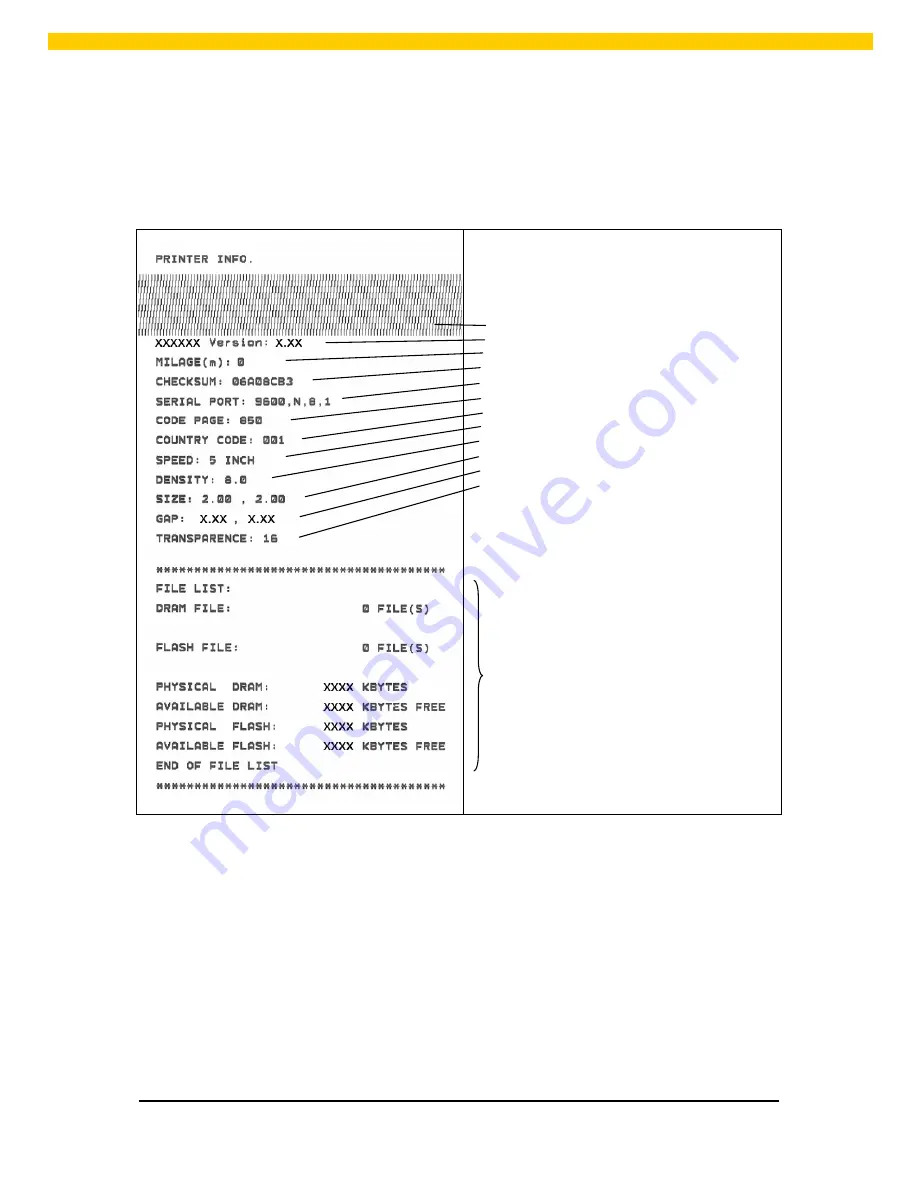
27
WPL25/WHC25 User Manual
Self-Test
Printer will print the printer configuration after
gap/black mark sensor calibration. Self-test printout can
be used to check if there is any dot damage on the heater element, printer configurations and available
memory space.
Print head test pattern
Printer model name & Main board firmware version
Printed mileage
Main board firmware checksum
Serial port setting
Code page
Country code
Print speed
Print darkness
Label size (width, height)
Gap size (vertical gap, offset)
Sensor sensitivity
File management information
Dump mode
Printer will enter dump mode after printing printer configuration. In the dump mode, all characters will be
printed in 2 columns as following. The left side characters are received from your system and right side
data are the corresponding hexadecimal value of the characters. It allows users or engineers to verify
and debug the program.
Содержание WPL25
Страница 1: ...WPL25 WHC25...
























