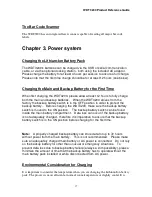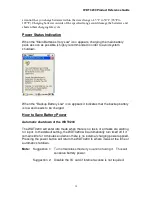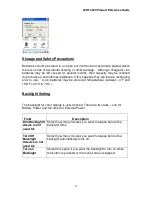WDT 3200 Product Reference Guide
4
Notice
1. This unit is equipped with a battery pack and backup battery. It is possible that
the WDT3200 may not power-on due to battery discharge as a result of
storage. The first time you use your device and in the event of a depleted
battery, attach the WDT3200 to the charging cable and charge the unit for no
less than 12 hours. This length of time ensures the backup battery is fully
charged as well.
2. Under normal conditions, the back-up battery will be charged from external
power or the main battery (if the main battery still has enough power to turn on).
If it is charged for the first time, the back-up battery will charge at the same time
the main battery is charging
. Please refer to the Before You Begin Section
in the manual.
Warranty
Wasp Barcode Technologies' Limited Warranty provides for different warranty
periods for different parts and accessories:
Terminal is covered by one-year limited warranty
Docking Station is covered by one-year limited warranty
Cable is covered by one-year limited warranty
Battery is covered by three-month limited warranty
Regulatory
Compliance with RoHS
Certificate includes: CB, CE, CCC, FCC, BSMI, TELEC, VCCI