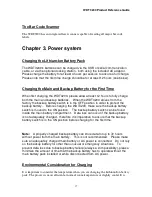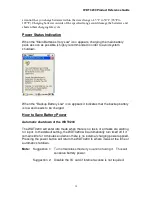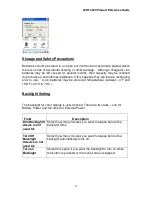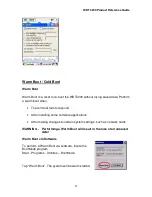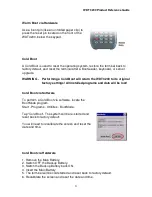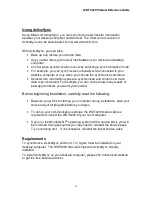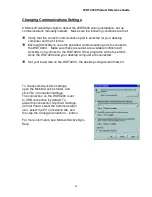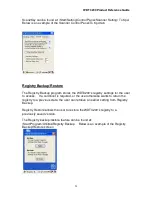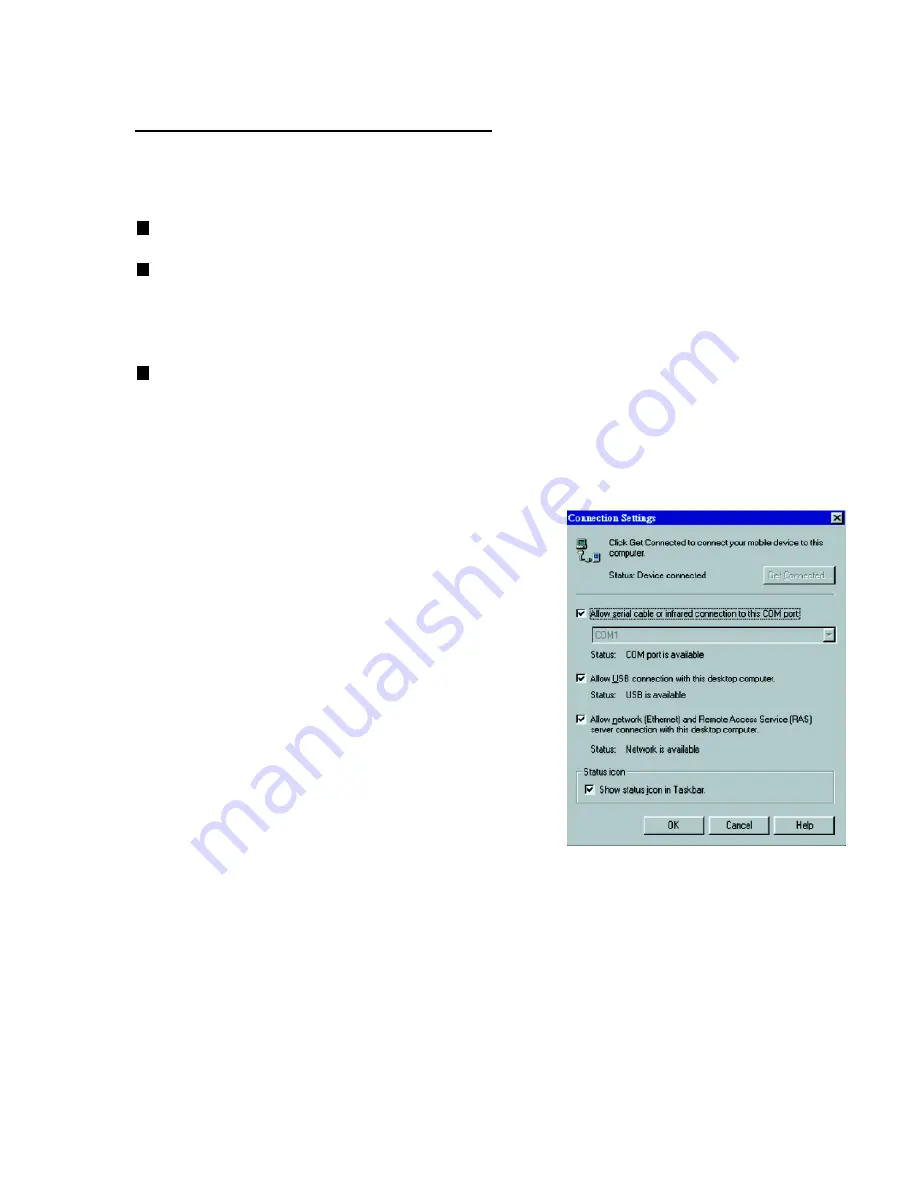
WDT 3200 Product Reference Guide
26
Changing Communications Settings
If Microsoft ActiveSync fails to detect the WDT3200 during installation, set up
communications manually instead. Make sure the following conditions are met:
Verify that the correct communications port is selected for your desktop
computer and that it is free.
Microsoft ActiveSync uses the specified communication ports to connect to
the WDT3200. Make sure these resources are available for Microsoft
ActiveSync to connect to the WDT3200. Other programs cannot use them
while the WDT3200 and your desktop computer are connected.
Set your baud rate on the WDT3200 - the desktop computer will match it.
To check communication settings,
open the Mobile Devices folder, and
click
File / Connection Settings
.
The connection on the WDT3200 is set
to USB connection by default. To
adjust the connection, tap
Start, Settings,
Control Panel,
select the
Communication
icon,
select the
PC Connection
tab, and
then tap the
Change
Connection…
button.
For more information see Microsoft ActiveSync
Help.