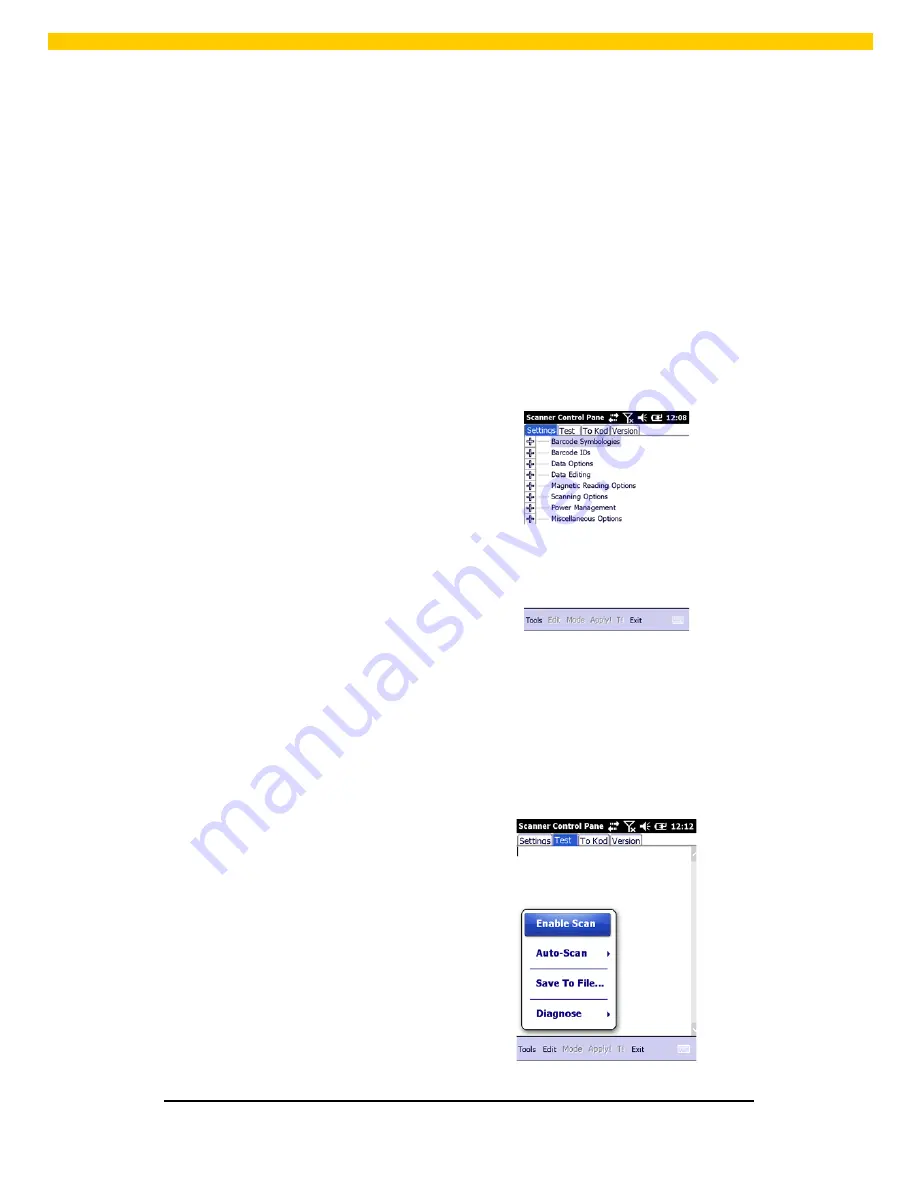
15
Wasp HC1 User Manual
2.3 Using the Barcode Laser Scanner
The HC1 has an integrated laser scanner, which reads all major 1D barcode labels with
excellent performance.
NOTE:
The reading software must be enabled in order to operate the scanner. This can be a
user-loaded application or a pre-loaded utility such as Scanner Settings and
Scan2Key.
To launch the Scanner Control Panel, follow these instructions:
1.
Tap Start
→
Settings
→
System
2.
Tap the Scanner icon. The Scanner
Control Panel appears.
NOTE:
Or press Func key and “7”
simultaneously to bring up the Scanner
Control Panel screen.
In the Scanner Control Panel screen, you can configure barcode scanner parameters such as
enabling or disabling barcode symbologies, setting data transmission options, configuring
magnetic and proximity reading options, and setting power management options. See the
section of
Barcode Symbologies
.
To test the barcode laser scanner, follow these instructions.
1.
Tap the Test tab to activate the demo program.
2.
Tap Tools
→
Enable Scan.
Or tap Tools
→
Auto-Scan
→
Start
Auto-Scan.
Define the scan interval. Tap Start.
Содержание HC1
Страница 1: ...Wasp HC1...






























