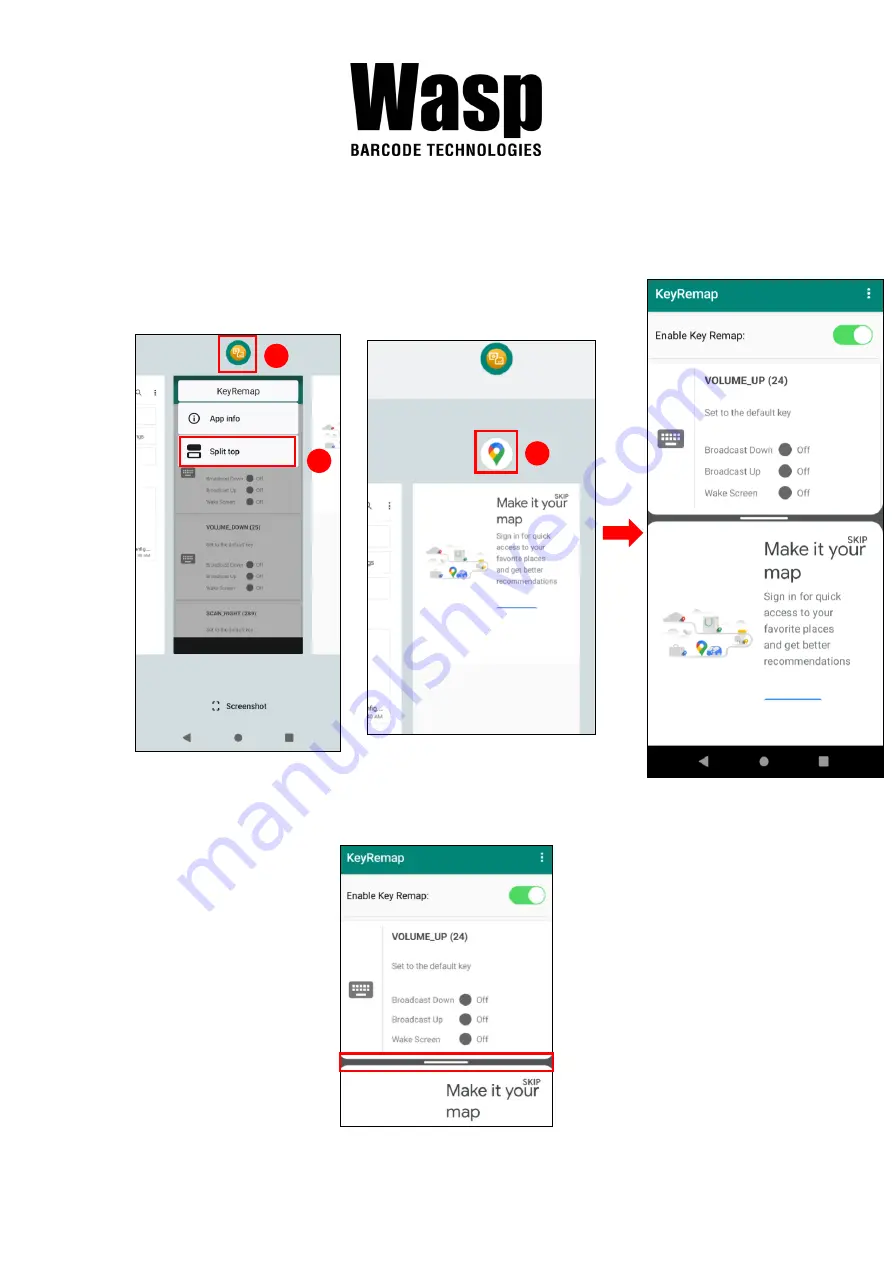
52
2. Tap and hold the icon which appears above the APP thumbnail and then
select “Split top.” The first APP you chose to “Split top” will be on top of the
screen. For another APP to show on the bottom half of the screen, simply
tap on the APP thumbnail.
3. To cancel split screen, simply drag up or down the black bar in the middle of
two APPs to expand the app that you would like to keep in full screen.
1
2
3
Содержание DR6
Страница 1: ...DR6 Rugged Handheld Computer User s Manual Version 1 0...
Страница 13: ...11 1 4 5 Battery Info Please go to Settings BatteryInfo for more detailed battery information...
Страница 19: ...17 USSExport ScannedResults txt Note For more information please refer to 3 1 USS Wasp scan service...
Страница 24: ...22 2 Tap on the settings icon for more network settings To switch between 2 SIMs tap on data preference...
Страница 25: ...23 3 To choose different network type please tap Preferred network type...
Страница 29: ...27 2 Tap on Advanced...
Страница 33: ...31 3 When Wi Fi is connected tap Share icon to show QR code...
Страница 39: ...37 2 8 Camera Setting 1 Scroll the screen from down to top to reach the APPS and tap Camera...
Страница 41: ...39 2 8 2 Settings Please tap to enter the settings section...
Страница 42: ...40 3 Once tap the record button it will start recording...
Страница 43: ...41 2 9 USS Camera 1 Scroll the screen from down to top to reach the APPS and tap USSCamera...
Страница 44: ...42 2 Select the types of barcodes from the settings...
Страница 56: ...54 2 Tap set ntp Network Time Protocol Server...
Страница 64: ...62 3 Tap on settings to view more...
Страница 68: ...66...
Страница 69: ...67 Step 3 Scan QRCode...
















































