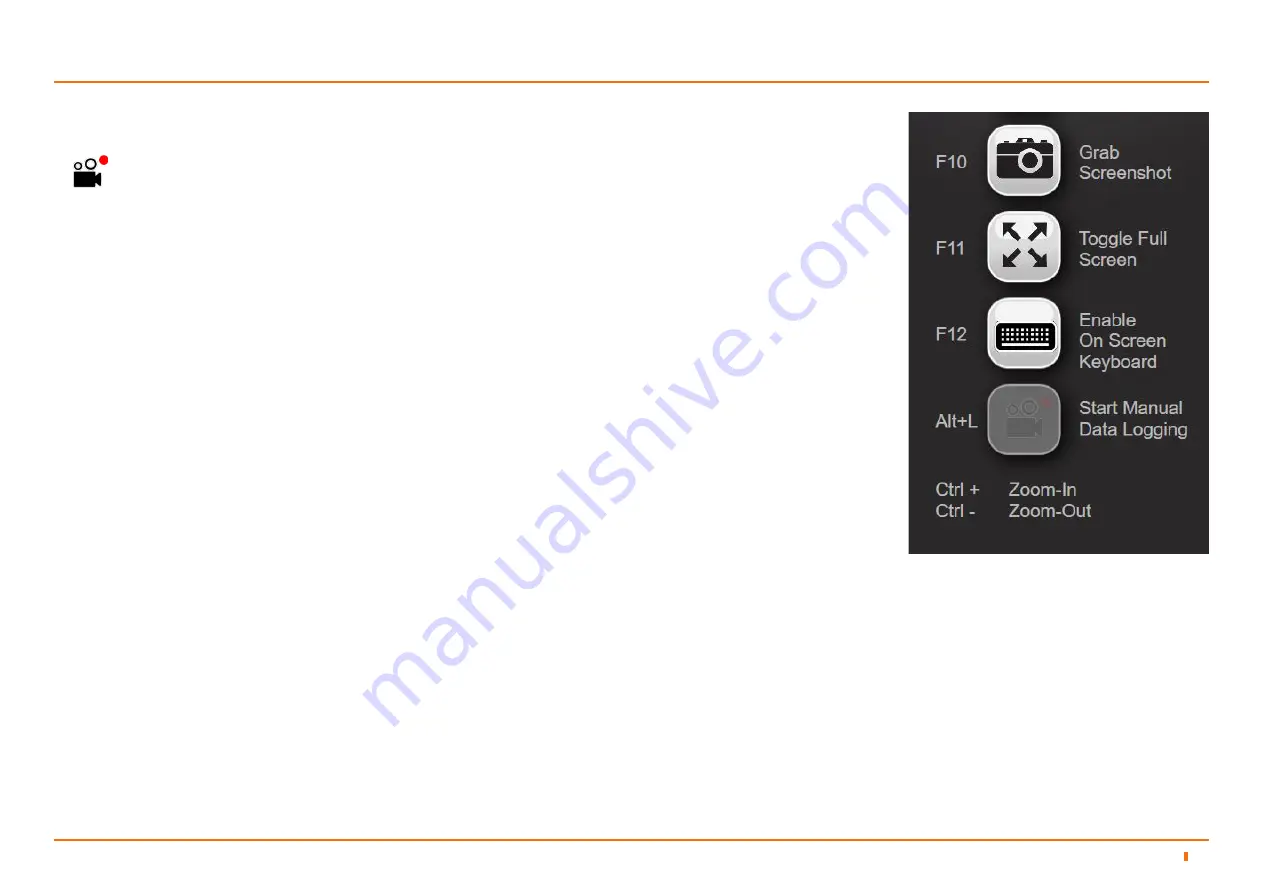
94-0601-C
50
Data Logging
5.6
RS24 Dashboard Operation
5
When needed, the operator can start logging radar data that the client receives. When logging is in progress, the following
symbol is displayed in the bottom left-hand corner of the main pane.
Starting and Stopping Data Logging
There are many ways you can start logging on the RS24 Dashboard, you can either:
1. Navigate to
Advanced
>
Data Logger
2. Click on the
Start Manual
button located under the Data Logging heading.
Or
Press
Alt+L
on the keyboard.
Or
1. Click on the
Hotkeys
tab.
2. Click on the
Start Manual Data Logging
button.
To start data logging:
There are many ways you can stop logging on the RS24 Dashboard, you can either:
1. Navigate to
Advanced
>
Data Logger
2. Click on the
Stop Manual
button located under the Data Logging heading.
Or
Press
Alt+L
on the keyboard.
Or
1. Click on the
Hotkeys
tab.
2. Click on the
Stop Manual Data Logging
button.
To stop data logging:
Data logging is specific to each client so multiple dashboards can log data simultaneously, even when in monitoring mode.
The Dashboard provides a menu which allows for data logs to be exported onto a USB Hard disk device which can be
emailed to Wärtsilä Guidance Marine (
).
Содержание RS24
Страница 20: ...94 0601 C 20 3 Installing the RS24 Client Software Installing RS24 Client Software 21 3 1...
Страница 64: ......





























