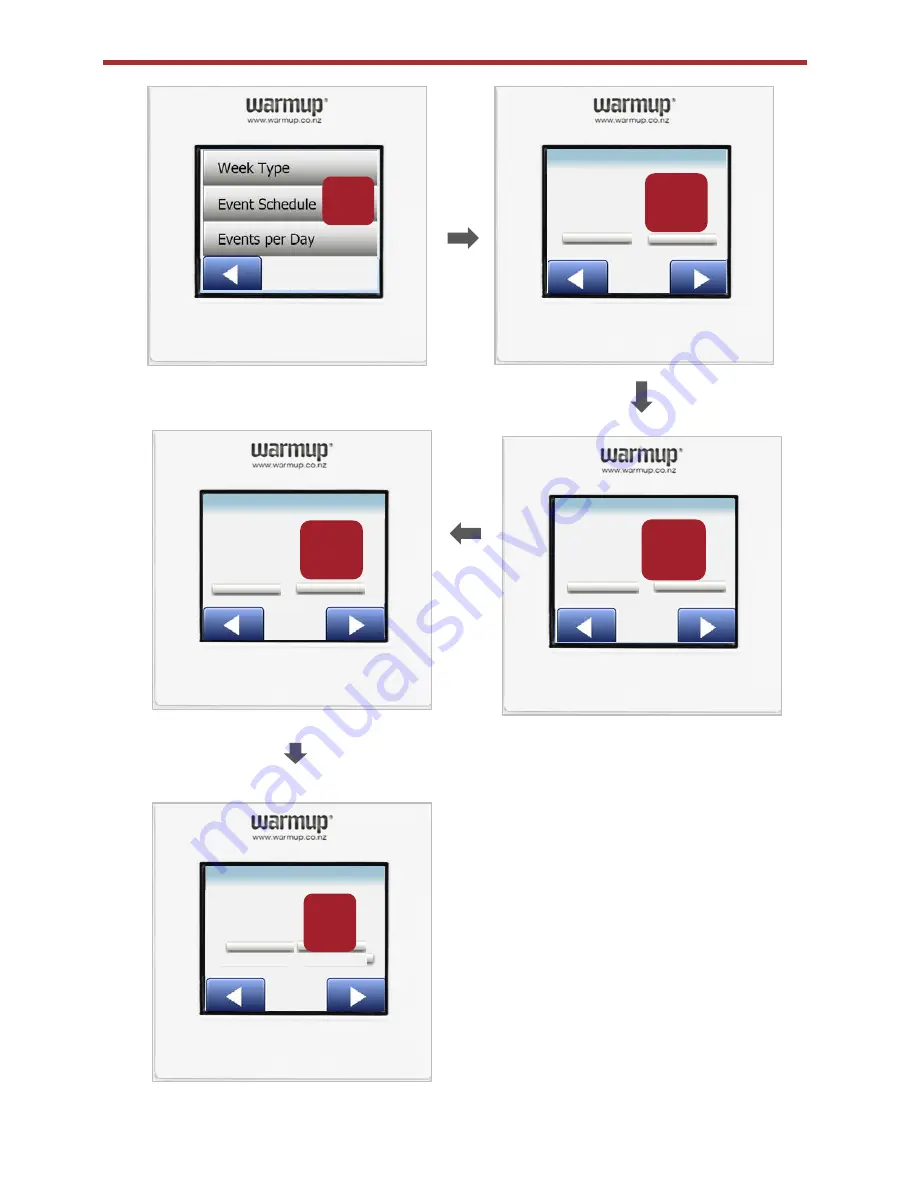
Personalise your settings -
If you have selected
‘All
days are
different’
you
will have to enter the schedule separately for
each day of the week.
Should there be a break in your routine or you
find that there are days when it may be a little
colder or warmer than usual, you can adjust
these settings manually. When done, close the
screen and your display will update accordingly.
Remember that the temperature on the display is
your current room temperature. It will take some
time for your thermostat to heat up to the new
temperature.
Event Schedule
8
24°
05:30
9
Work Day: Wake up
16°
10
Work Day: Leave Home
24°
11
Work Day: Come home
16°
12
Work Day: Go to sleep
Содержание W3WT01
Страница 1: ...Colour Touch Thermostats W3WT01 W3WT02 Wi Fi Operating Instructions ...
Страница 2: ...Models W3WT01 and W3WT02 WiFi Menu Structure ...
Страница 7: ...Personalise your settings Events per day 13 14 15 ...
Страница 16: ...Warmup New Zealand Ltd T 0800 927 687 E info warmup co nz W www warmup co nz ...


































