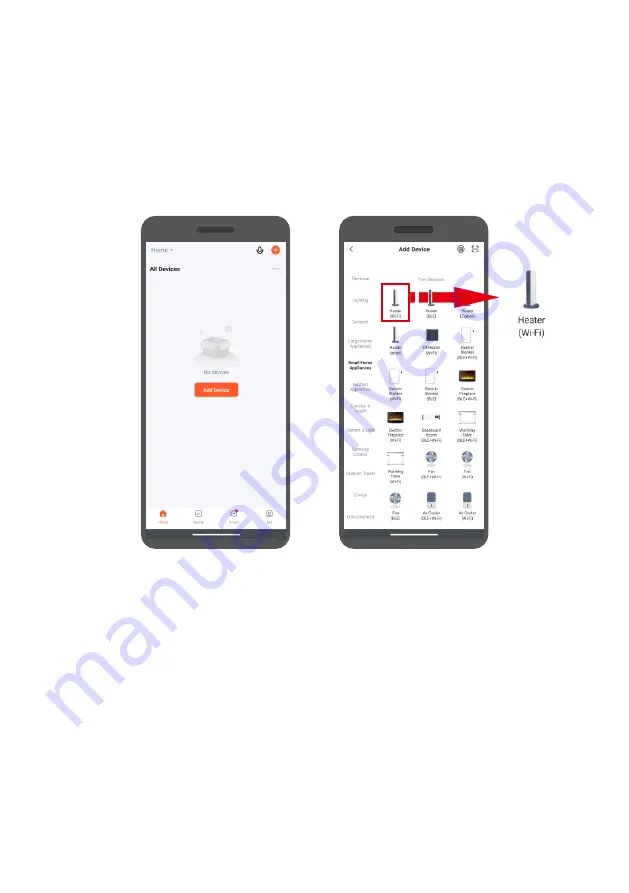
A er logging in, a menu will appear
on the screen of the device where
you can add the device to the
applica on. To add a heater, select
"Add device" or the "+" bu on in
the upper right corner.
screenshot 5
screenshot 6
On the left side of the
screen, select the device
type (Small Home
Appliances) and then the
Heater (Wi-Fi).
ATTENTION!
To add a heater to the app, it must be running in Wi-Fi standby mode.
There are two Wi-Fi standby modes to choose from: fast flashing Wi-Fi icon mode (EZ
Mode) and slow flashing mode for Wi-Fi icon (AP Mode). Press to ac vate EZ Mode
on the heater and hold down the decrease bu on on the control panel. The Wi-Fi
icon will flash on the display. If it flashes quickly, you can connect in EZ Mode. If it
flashes slowly, press and hold the decrease bu on again. If you fail to connect, try
again or try connec ng in AP Mode. You can switch the heater from CF Mode to AP
Mode by pressing and holding the decrease bu on. The ac va on of this mode is
confirmed by the slowly flashing Wi-Fi icon on the display.
44
Содержание EWE+ 1000 Wi-Fi
Страница 80: ...NOTATKI 80...
Страница 81: ...81...
Страница 82: ...82...
Страница 83: ...83...
Страница 84: ...www warmtec pl www warmtec pl v 1 05...






























