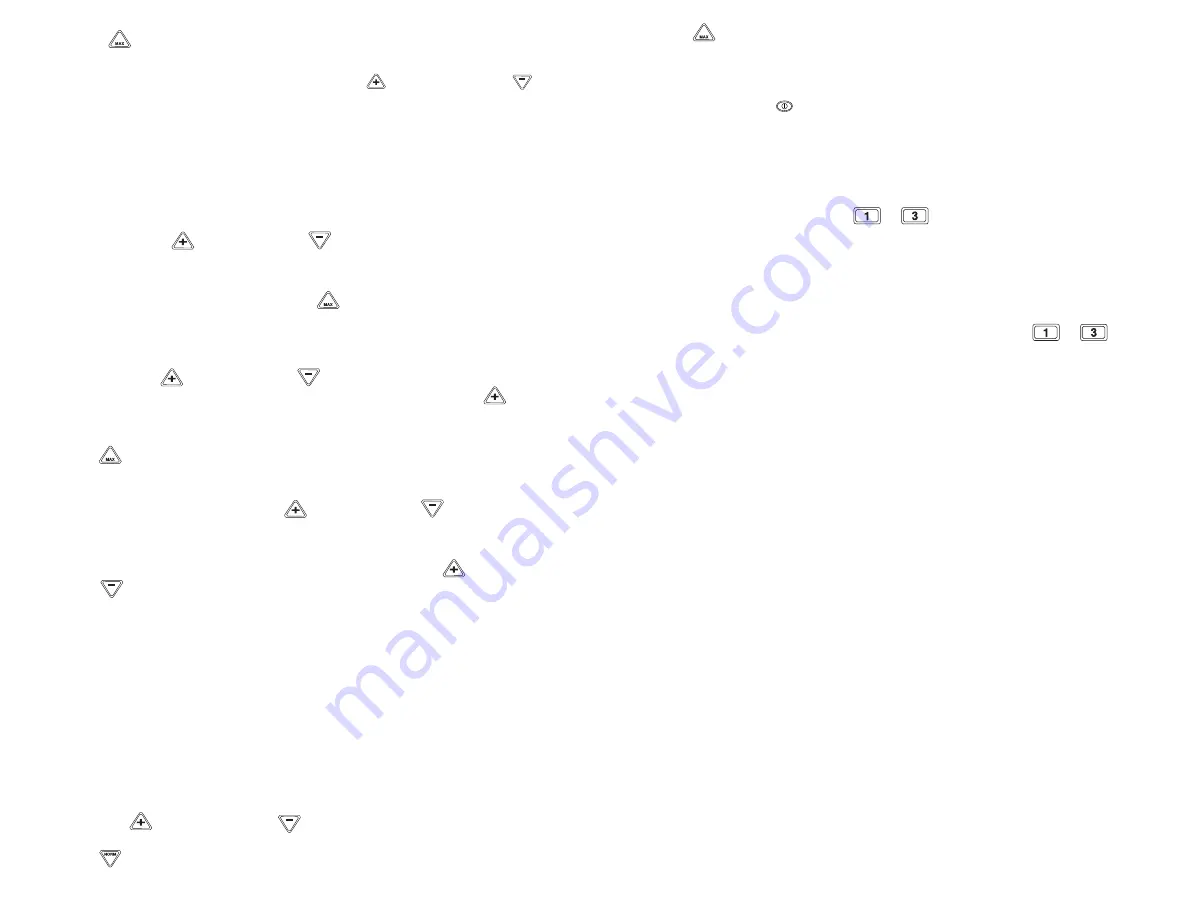
10
11
NOTE:
The
button will act as the enter key to proceed to the next step
during the reprogramming process.
1. To enter new program, press both Speed Up
and Speed Down
buttons simultaneously while unit is in STANDBY mode. The blender will
enter new programming mode and the LCD will prompt “ADD NEW
PROGRAM.”
2. Next, you will need to set values. Press the Program button you want
to replace (e.g., 1–4). The LCD will prompt “USE UP/DOWN TO SET
SPEED: 25%.”
NOTE:
25% is the default speed setting in the reprogramming mode.
3. Press Speed Up
or Speed Down
button to set the speed value.
The increment is 1% (150 RPM). Press and hold the button to quickly scroll
through speeds. The speed can be set between 5% and 100%.
4. Once desired speed is reached, press
button or wait 5 seconds
to confirm setting. The LCD will now prompt “USE UP/DOWN TO SET
TIME.”
NOTE:
Five seconds is the default time setting in the
reprogramming mode.
5. Use Speed Up
or Speed Down
button to set the time value (up to
90 seconds). Once 90 seconds is reached, pressing Speed Up
will not
increase the value and the LCD will prompt “MEMORY LIMIT” for
2 seconds.
6. Press
button or wait 5 seconds to confirm the setting. When the
blending time is confirmed, the LCD will prompt SELECT ANOTHER
SPEED. Repeat steps 3–5 if additional processing is needed.
NOTE:
When pressing Speed Up
or Speed Down
buttons to set
speed for next section, the LCD will prompt “USE UP & DOWN TO SET
SPEED: 25%.”
7. To save the new program settings, press both Speed Up
and Speed
Down
buttons simultaneously. The LCD will prompt NEW PROGRAM
(PROG #) SAVED for 5 seconds. The blender will return to STANDBY mode
and the LCD will prompt “PRESS ANY BUTTON TO BLEND.”
NOTE:
If no button is pressed within 60 seconds after prompt to “ADD
NEW PROGRAM,” the blender will exit NEW PROGRAM mode and will
return to STANDBY mode. The new program will not be stored.
8. To run new programs, simply press the desired Program button and the
blender will run the program set by the user. The LCD will display NEW
PROGRAM # and will count down the set time.
RESTORING FACTORY-SET BEVERAGE STATIONS
1. To restore factory-set default beverage stations, press both
Speed Up
and Speed Down
buttons. LCD will prompt “ADD NEW
PROGRAM.”
2. Press
button. LCD will prompt “RESTORE DEFAULT PROGRAMS.”
3. Press
button to confirm and save. The LCD will display the logo for
3 seconds.
4. The unit will return to STANDBY mode and the LCD will prompt “PRESS
ANY BUTTON TO BLEND.”
NOTE:
The STOP
key will abort this process at any point before
restoring default programs is confirmed.
DRINK COUNTER
Your reprogrammable blenders are equipped with a drink counter to keep
track of daily drink totals and total drink counts for your machine. To display
the counts, hold program buttons
&
simultaneously for 3 seconds.
Your display will read:
DAILY COUNT XXXX
TTL COUNT XXXXX
Daily Count will display the number of drinks mixed per day. Total Count
is the accumulation of all drinks made since first use of the blender.
The Daily Count can be reset by holding in Program buttons
&
simultaneously for 3 seconds, then pressing ON/OFF button for 3 seconds.
Daily Count will reset to zero and Total Count will remain unchanged.
If Total Count needs to be reset, call your nearest Waring authorized service
facility for information.
NOTE:
Use of the PULSE features will not add to the daily or total drink counts.
RESETTING THERMAL PROTECTION
• The blender you have purchased is equipped with an automatic reset
switch to protect the motor from overheating.
• If your blender stops running under heavy use, turn the power switch to the
STANDBY or OFF position and unplug the power cord. Empty the blender
container of all its contents and allow approximately 5 minutes for the motor
to cool down.
• Plug the power cord back into the outlet and continue blending.
READY TO BLEND
1. Once your blender is properly programmed and your jar is placed on the
blender base, you’re ready to start blending. Determine if you will be using
the Ellipse drive in manual or auto mode. If manual mode is needed, press
your desired timing. If AUTO START is needed, activate the drive by
pressing the button for 3 seconds.
2. Close the sound enclosure lid.
3. Press the applicable blend station setting (1-4). The Ellipse will blend to your
predetermined settings.











