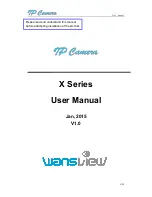User manual
4
/
23
1 Product Introduction
1.1.Product Overview
Thank you for choosing X series high definition SmartP2P IP Camera, the IP Camera combines a
high definition digital video camera with network connectivity and a powerful web server to bring
high definition video to your desktop from anywhere on your local network or over the Internet. It
includes indoor HD PTZ camera, indoor HD cube camera, outdoor HD waterproof camera etc. It is
very suitable for home, shops, offices and so on.
Product features
:
Support High profile H.264 encoding, 3 kinds of resolution video stream simultaneously, suitable for
Local, Internet and Cross-platform view;
Support Wi-Fi protocol 802.11b/g/n
;
Support WPS/QSS one key Wi-Fi configuration;
Support one touch Wi-Fi configuration on mobile phone before connect to the network;
Support max. 64G SD/TF card storage for the alarm video and pictures, timing snapshot and
recording, support MP4 format
;
Built-in web server, use one port to send all the data, users can facilitates network setting
;
Support IE/Firefox/Chrome/Safari browser to view video and configure deice;
Support P2P private network through transmission via manufacturer cloud platform;
Provide IOS/Android mobile phone Apps;
Provide Windows/Mac OS PC client software.
1.2.Product Exposition
Please check carefully if all listed items are included in the package, it includes camera, power
adapter, network cable, installation bracket. If anything missing, please contact vendor in time.
The camera functions maybe different due to different product model, the main functions as below:
Main chip and sensor:
Due to main control chip and sensor is different, so the camera support
different resolution:720P, 1080P and above;
Power input port
:
Check power supply if 5V or 12V. Plug right power supply, or it will damage the
camera or cannot run. We suggest to use the default power adapter.
RJ45 Port
:
Network port
;
Wi-Fi function:
The device features Wi-Fi function, built-in Wi-Fi module and antenna. The Wi-Fi
antenna includes built-in Wi-Fi antenna, integration antenna, separated antenna and so on. The
separated antenna would be packed with the camera in the gift box, users should install it to camera
before it works.
IR-CUT
:
A filter switching device, from day and night to switch to a different filter, then forbid or allow
the infrared light in, which make the picture more true;
Lens:
Due to focus length of lens is different, so vision angle of lens is different. Please twist the