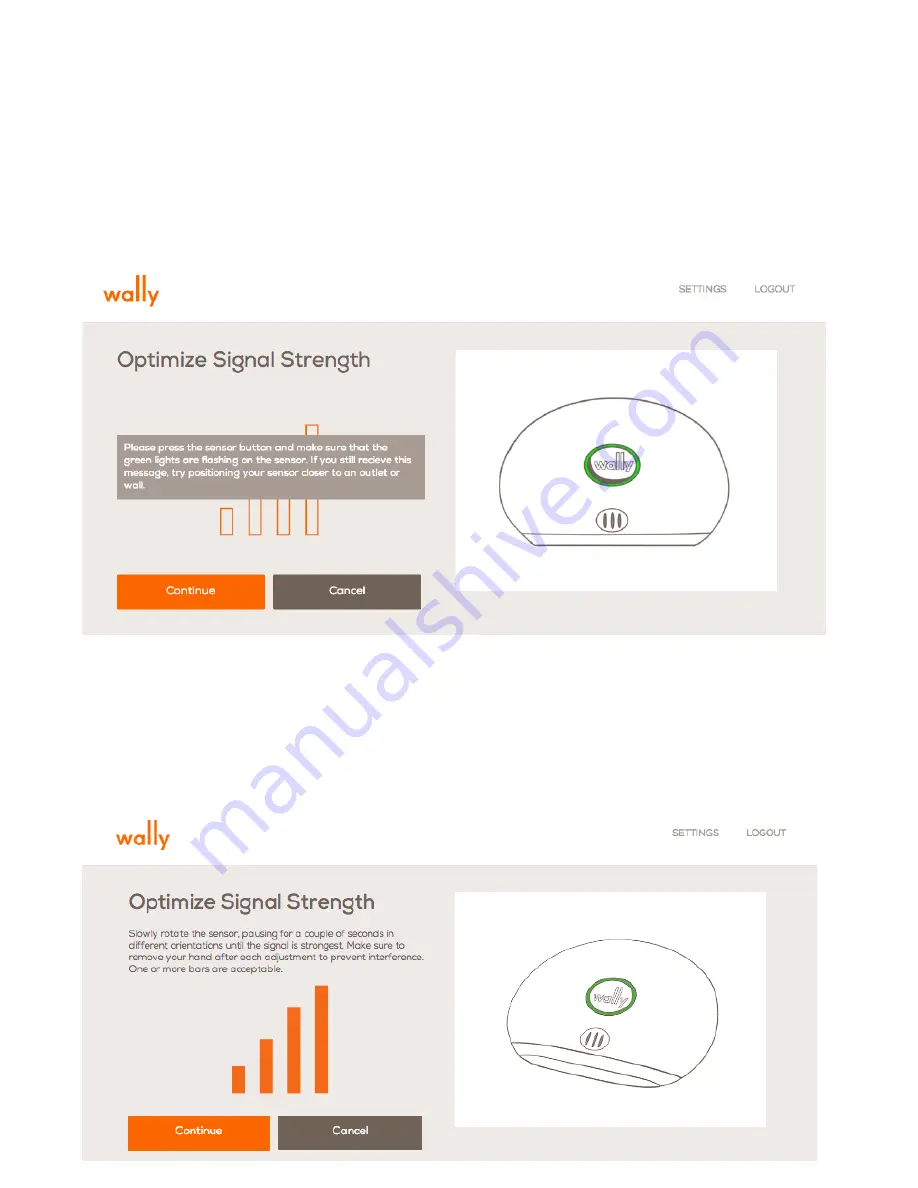
20
Optimal Sensor Placement
From the sensor detail page, click on the Sensor Strength navigation item at left.
(from the mobile app, click
Edit
and then
Check Signal Strength
). Follow the
on-screen instructions, making sure that the green light is flashing (this indicates
that the sensor is transmitting and allows the Hub to determine the signal
strength).
Rotate and/or change it’s orientation from vertical to horizontal (or vice versa)
to get the maximum number of bars. Make sure to remove your hand after
adjusting the sensor to prevent interference. Once you’ve found the best
orientation, click the orange “
Continue
” button. If you cannot get any bars,
please contact customer support.
Содержание 810-00008
Страница 1: ...Product Manual Version 1 0 ...





















