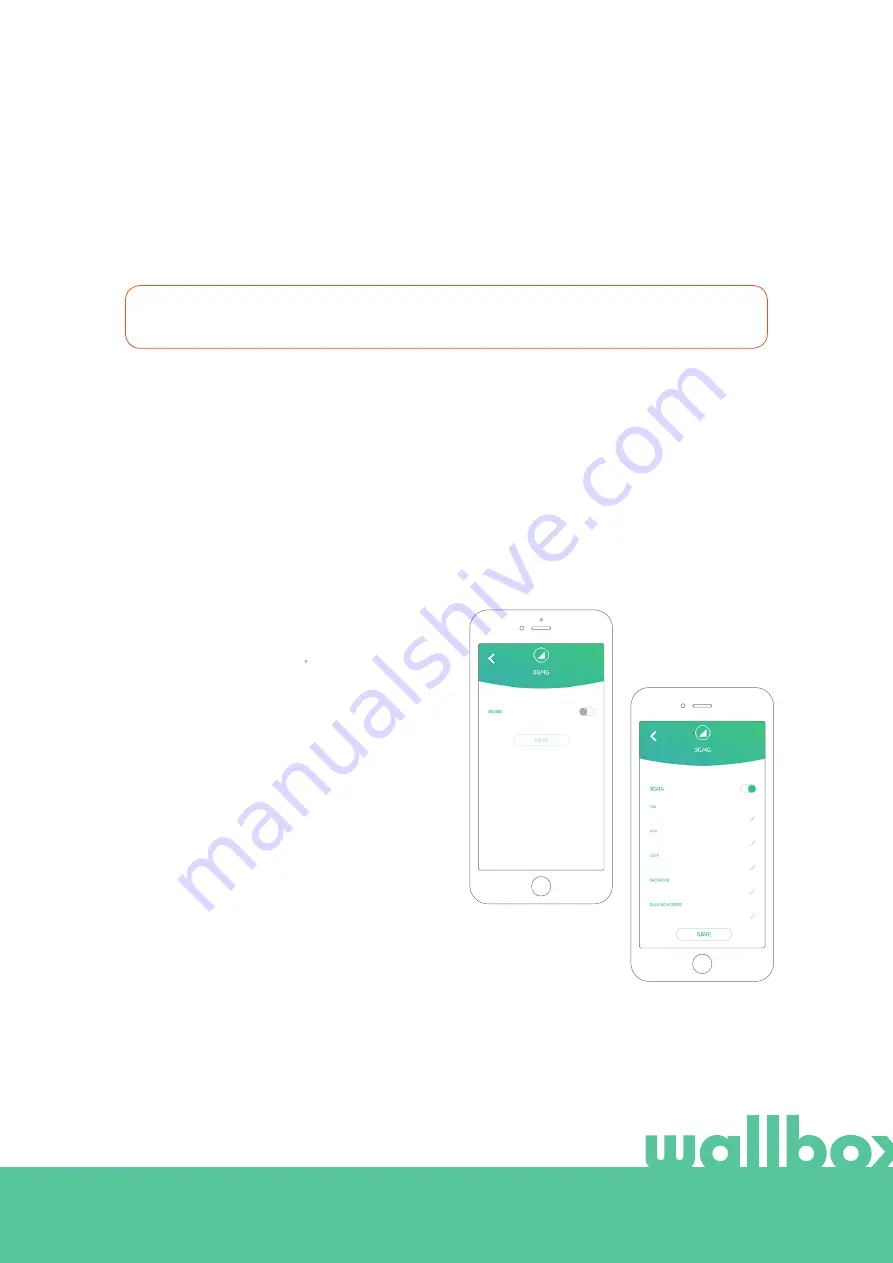
5
4. Software Version
Please check that your charger runs on the latest software version. You can check this by connecting
to it with the Wallbox App and reviewing the software version in the settings section.
5. Configuration
The configuration parameters of the 3G/4G USB stick depends on your SIM card provider.
Please contact your SIM card provider to know the correct parameters.
Wallbox App
Please check that your charger runs on the latest software version. You can check this by connecting
to it with the Wallbox App and reviewing the software version in the settings section.
STEP 1
Login to the Wallbox App, approach the charger and wait until the Bluetooth is synchronized.
STEP 2
Enter in the Charger Configuration menu, enter in Connectivity menu and select 3G/4G.
STEP 3
Switch on the 3G/4G option using the
toggle switch and enter the configuration
parameters of your SIM provider (see Fig.
4). Save the configuration by pressing the
Save button at the bottom of the screen.
Parameters:
• PIN: Personal Identification Number.
Security code of the SIM card. A SIM
card without a PIN could also be used.
• APN: Access point name.
• User (provided by SIM provider)
• Password (provided by SIM provider)
• Dialling number (provided by SIM
provider). By default *99#
The charger may take up to 3 minutes to establish the connection with the mobile network. After
saving the configuration, go back to the chargers list screen. The 3G/4G icon will be displayed on the
charger as soon as it gets online.
Configuration screen.
3G/4G disabled (left)
and enabled (right)

























