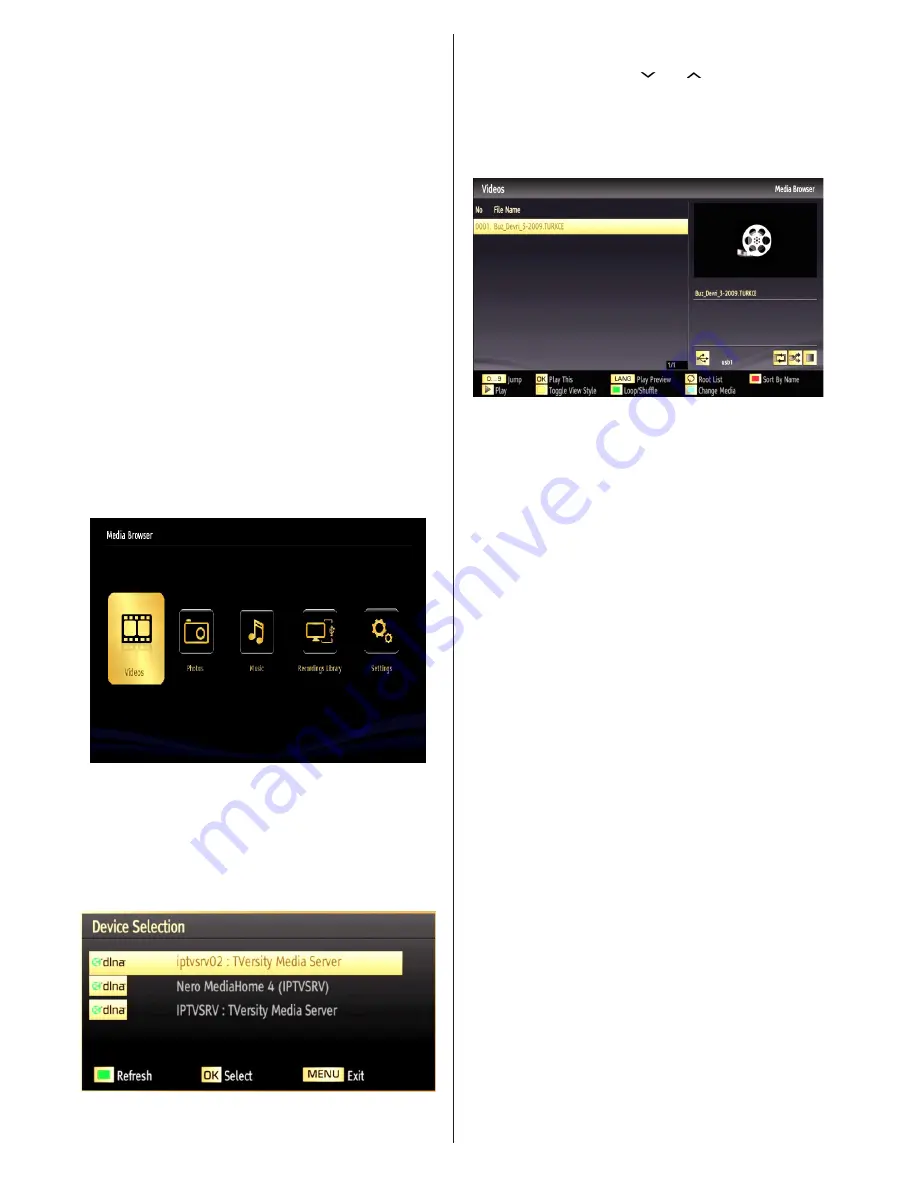
English
- 22 -
DLNA standard allows you to view and play photos,
music and videos stored in the DLNA media server
connected to your home network.
Step 1: Nero Media Home Installation
DLNA function cannot be used if the server program
is not install to your PC. Please prepare your PC
with the provided Nero Media Home programme.
For more information about the installation, please
refer to appendix .
Step 2: Connect to a Wired or Wireless Network
See the chapter Network Settings for detailed configuration
information.
Step 3: Play Shared Files via Media Browser
Select
Media Browser
by using
Left
or
Right
button
from the main menu and press
OK
button. Media
browser will be then displayed.
DLNA support is available only with Media Browser
folder mode. To enable folder mode, go to
Settings
tab in the main media browser screen and press
OK
. In the settings options, highlight
View Style
and
change to
Folder
using
Left
or
Right
button.
Please select desired media type and press
OK.
If sharing configurations are set properly, the following
OSD message will be displayed after selecting the
desired media type. Select
OK
to display the selected
network or USB memory content. If you want to refresh
the device list, press
GREEN
button. You can press
MENU
to exit.
If available networks are found, they will be listed on
this screen. Select media server or network that you
want to connect by using “ ” or “ ” buttons and press
OK
button.
If you select media type as
Video
and choose
a device from the selection menu, a new menu
screen will appear on the screen as below:
Select
Videos
from this screen to list all the available
video files from the selected network.
To play other media types from this screen, you
must go back to main Media Browser screen and
select media type as desired and then perform the
network selection again. Refer to Media Browser
USB Playback section for further information on file
playback.
Subtitle files do not work if you watch video from
network through DLNA.
You can connect only one television with DLNA to
same network. If a problem occurs with DLNA network,
please switch on/off your television. Trick mode and
jump are not supported with DLNA function.
CAUTION
:
There may be some PC’s which may not be able to
utilize the DLNA function due to administrator and
security settings. (such as business PC’s).
For best home network streaming with this set, the
supplied Nero software should be installed.






























