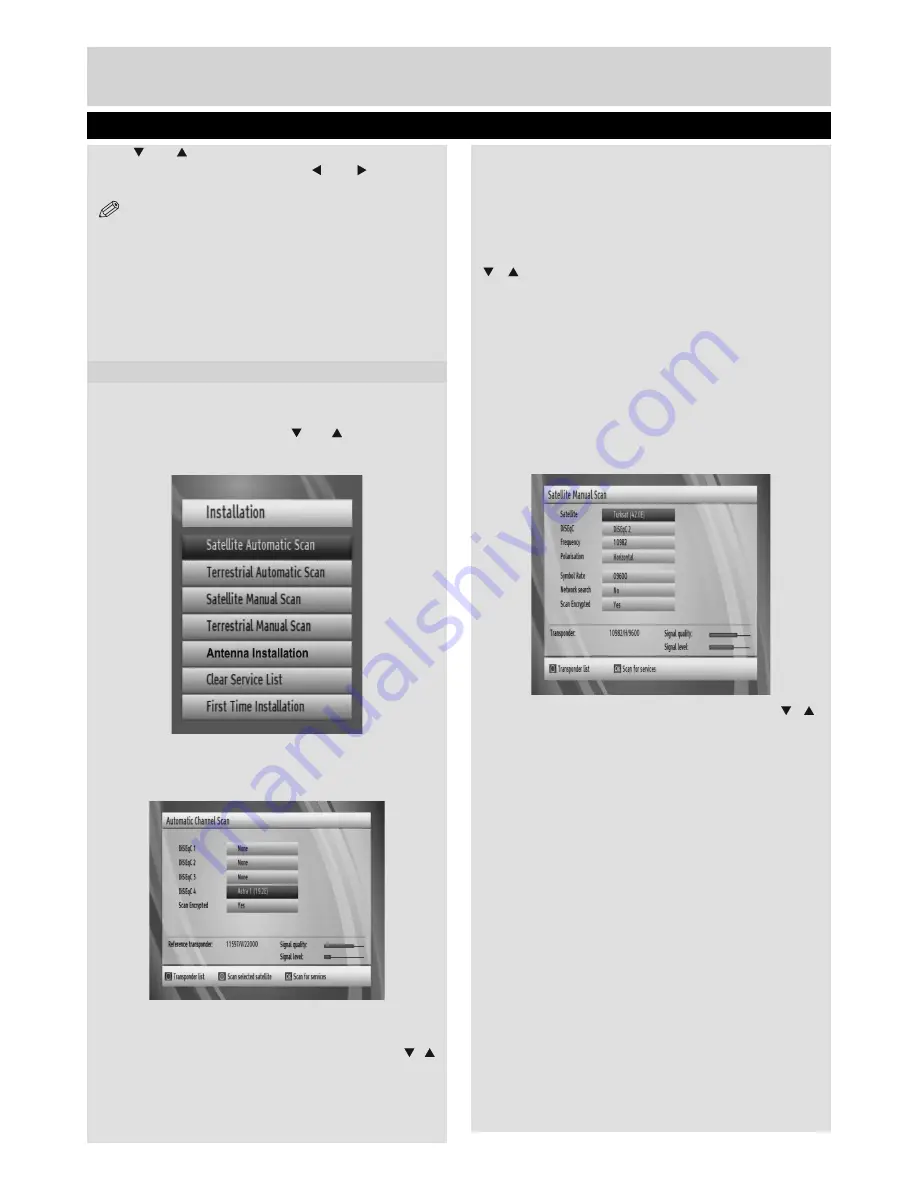
Basic Features
19
Language Settings, Installation Options
Use “ ” or “ ” buttons to highlight the menu item that
will be adjusted and then press “ ” or “ ” button to
set.
NOTE:
Audio Language is used for selecting the
soundtrack of a channel.
Primary settings are the
fi
rst priority when multiple
choices are available on a broadcast.
Secondary settings are the alternatives when the
fi
rst
options are not available.
Menu
: shows the language of the system.
Guide
: Sets guide language.
Installation
The Installation menu is mainly intended to help
you for creating a channel. Select Installation from
the Setup menu by pressing “ ” or “ ” buttons. This
menu includes the following items:
Satellite Automatic Scan
With this menu, you can search selected or all
satellites. To do this, select “Automatic channel
scan” in the Installation menu, by using the “ ”/“
” buttons. If you press
OK
button, the “Automatic
channel scan” menu will appear. Settings in this
screen may vary in accordance with antenna type
selection de
fi
ned in
fi
rst time installation. You can
set satellite values as desired. Press
GREEN
button to scan selected satellite. Press
BLUE
button to view transponder list. You can use
OK
button to scan all satellites.
Terresterial Automatic Scan
• Select
Terrestrial Automatic Scan
by using
“ ”/ “ ” buttons. button and press
OK
button.
• Then a con
fi
rmation message will be displayed on
the screen. Select
Yes
to continue or select
No
to
cancel. If Yes is selected, automatic search starts.
After the scanning is completed, your set top box
will store all the available channels.
Satellite Manual Scan (*)
(*)
This screen changes according to the changes made
during the
fi
rst time installation.
Satellite Manual Scan
This menu will be acivated by using the “ ”/“ ”
buttons in the Installation menu. By pressing the
OK
button,
Menu items in manual search menu will be as the
following:
1.
Satellite
2.
DiSEqC
3
Frequency
.
4.
Polarization
5.
Symbol rate
6.
Network search
7.
Scan Encrypted
• Satellite Name, Polarization values and Network Search
requirements are changed by toggling.
• Frequency and Symbol Rate are entered directly using
“0, 1, 2…, 9” keys.
• As soon as entering transponder frequency, the signal
level and quality will be re
fl
ected in the signal strength
bars (Signal Level and Signal Quality bars) at the bottom
of the menu. Signal Level bar shows the strength of the
01_TS7100_[GB]_DVB645_PVR_2712UK_10078521_50216711.indd Ksm1:19
05.04.2012 17:02:15

























