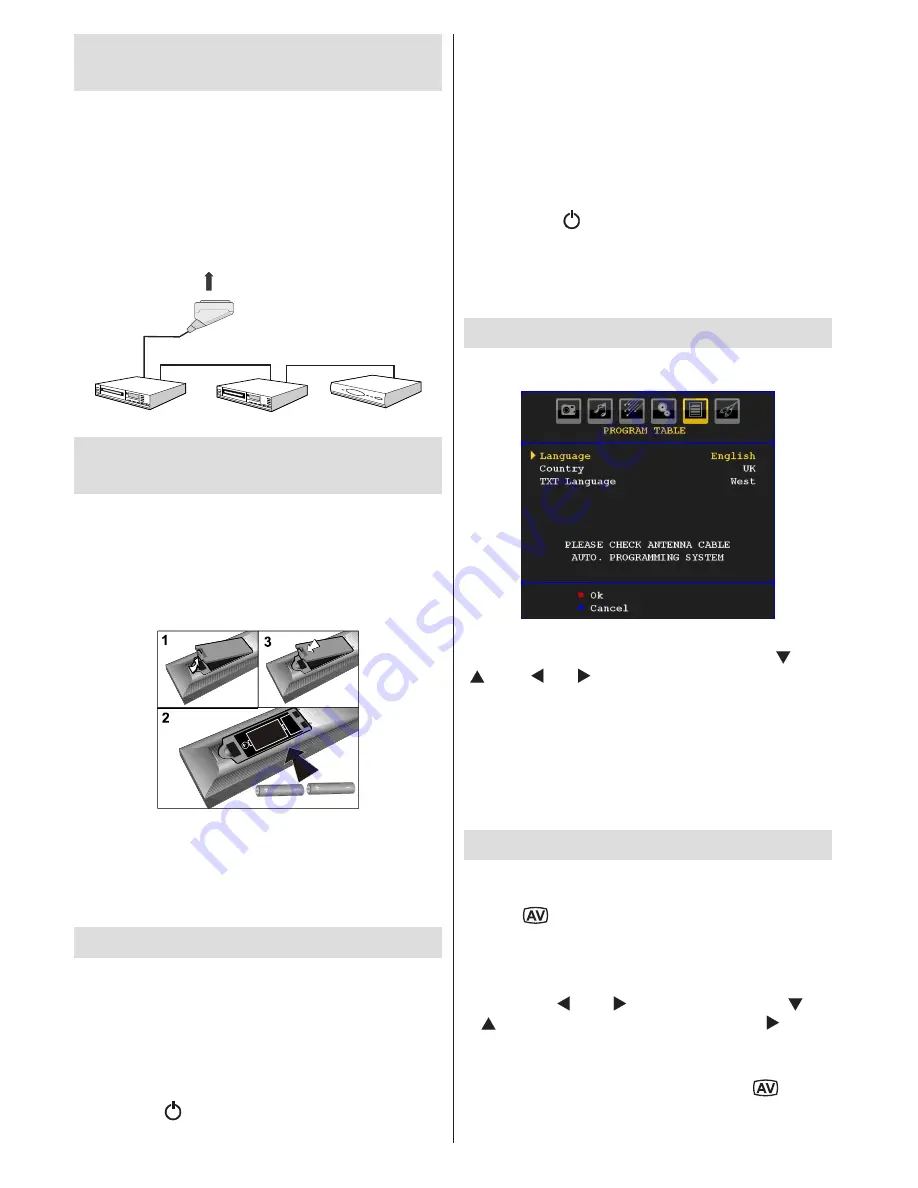
English
- 10 -
Connecting Other Equipment via
Scart
Most devices support SCART connection. You can
connect a; DVD recorder, a VCR or a decoder to your
LCD TV by using the SCART sockets. Note that cables
shown in the illustration are not supplied.
Power off both the TV and the devices before making
any connections.
For more information, refer to your device’s own
instruction book.
Scart sockets
Decoder
DVD Recorder
Video Recorder
Inserting Batteries in the Remote
Control Handset
• Remove the battery cover located on the back of
the handset by gently pulling backwards from the
indicated part.
• Insert two
AAA/R3
or equivalent type batteries
inside. Place the batteries in the right directions and
replace the battery cover.
+
Note
: Remove the battery from remote control
handset when it is not to be used for a long period.
Otherwise it can be damaged due to any leakage of
batteries.
Remote range is approximately 7m/23ft.
Switching the TV On/Off
To Switch the TV On
• Connect the power cord to the 220-240V AC, 50
Hz.
• Press STANDBY switch. Then the standby LED
lights up.
• To switch on the TV from standby mode either:
• Press the “ ” button,
P+
/
P-
or a numeric button
on the remote control.
• Press the
-P/CH
or
P/CH+
button on the TV. The TV
will then switch on.
Note
: If you switch on your TV via PROGRAMME
UP/DOWN buttons on the remote control or on the
TV set, the programme that you were watching last
will be reselected.
By either method the TV will switch on.
To Switch the TV Off
• Press the “
” button on the remote control or
press the STANDBY switch, so the TV will switch
to standby mode.
•
To power down the TV completely, unplug the
power cord from the mains socket.
First Time Installation
When the TV is switched on for the first time, the
following menu screen will be displayed.
S e l e c t y o u r C o u n t r y , L a n g u a g e
a n d T X T l a n g u a g e b y u s i n g “
” o r
“ ” and “ ” or “ ” buttons.
Press OK or RED button to continue.
To cancel, press the BLUE button.
For more information on this process, see “Install
Menu” section.
Note: Do not turn off the TV while initializing first time
installation.
Input Selection
Once you have connected external systems to your
TV, you can switch to different input sources.
• Press “
” button on your remote control for directly
changing sources.
or,
• Select “
Source
” option from the main menu
by using “ ” or “ ” button. Use then “ ” or
“ ” button to highlight an input and press “ ” button
to select.
Note
: You can mark desired source options by
pressing the
OK
button. Therefore, when
“
”
button
is pressed, only the marked source options will be
available (except for the TV source).
Содержание WP4084FHD
Страница 1: ...COLOUR TELEVISION WITH REMOTE CONTROL OPERATING INSTRUCTIONS WP4084FHD...
Страница 25: ...50155716...

























