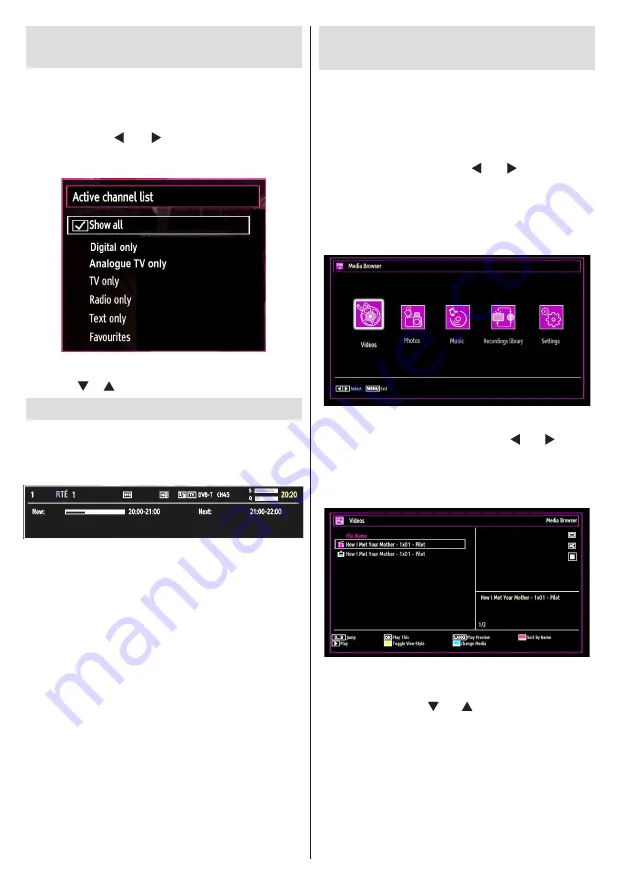
English
- 18 -
Managing Stations: Sorting
Channel List
You can select broadcasts to be listed in the channel
list. To display specific types of broadcast, you should
use Active channel list setting.
Select Active channel list from the Channel list
menu by using “ ” or “ ” button. Press
OK
button
to continue.
You can select a broadcast type option from the list
by using “ ” /“ ” and
OK
buttons.
On-Screen Information
You can press
INFO
button to display on-screen
information. Details of the station and current
programme will be displayed on the information
banner.
The information banner gives information on the
channel selected and the programmes on it. The name
of the channel is displayed, along with its channel
list number.
Hint: Not all channels broadcast the programme
data. If the name and time of the programme are not
available, then information banner will be displayed
with blanks.
If the selected channel is locked, you must enter the
correct four-digit numeric code to view the channel
(default code is
0000
). “
Enter PIN
” will be displayed
on the screen.
Note: If the Country option is set to France, you can
use 4725 as the default code.
Media Playback Using Media
Browser
If the USB stick is not recognized after power off/on
or First Time Installation, first, plug the USB device
out and power off/on the TV set. Plug the USB device
in again.
To display Media Browser window, press either
“
MENU
” button on the remote control and then select
Media Browser by pressing “ ” or “ ” button. Press
OK
button to continue. Media Browser menu options
will be displayed.
Also, when you plug USB devices, media browser
screen will be displayed automatically:
You can play music, picture and video files from the
connected USB memory stick. Use “ ” or “ ” button
to select Videos, Photos, Music, Recordings library
or Settings.
Viewing Videos via USB
When you select Videos from the main options,
available video files will be filtered and listed on this
screen. You can use “
” or “ ” button to select a video
file and press
OK
button to play a video. If you select
a subtitle file and press
OK
button, you can select or
deselect that subtitle file. The following menu will be
displayed while playing a video file:
Jump (Numeric buttons):
The TV will jump to the
file starting with the letter you input via the numeric
buttons on your remote control.
Play This (OK button) :
Plays the selected file.
Содержание WP32NBLED
Страница 37: ...50234714...






























