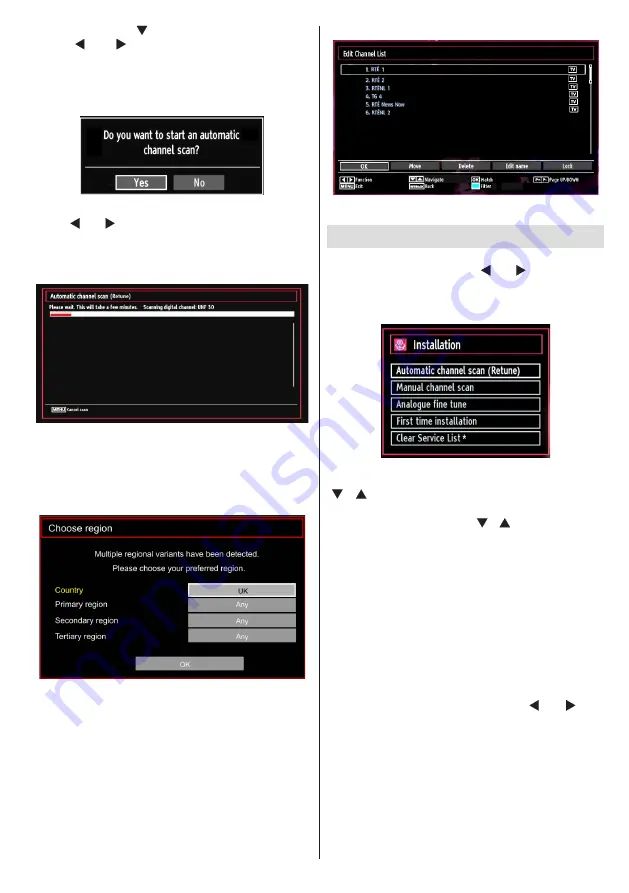
English
- 15 -
•
When set, press “ ” to select
Teletext Language
.
Use “ ” or “ ” to select the desired
Teletext
Language
.
•
Press
OK
button on the remote control to continue
and the following message will be displayed on the
screen:
To select the “Yes” or “No” option, highlight the item by
using “ ” or “ ” buttons and press
OK
button.
Afterwards the following OSD will be displayed on
the screen and the TV will search for both digital and
analogue TV broadcasts.
•
Note: You can press
“MENU”
button to cancel.
End of the search process, “Choose Region” osd will
be displayed on the screen (if any multiple region
variants are detected).Please select country and
region choice then press OK to continue.
•
After all the available stations are stored, Channel
List will be displayed on the screen. If you like the
sort channels, according to the LCN, please select
“Yes” and than press “OK”.
•
Press
OK
button to quit channel list and watch TV.
Installation
Press
MENU
button on the remote control and
select
Installation
by using “ ” or “ ” button. Press
OK
button and the following menu screen will be
displayed.
Select Automatic Channel Scan (Retune) by using
“ ”/“ ” button and press
OK
button. Automatic
Channel Scan (Retune) options will be displayed. You
can select options by using
“ ”/“ ”
and
OK
buttons.
Auto Channel Scan (Retune) Menu
Operation
Digital Aerial:
Searches and stores aerial DVB
stations.
Analogue:
Searches and stores analogue stations.
Full:
Searches and stores both analog and aerial
DVB stations.
•
Whenever you select an automatic search type and
press
OK
button, a confirmation screen will appear
on the screen. To start installation process, select
Yes
, to cancel select
No
by using .“ ” or “ ” and
OK
button.
•
After auto channel scan type is set and selected
and confirmed, installation process will start and
progress bar will move along. Press
“MENU”
button
to cancel process. In such a case, located channels
are not stored.
Содержание WP32NBLED
Страница 37: ...50234714...
















































