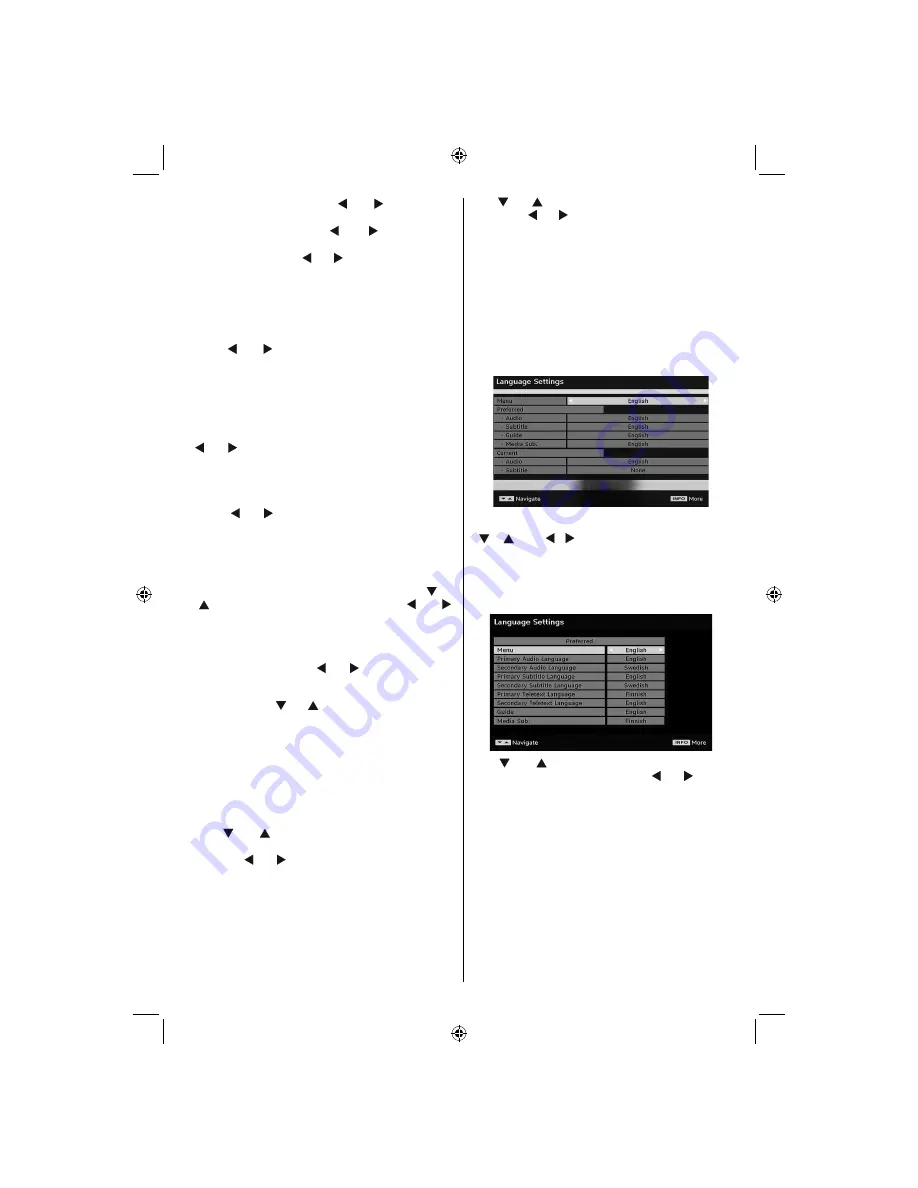
English
- 19 -
select “
TV Only
”, with the “ ” or “ ” buttons, you
navigate through only TV channels. If you select
“
Radio Only
”, with the “ ” or “ ” buttons, you
navigate through only radio channels. If you select
“
Text Only
”, with the “ ” or “ ” buttons, you navigate
through only text channels. If you choose “
Show All
”
all channels can be navigated. To save the recent
changes and exit; press the
“M”
button.
Digital Audio Out
Use this setting to de
fi
ne digital audio out signal type.
Use “ ” or “ ” buttons to set Digital audio out as
AC3
or
PCM
.
If your selected channel includes AC3 sound stream,
you should connect your TV to external equipment
by using Spdif out of your TV for enabling the sound
output.If you have no external sound equipment,
please select Digital Audio Out as “PCM” by using “
” or “ ” button.
A/V Delay
You can use this setting when there is an AV
synchronization problem in the received broadcast.
Press “ ” or “ ” button to change the delay.
Audio Description (Optional)
Audio description refers to an additional narration
track for blind and visually impaired viewers of visual
media. You can use this feature, only if the broadcaster
supports that additional narration track. Use “ ” or
“ ” buttons to select an item. Then use “ ” or “ ”
buttons to set.
Audio Description (Optional)
This function enables or disables the audio description
feature by pressing the “ ” or “ ”buttons.
Preferred Language (Optional)
By pressing the “ ” or “ ” buttons the preferred audio
description language is being changed. This setting
can be used, only if it is available.
Relative Volume (Optional)
Using this option, the Audio Description volume level
can be increased or decrased relatively, according to
the general volume.
Active Antenna (*)
Use “ ” or “ ” buttons to highlight Active Antenna
option. When antenna power option is set as On by
pressing “ ” or “ ” button, +5V will be transmitted to
the antenna output.This feature enables the use of
active antenna.
Note:
Antenna power should be “Off” when standard antenna
is used instead of the active antenna.
Standby Search (*)
(*) This setting is visible only when the Country option
is set to Denmark, Sweden, Norway or Finland.
Use “ ” or “ ” button to select Standby Search and
then press “ ” or “ ” button to set this setting as On or
Off. If you change Standby Search to Off, this function
will be unavailable.
To use Standby search please make sure that
you select Standby Search as On.
Language Settings
In this menu the user can adjust the preferred language.
Select “Language” item in the Setup menu and press
OK button. Then language settings menu will be
displayed.
You can set the desired language options by using
“
” /“ ”
and
“ ”/“ ” buttons.
Note
: If the Country option is set to Denmark, Sweden,
Norway or Finland, the Language Settings menu will function
as described below:
Language Settings
Use “ ” or “ ” buttons to highlight the menu item
that will be adjusted and then press “ ” or “ ” button
to set.
• Audio Language is used for selecting the soundtrack
of a channels. Primary settings are the
fi
rst priority
when multiple choices are available on a broadcast.
Secondary settings are the alternatives when the
fi
rst options are not available.
• Guide Language: If the received EPG data includes
the selected guide language, EPG data language
will be changed accordingly.
•Teletext language sets the desired teletext
language.
Media Subtitle: In order to display subtitles properly
(optional)
(optional)
(optional)
[GB]_MB36_MASQUE_HDIDTV-MPEG4_BRONZE8_32843W_1205UK_10069999_50176032.indd 19
[GB]_MB36_MASQUE_HDIDTV-MPEG4_BRONZE8_32843W_1205UK_10069999_50176032.indd 19
06.09.2010 09:12:13
06.09.2010 09:12:13
Содержание WP3211LCD
Страница 39: ...50176032...






























