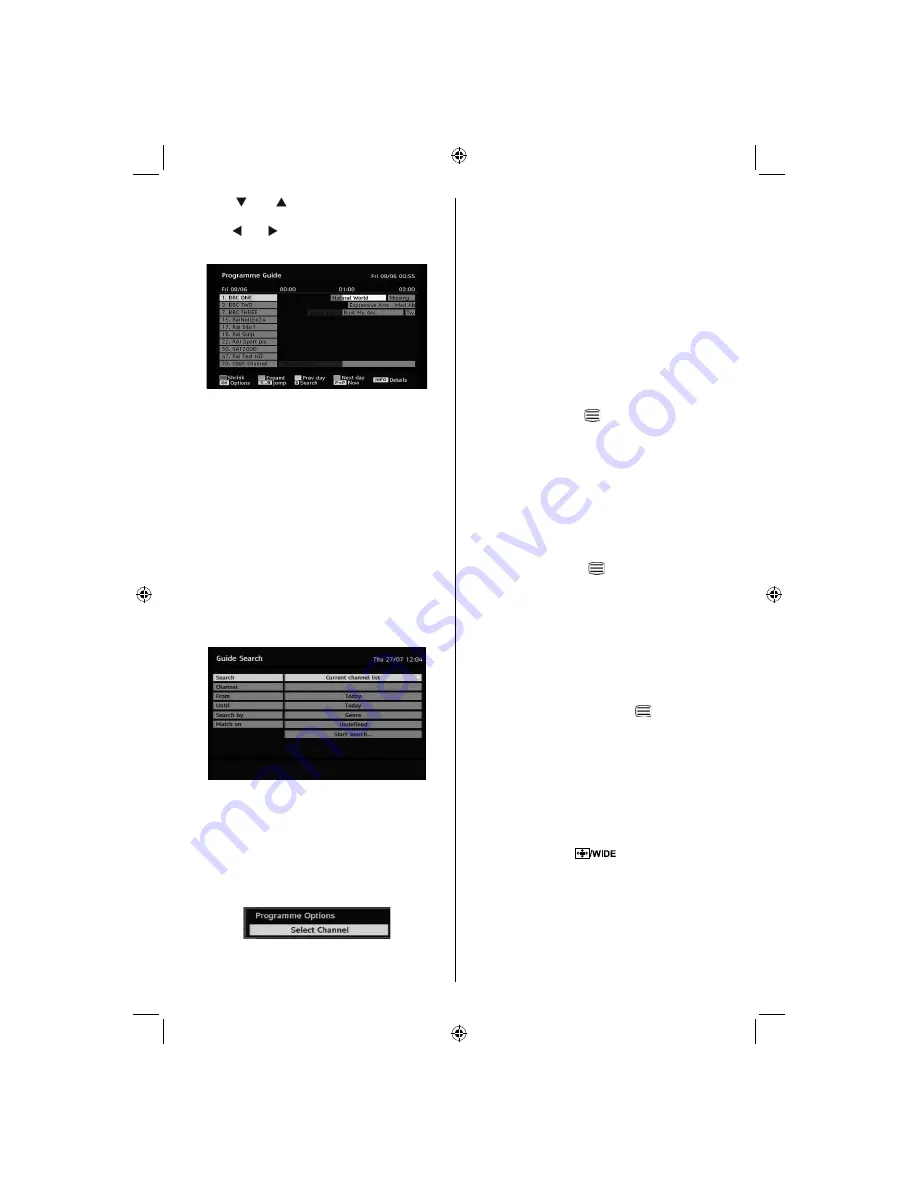
English
- 14 -
• Press “ ” or “ ” buttons to navigate through
channels.
• Press “ ” or “ ” buttons to navigate through the
programme list.
RED button (Shrink):
makes the info boxes
smaller.
GREEN button (Expand):
makes the info boxes
larger.
YELLOW button (Prev. Day):
displays the
programmes of previous day.
BLUE button (Next day):
displays the programmes
of the next day.
INFO (Details):
displays the programmes in detail.
OK (View / Timer):
shows the highlighted channel /
sets the reminder for future programmes.
Numeric buttons (Jump):
go to preferred channel
directly via numeric buttons.
0 (SEARCH):
activates “Guide Search” window
P<P :
Jumps to the current broadcast.
Press
“0”
button to view Guide Search menu. Using
this feature, you can search the programme guide
database in accordance with the genre selected or
with name match.
Programme Options
In EPG menu, press the
OK
button to enter the
“Programme Options” menu.
Using this option, you can switch to the selected
channel.
Over Air Download
To ensure that your IDTV always has the most up-
to-date information, please ensure that, after use,
it is set to standby mode. At 3 A.M. each day, the
IDTV automatically searches for any updates which
may be broadcast and will download this to your
IDTV automatically. This operation will normally take
approximately 30 minutes.
Displaying Subtitles
With digital terrestrial broadcasting (DVB-T), some
programmes are broadcast with subtitles.
Note
: You can enable subtitles by pressing the
SUBTITLE
button.
Digital Teletext (For UK only**)
• Press the TELETEXT (
) button.
• The digital teletext information appears.
• Operate it with the coloured buttons, /// buttons and
OK
button.
The operation method may differ depending on the
contents of the digital teletext.
Follow the instructions displayed on digital teletext
screen.
• When “Press
OK
button or similar message appears
on the screen, press the
OK
button.
• When the TELETEXT (
) button is pressed, the
TV returns to television broadcasting.
• With digital terrestrial broadcasting (DVB-T), in
addition to digital teletext broadcasting together with
the normal broadcasting, there are also channels
with just digital teletext broadcasting.
• The aspect ratio (picture shape) when watching
a channel with just digital teletext broadcasting is
the same as the aspect ratio of the picture viewed
previously.
• When you press the TELETEXT (
) button again,
the digital teletext screen will be displayed.
Analogue Teletext
Use of teletext and its functions are identical to
the analogue text system. Please do refer to the
“
TELETEXT
” explanations.
Widescreen
Depending on the type of the broadcast being
transmitted, programmes can be viewed in a number
of formats. Press the “
” button repeatedly to
change screen format.
When Auto is selected, the format being displayed is
determined by the picture being broadcast.
PLEASE NOTE
: Menu size changes depending on the
chosen image size.
[GB]_MB36_MASQUE_HDIDTV-MPEG4_BRONZE8_32843W_1205UK_10069999_50176032.indd 14
[GB]_MB36_MASQUE_HDIDTV-MPEG4_BRONZE8_32843W_1205UK_10069999_50176032.indd 14
06.09.2010 09:12:10
06.09.2010 09:12:10
Содержание WP3211LCD
Страница 39: ...50176032...
















































