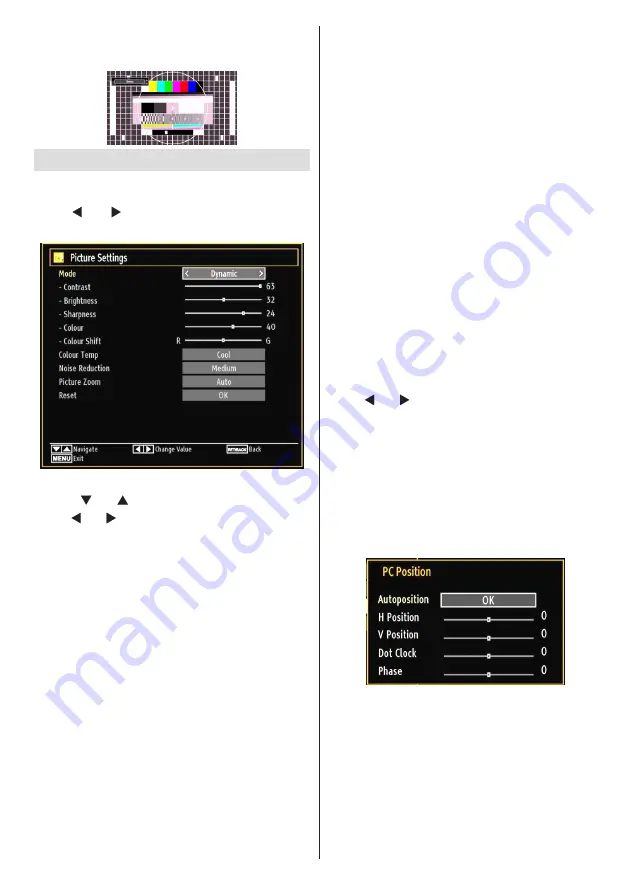
English
- 19 -
Cinema
This zooms up the wide picture (16:9 aspect ratio) to
the full screen.
Configuring Picture Settings
You can use different picture settings in detail.
Press
MENU
button and select the Picture icon by
using “ ” or “ ” button. Press
OK
button to view
Picture Settings menu.
Operating Picture Settings Menu Items
Press “
•
” or “ ” button to highlight a menu item.
Use “
•
” or “ ” button to set an item.
Press
•
MENU
button to exit.
Picture Settings Menu Items
Mode
: For your viewing requirements, you can set
the related mode option. Picture mode can be set
to one of these options:
Cinema
,
Game
,
Dynamic
and
Natural
.
Contrast
: Sets the lightness and darkness values
of the screen.
Brightness
: Sets the brightness value for the
screen.
Sharpness
: Sets the sharpness value for the objects
displayed on the screen.
Colour
: Sets the colour value, adjusting the colors.
Colour Shift:
Adjust the desired colour tone.
Hue (NTSC only)
: Adjusts the colour value.
Colour Temp
: Sets the desired colour tone.
Setting
Cool option gives white colours a slight blue
stress.
For normal colours, select
Normal option.
Setting
Warm option gives white colours a slight
red stress.
Noise Reduction
: If the broadcast signal is weak
and the picture is noisy, use
Noise Reduction
setting to reduce the noise amount. Noise Reduction
can be set to one of these options:
Low
,
Medium
,
High
or
Off
.
Game Mode:
When Game Mode is set to On,
specific game mode settings, which are optimized
for better video quality, will be loaded.
Note: When Game Mode is on, some items in the
Picture Settings menu will be unavailable to be
set.
Picture Zoom
:Sets the picture size to Auto,16:9,
Subtitle,14:9, 14:9 Zoom, 4:3, Panoramic or Cinema.
Reset
: Resets the picture settings to factory default
settings.
While in VGA (PC) mode, some items in Picture
menu will be unavailable. Instead, VGA mode
settings will be added to the Picture Settings while
in PC mode.
PC Picture Settings
For adjusting PC picture items, do the following:
Press “ ” or “ ” button to select Picture icon. Picture
menu appears on the screen.
Contrast, Brightness, Colour, Colour Temp and
Picture Zoom
settings in this menu are identical to
settings defined in TV picture menu under “Main Menu
System”.
Sound,Settings
and
Source
settings are identical to
the settings explained in main menu system.
PC Position
: Select this to display PC position
menu items.
Autoposition
: Automatically optimizes the display.
Press
OK
to optimize.
H Position
: This item shifts the image horizontally to
right hand side or left hand side of the screen.
V Position
: This item shifts the image vertically
towards the top or bottom of the screen.
Dot Clock
: Dot Clock adjustments correct the
interference that appear as vertical banding in
dot intensive presentations like spreadsheets or
paragraphs or text in smaller fonts.
Содержание WP2611LCD
Страница 32: ...50174027...



























