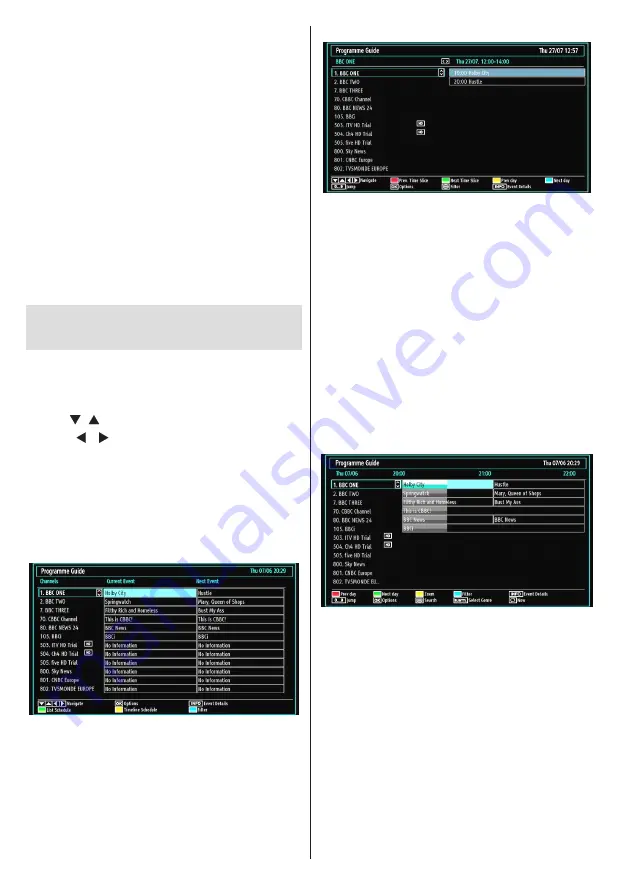
English
- 12 -
Volume Setting
Press “
•
V+
” button to increase the volume. Press “
V-”
button to decrease the volume. A volume level scale
(slider) will be displayed on the screen.
Programme Selection (Previous or Next
Programme)
Press “
•
P -
” button to select the previous programme.
Press “
•
P +
” button to select the next programme.
Programme Selection (Direct Access)
Press numeric buttons on the remote control to select
•
programmes between 0 and 9. The TV will switch
to the selected programme. To select programmes
between, press the numeric buttons consecutively.
When the pressing time is due for the second
numeric button, only the first digit programme will
be displayed. Press directly the programme number
to reselect single digit programmes.
Viewing Electronic Programme
Guide (EPG)
You can view the electronic programme guide (EPG)
to view information about available programmes.To
view the EPG menu please press EPG button on the
remote control.
Press “
•
”/“ ” buttons to navigate through channels.
Press “
•
”/“ ” buttons to navigate through the
programme list.
EPG menu displays available information on all
•
channels.
Please note that event information is updated
•
automatically. If there are no event information
data available for channels, EPG will be displayed
with blanks.
OK (Options):
Displays programme options including
“
Select Channel
” option.
INFO (Event Details):
Displays the programmes in
detail.
Green button:
Programme schedule will be listed
Yellow button:
Display EPG data in accordane with
timeline schedule
Blue button (Filter):
Views filtering options.
Red button (Prev Time Slice):
Displays the programmes
of previous time slice.
Green button (Next Time Slice):
Displays the
programmes of the next time slice.
Yellow button (Prev Day):
Displays the programmes
of previous day.
Blue button (Next day):
Displays the programmes of
the next day.
Numeric buttons (Jump)
: Jumps to the preferred
channel directly via numeric buttons.
OK (Options):
Displays programme options including
“
Select Channel
” option.
Text button (Filter):
Views filtering options.
INFO (Event Details):
Displays the programmes in
detail.
Red button (Prev Day):
Displays the programmes of
previous day.
Green button (Next day):
Displays the programmes
of the next day.
Yellow button (Zoom)
: Expands programme information.
Blue button (Filter):
Views filtering options.
INFO (Event Details):
Displays the programmes in
detail.
Numeric buttons (Jump)
: Jumps to the preferred
channel directly via numeric buttons.
OK (Options):
Displays programme options including
“
Select Channel
” option.
Text (Search):
Displays “
Guide Search
” menu.
Содержание WP2611LCD
Страница 32: ...50174027...




























