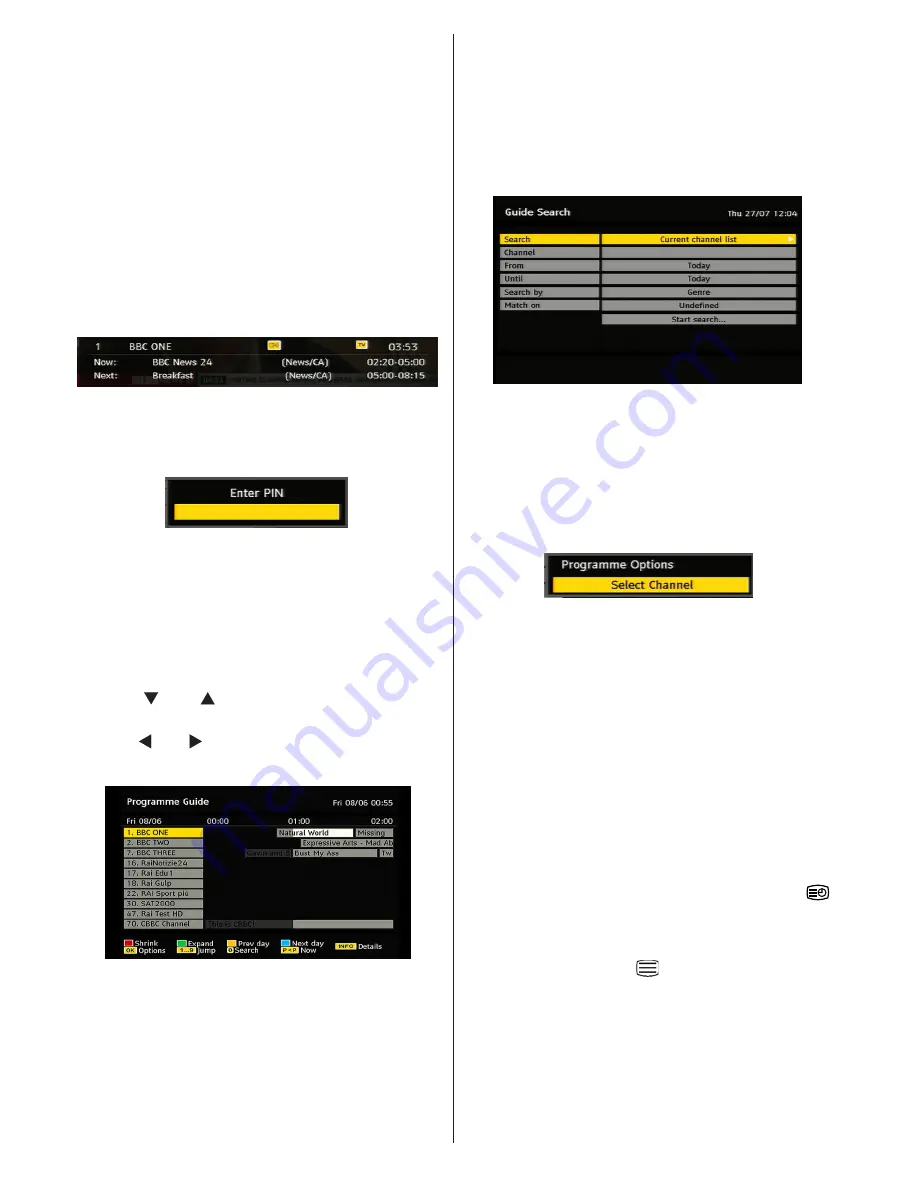
English
- 12 -
General Operation
Pressing the
TV/DTV
button at any time while
watching television programmes will switch the TV
set to the digital terrestrial television broadcasting.
Information Banner
• Whenever you change the channel using the
P +
or
P -
button or numeric buttons, the TV displays the
broadcast picture along with an information banner
at the bottom of the screen. This will remain on the
screen for approximately a few seconds.
• The information banner can also be displayed by
pressing the
INFO
button at any time while watching
the TV. Pressing
INFO
button again removes the
banner.
If the selected channel is locked, you must enter
the correct four digit key to view the channel. In this
case, a dialog box asking for the lock key will be
displayed:
Electronic Programme Guide (EPG)
Some, but not all, channels send information about
the current and next events. Please note that event
information is updated automatically. If there are no
event information data available for channels,EPG
will be displayed with blanks.
• Press
GUIDE
button to view the
EPG
menu.
• Press “ ” or “ ” buttons to navigate through
channels.
• Press “ ” or “ ” buttons to navigate through the
programme list.
RED button (Shrink):
makes the info boxes
smaller.
GREEN button (Expand):
makes the info boxes
larger.
YELLOW button (Prev. Day):
displays the
programmes of previous day.
BLUE button (Next day):
displays the programmes
of the next day.
INFO (Details):
displays the programmes in detail.
OK (View / Timer):
shows the highlighted channel /
sets the reminder for future programmes.
Numeric buttons (Jump):
go to preferred channel
directly via numeric buttons.
P<P:
Jump to current broadcast.
0 (SEARCH):
activates “Guide Search” window
Press
“0”
button to view Guide Search menu. Using
this feature, you can search the programme guide
database in accordance with the genre selected or
with name match.
Programme Options
In EPG menu, press the
OK
button to enter the
“Programme Options” menu.
Using this option, you can switch to the selected
channel.
Over Air Download
To ensure that your IDTV always has the most up-
to-date information, please ensure that, after use,
it is set to standby mode. At 3 A.M. each day, the
IDTV automatically searches for any updates which
may be broadcast and will download this to your
IDTV automatically. This operation will normally take
approximately 30 minutes.
Displaying Subtitles
With digital terrestrial broadcasting (DVB-T), some
programmes are broadcast with subtitles.
Note
: You can enable subtitles by pressing the
(For UK**) or
GREEN
(for EU*) button.
Digital Teletext (For UK only**)
• Press the TELETEXT (
) button.
• The digital teletext information appears.
• Operate it with the coloured buttons, /// buttons and
OK button.
The operation method may differ depending on the
contents of the digital teletext.
Follow the instructions displayed on digital teletext
screen.
Содержание WP2211LCD
Страница 33: ...50174018...




























