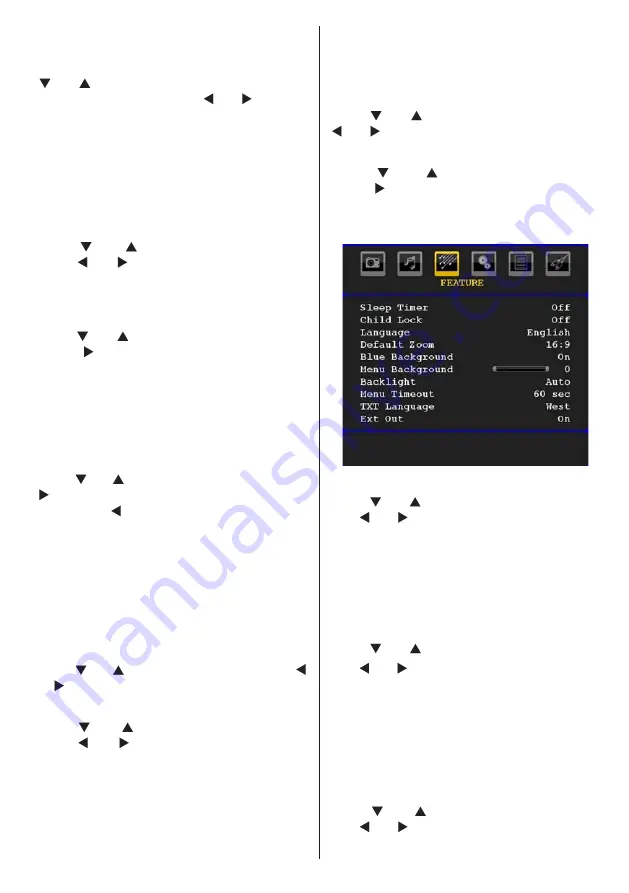
English
- 21 -
to
Music
,
Movie
,
Speech
,
Flat
,
Classic
and
User
.
Select the desired frequency by pressing
“ ” or “ ” button and increase or decrease the
frequency gain by pressing “ ” or “ ” button.
Press the “
M
” button to return to the previous
menu.
Note
: Equalizer menu settings can be changed only
when the
Equalizer
Mode
is in
User
.
Balance
This setting is used for emphasizing left or right
speaker balance.
Press “ ” or “ ” button to select
Balance
.
Press “ ” or “ ” button to change the level of
the balance. Balance level can be adjusted
between
-32
and
+ 32
.
Headphone
Press “ ” or “ ” button to select
Headphone
.
Press “ ” button to view the headphone
menu.
Note: Headphone will be disabled when SPDIF option
is set to on.
Headphone sub-menu options are described
below:
Volume
Press “ ” or “ ” button to select
Volume
. Press
“ ” button to increase headphone volume
level. Press “ ” button to decrease headphone
volume level. Headphone volume level can be
adjusted between 0 and 63.
AVL
Automatic Volume Limiting (AVL) function
adjusts the sound to obtain fixed output level
between programmes (For instance, volume
level of advertisements tend to be louder than
programmes).
Press “ ” or “ ” button to select
AVL
. Press “ ”
or “ ” button to set the AVL as
On
or
Off
.
Spdif Out
Press “ ” or “ ” button to select
Spdif Out
.
Press “ ” or “ ” button to set the
Spdif Out
.
as
On
or
Off
.
Note
: If Spdif Out is set to On, headphone will be
disabled.
Effect
If you are watching a mono broadcast, set Effect
on to obtain a better sound effect which will be
more stereo-like. If the current sound system is
stereo, switching this effect on will give a more
spatial effect.
Press “ ” or “ ” button to select Effect. Press
“ ” or “ ” button to set as On or Off .
Store
Press “ ” or “ ” button to select Store.
Press “ ” or
OK
button to store the settings.
“
Stored...
” will be displayed on the screen.
Feature Menu
Sleep Timer
Press “ ” or “ ” button to select
Sleep Timer
.
Use “ ” or “ ” button to set the
Sleep Timer
.
The timer can be programmed between
Off
and
120
minutes in steps of
10
minutes.
If
Sleep Timer
is activated, at the end of the
selected time, the TV goes automatically to
standby mode.
Child Lock
Press “ ” or “ ” button to select
Child Lock
.
Use “ ” or “ ” button to set the Child Lock
On
or
Off
. When On is selected, the TV can only be
controlled by the remote control handset. In this
case the control panel buttons will not work.
Hence, if one of those buttons is pressed,
Child
Lock On
will be displayed on the screen when
the menu screen is not visible.
Language
Press “ ” or “ ” button to select
Language
.
Use “ ” or “ ” button to select the
Language
.


























