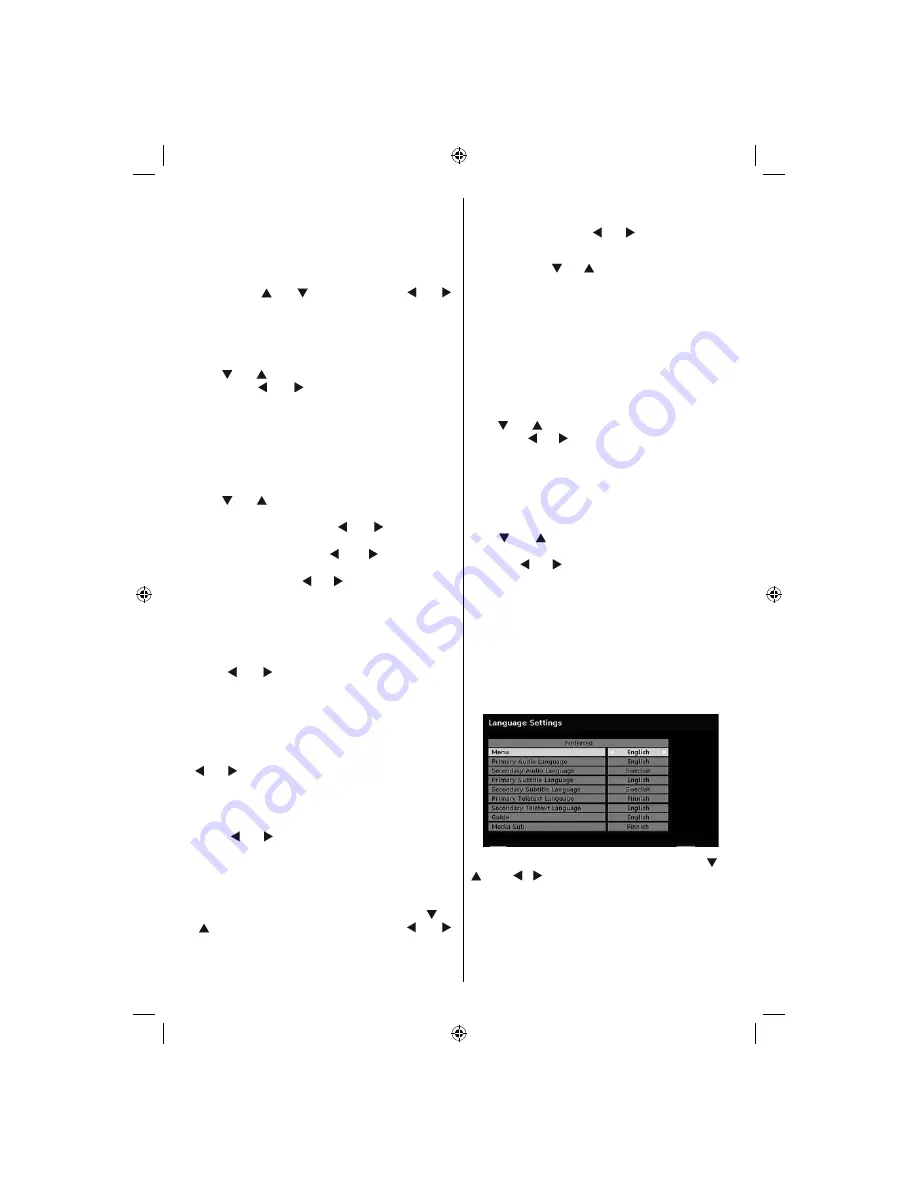
English
- 17 -
• After the search progress is completed, the message
“ Completed searching for upgrade. No new software
was found” appears on the screen if no new software
is found.
Dolby Digital
In the Configuration Menu, highlight the Dolby D item
by pressing
“
”
or
“
”
buttons. Use the
“ ”
or
“ ”
buttons to set the Dolby Digital as On or Off. If the
channel that you are watching supports Dolby Digital
and Dolby Digital Plus, you can turn this setting on.
Hard of Hearing (*)
Use “
” or “
” button to select Hard of Hearing and
then press “ ” or “ ” button to set this setting as
On or Off.
If the broadcaster enables any special signal
concerning the audio, you can set this setting as On
to receive such signals.
(*) Hard of Hearing function will not be available for UK.
Channel List
Use “
” or “
” buttons to go to Channel List option.
Use or buttons to toggle Channel List Mode. If you
select “
TV Only
”, with the “ ” or “ ” buttons, you
navigate through only TV channels. If you select
“
Radio Only
”, with the “ ” or “ ” buttons, you
navigate through only radio channels. If you select
“
Text Only
”, with the “ ” or “ ” buttons, you navigate
through only text channels. If you choose “
Show All
”
all channels can be navigated. To save the recent
changes and exit; press the
M
button.
Digital Audio Out
Use this setting to defi ne digital audio out signal type.
Use “ ” or “ ” buttons to set Digital audio out as
AC3
or
PCM
.
If your selected channel includes AC3 sound stream,
you should connect your TV to external equipment
by using Spdif out of your TV for enabling the sound
output.If you have no external sound equipment,
please select Digital Audio Out as “PCM” by using “
” or “ ” button.
A/V Delay
You can use this setting when there is an AV
synchronization problem in the received broadcast.
Press “ ” or “ ” button to change the delay.
Audio Description (Optional)
Audio description refers to an additional narration
track for blind and visually impaired viewers of visual
media. You can use this feature, only if the broadcaster
supports that additional narration track. Use “
” or
“
” buttons to select an item. Then use “ ” or “ ”
buttons to set.
Audio Description (Optional)
This function enables or disables the audio description
feature by pressing the “ ” or “ ”buttons.
Preferred Language (Optional)
By pressing the “ ” or “ ” buttons the preferred audio
description language is being changed. This setting
can be used, only if it is available.
Relative Volume (Optional)
Using this option, the Audio Description volume level
can be increased or decrased relatively, according to
the general volume.
Standby Search (*)
(*) This setting is visible only when the Country option
is set to Denmark, Sweden, Norway or Finland.
Use “
” or “
” button to select Standby Search and
then press “ ” or “ ” button to set this setting as On or
Off. If you change Standby Search to Off, this function
will be unavailable.
To use Standby search please make sure that
you select Standby Search as On.
Active Antenna (*)
Use “
” or “
” buttons to highlight Active Antenna
option. When antenna power option is set as On by
pressing “ ” or “ ” button, +5V will be transmitted to
the antenna output.This feature enables the use of
active antenna.
Note: Antenna power should be “Off” when standard
antenna is used instead of the active antenna.
Language Settings
In this menu the user can adjust the preferred language.
Select “Language” item in the Setup menu and press
OK button. Then language settings menu will be
displayed.
You can set the desired language options by using “
” /“
”
and
“ ”/“ ” buttons.
Note: If the Country option is set to Denmark, Sweden,
Norway or Finland, the Language Settings menu will
function as described below:
01_MB37_[GB]_19880W_1205UK_IDTV_BRONZE13_10066749_50160784.indd 17
01_MB37_[GB]_19880W_1205UK_IDTV_BRONZE13_10066749_50160784.indd 17
15.12.2009 13:26:05
15.12.2009 13:26:05
Содержание WP19MP4
Страница 1: ...COLOUR TELEVISION WITH REMOTE CONTROL OPERATING INSTRUCTIONS WP19MP4...
Страница 2: ...50160784...





























