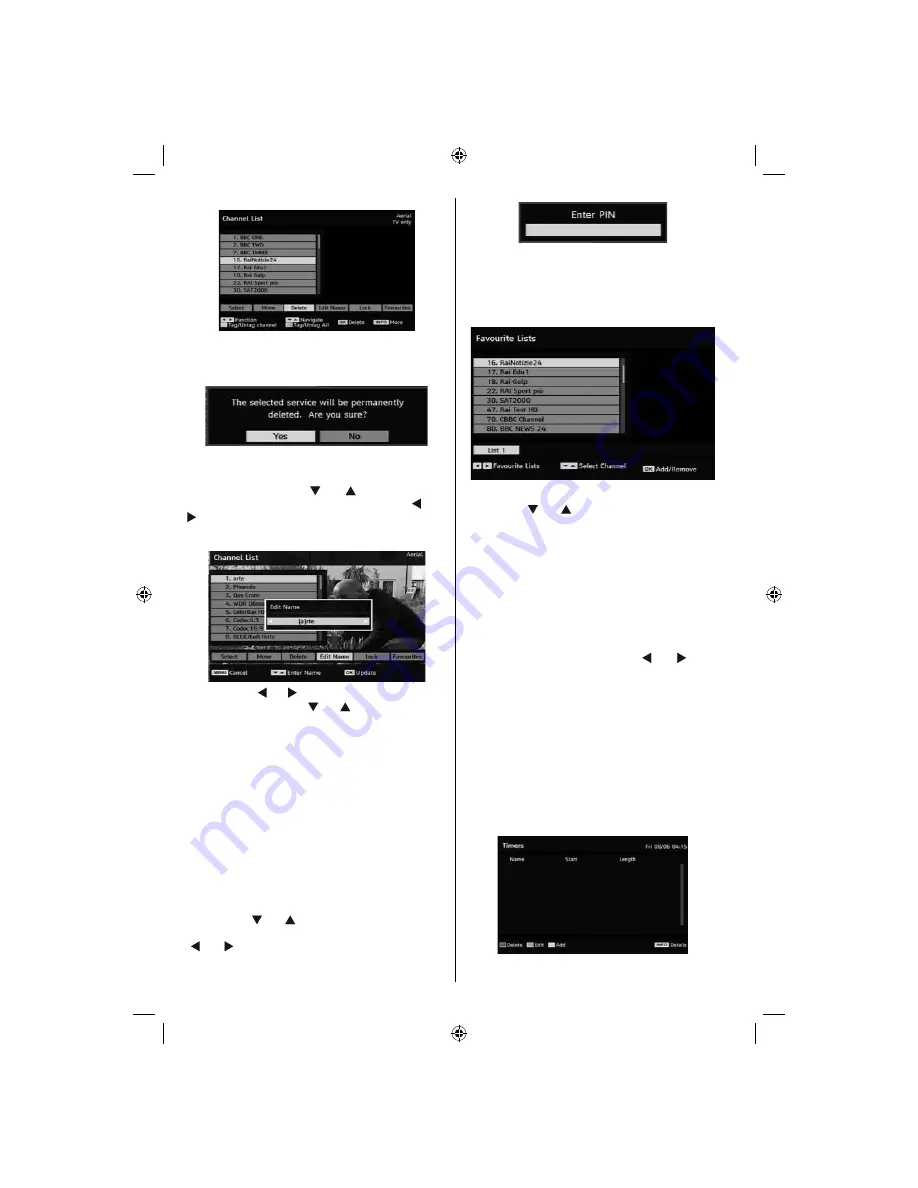
English
- 14 -
Press
“OK’
button to delete the highlighted channel
in the channel list. Then the message below appears
on the screen.
Renaming channels
To rename a specifi c channel, the channel must be
highlighted via pressing “ ” or “ ” buttons and then
highlight the
“Edit Name”
item by pressing “ ” or “
” buttons. Press
“OK”
button to activate rename
feature.
Now pressing “ ” or “ ” buttons moves to the previous/
next character. Pressing “ ” or “ ” buttons toggles the
current character, i.e.,
‘b’
character becomes
‘a’
on and
‘c’
on . Pressing the numeric buttons
‘0...9’
replaces the
highlighted character with the characters printed above
the key one by one as the button is pressed.
Press the
M
button to cancel the editing or
OK
button
to save the new name.
Adding Locks to Channels
Channel Locking provides a password-protected
access to channels selected by parents.
In order to lock a channel you should know the
Parental Lock
password (default value is set to
0000 in the factory and can only be changed from the
Confi guration menu
).
By pressing “
” or “
” buttons, highlight the channel
to be locked and select the
“Lock”
option by pressing
“ ” or “ ” buttons. Then press the
OK
button and a
password box is displayed:
Setting Favourites
To set a favourite you should highlight the
“Favourites”
item at the bottom of the Channel List menu. Then
press
OK
button and
Edit Favourite List
menu
appears on the screen.
Adding a Channel to a Favourites List
By pressing “
” or “
” buttons, highlight the channel
that you want to add to the favourite list. By pressing
OK
button, the highlighted channel is added to
Favourite List.
F
icon indicates that a channel is added
to Favourite List.
Removing a Channel from a Favourite List
• Highlight the channel that you want to remove from the
favourite list and press
OK
button to remove.You can
press
OK
button again to re-adding a channel.
• To activate Favourites, go to the Confi guration menu
and select Favourite mode. Use “ ” or “ ” to set
Favourite mode as on. To cancel Favourites, set
Favourite Mode to Off.
Hint: Pressing
INFO
button can help you for
displaying information in IDTV.
Program Guide
This section is same with the instructions given in
the General Operations page. Please see Electronic
Programme Guide (EPG) section in the General
Operations part.
Timers
01_MB37_[GB]_19880W_1205UK_IDTV_BRONZE13_10066749_50160784.indd 14
01_MB37_[GB]_19880W_1205UK_IDTV_BRONZE13_10066749_50160784.indd 14
15.12.2009 13:26:03
15.12.2009 13:26:03
Содержание WP19MP4
Страница 1: ...COLOUR TELEVISION WITH REMOTE CONTROL OPERATING INSTRUCTIONS WP19MP4...
Страница 2: ...50160784...






























