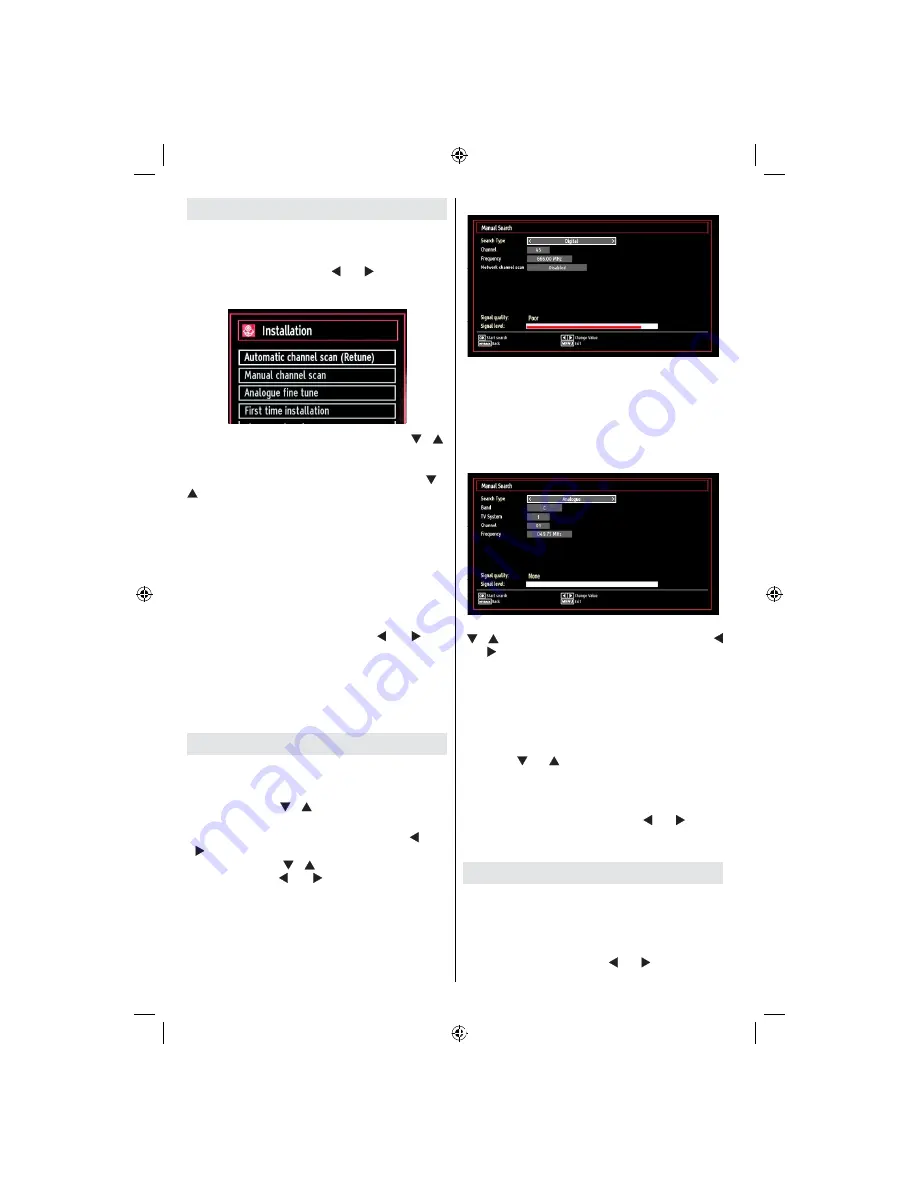
English
- 14 -
Auto Tuning
HINT: Auto tuning feature will help you to retune the TV
set in order to store new services or stations.
Press
MENU
button on the remote control and
select
Installation
by using “ ” or “ ” button. Press
OK
button and the following menu screen will be
displayed.
Select Automatic Channel Scan by using
“
”/“
”
button and press OK button. Automatic Channel Scan
options will be displayed. You can select Digital Aerial,
Analog or Digital Aerial-Analogue tuning using
“
”/“
”
and OK buttons.
Auto Channel Scan Menu Operation
Digital: Searches and stores aerial DVB stations.
Analogue: Searches and stores analog stations.
Full: Searches and stores both analog and aerial
DVB stations.
Whenever you select an automatic search type and
•
press
OK
button, a con rmation screen will appear
on the screen. To start installation process, select
Yes
, to cancel select
No
by using .“ ” or “ ” and
OK
button.
After auto channel scan type is set and selected
•
and con rmed, installation process will start and
progress bar will move along. Press
MENU
button
to cancel process. In such a case, located channels
are not stored.
Manual Tuning
HINT: This feature can be used for direct broadcast
entry.
Select
•
Manual Channel Scan
from the Installation
menu by using “ ”/“ ” and
OK
buttons. Manual
Scan options screen will be displayed.
Select the desired
•
Search Type
using “ ” or “
” button. Manual search options will change
accordingly. Use “ ”/“ ” button to highlight an item
and then press “ ” or “ ” button to set an option.
You can press
MENU
button to cancel.
Digital Manual Search
In manual channel scan, the number of the multiplex
or frequency are entered manually and only that
multiplex or frequency are searched for the channels.
After selecting search type as
Digital
, you can enter
the multiplex or frequency number using the numeric
buttons and press
OK
button to search.
Analogue Manual Search
After selecting search type as analogue, you can use
“ ”/“
” button to highlight an item and then press “
” or “ ” button to set an option.
Enter the channel number or frequency using the
numeric buttons. You can then press
OK
button
to search. When the channel is located, any new
channels that are not on the list will be stored.
Analog Fine Tune
Select
•
Analog Fine Tune
from the Installation menu
by using “ ” or “ ” and
OK
buttons. Analog ne tune
screen will be displayed. Analog Fine Tune feature
will not be available if there are no analog channels,
digital channels and external sources stored.
Press
•
OK
button to proceed. Use “ ” or “ ” button
to set Fine Tune. When nished, press
OK
button
again.
Managing Stations: Channel List
The TV sorts all stored stations in the Channel List.
You can edit this channel list, set favourites or set
active stations to be listed by using the Channel List
options.
Press
•
MENU
button to view main menu. Select
Channel List item by using “ ” or “ ” button. Press
OK
to view menu contents.
[GB]_MB61_3900UK_IDTV_42843W_BRONZE16_10071025_50179563.indd 14
01.11.2010 15:33:01
Содержание SaorView WP4211LCD
Страница 32: ...50179563...






























