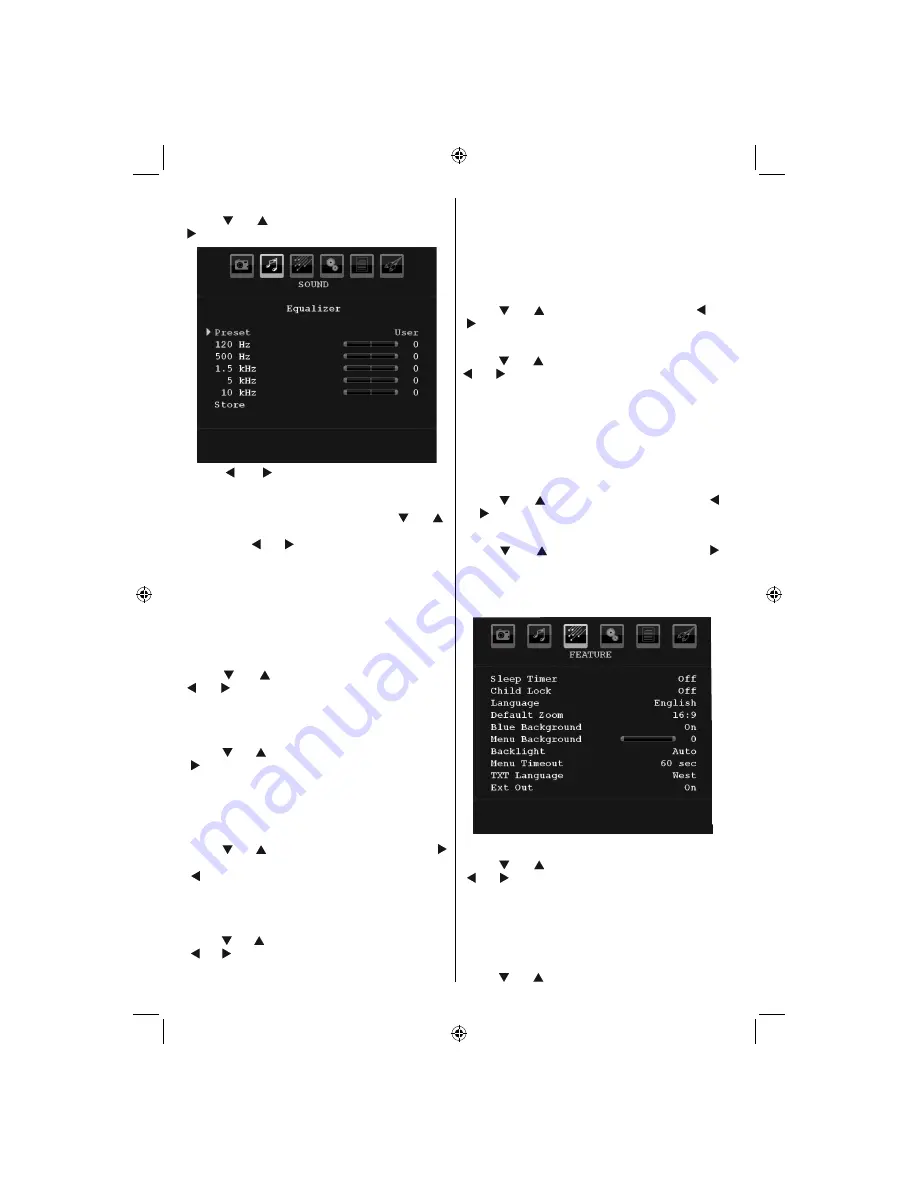
English
- 22 -
Equalizer
Press “ ” or “ ” button to select
Equalizer
. Press “
” button to view equalizer menu.
Press “ ” or “ ” button to change the preset. In
equalizer menu, the preset can be changed to
Music
,
Movie
,
Speech
,
Flat
,
Classic
and
User
.
Select the desired frequency by pressing “ ” or “ ”
button and increase or decrease the frequency gain
by pressing “ ” or “ ” button.
Press the “
MENU
” button to return to the previous
menu.
Note
: Equalizer menu settings can be changed only
when the
Equalizer
Mode
is in
User
.
Balance
This setting is used for emphasizing left or right
speaker balance.
Press “ ” or “ ” button to select
Balance
. Press “
” or “ ” button to change the level of the balance.
Balance level can be adjusted between
-32
and
+
32
.
Headphone
Press “ ” or “ ” button to select
Headphone
. Press
“ ” button to view the headphone menu.
Note: Headphone will be disabled when SPDIF option
is set to on.
Headphone sub-menu options are described below:
Volume
Press “ ” or “ ” button to select
Volume
. Press “
” button to increase headphone volume level. Press
“ ” button to decrease headphone volume level.
Headphone volume level can be adjusted between
0 and 63.
Sound Mode (optional)
Press “ ” or “ ” button to select
Sound Mode
. Using
“ ” or “ ” button, you can select Mono, Stereo, Dual I
or Dual II mode, only if the selected channel supports
that mode.
AVL
Automatic Volume Limiting (AVL) function adjusts the
sound to obtain
fi
xed output level between programmes
(For instance, volume level of advertisements tend to
be louder than programmes).
Press “ ” or “ ” button to select
AVL
. Press “ ” or
“ ” button to set the AVL as
On
or
Off
.
Spdif Out
Press “ ” or “ ” button to select
Spdif Out
. Press “
” or “ ” button to set the
Spdif Out
. as
On
or
Off
.
Note
: If Spdif Out is set to On, headphone will be
disabled.
Effect (optional)
If you are watching a mono broadcast, set Effect on to
obtain a better sound effect which will be more stereo-
like. If the current sound system is stereo, switching
this effect on will give a more spatial effect.
Press “ ” or “ ” button to select Effect. Press “ ”
or “ ” button to set as On or Off .
Store
Press “ ” or “ ” button to select Store. Press “ ”
or
OK
button to store the settings. “
Stored...
” will be
displayed on the screen.
Feature Menu
Sleep Timer
Press “ ” or “ ” button to select
Sleep Timer
. Use
“ ” or “ ” button to set the
Sleep Timer
.
The timer can be programmed between
Off
and
120
minutes in steps of
10
minutes.
If
Sleep Timer
is activated, at the end of the selected
time, the TV goes automatically to standby mode.
Child Lock
Press “ ” or “ ” button to select
Child Lock
.
01_MB37D_[GB]_(01-TV)_1900UK_IDTV_BRONZE15_MOBIL_TV_16856W_10070329_50177245.indd 22
01_MB37D_[GB]_(01-TV)_1900UK_IDTV_BRONZE15_MOBIL_TV_16856W_10070329_50177245.indd 22
22.10.2010 13:32:22
22.10.2010 13:32:22
Содержание SaorView WP1640DVD
Страница 44: ...50177245...
















































