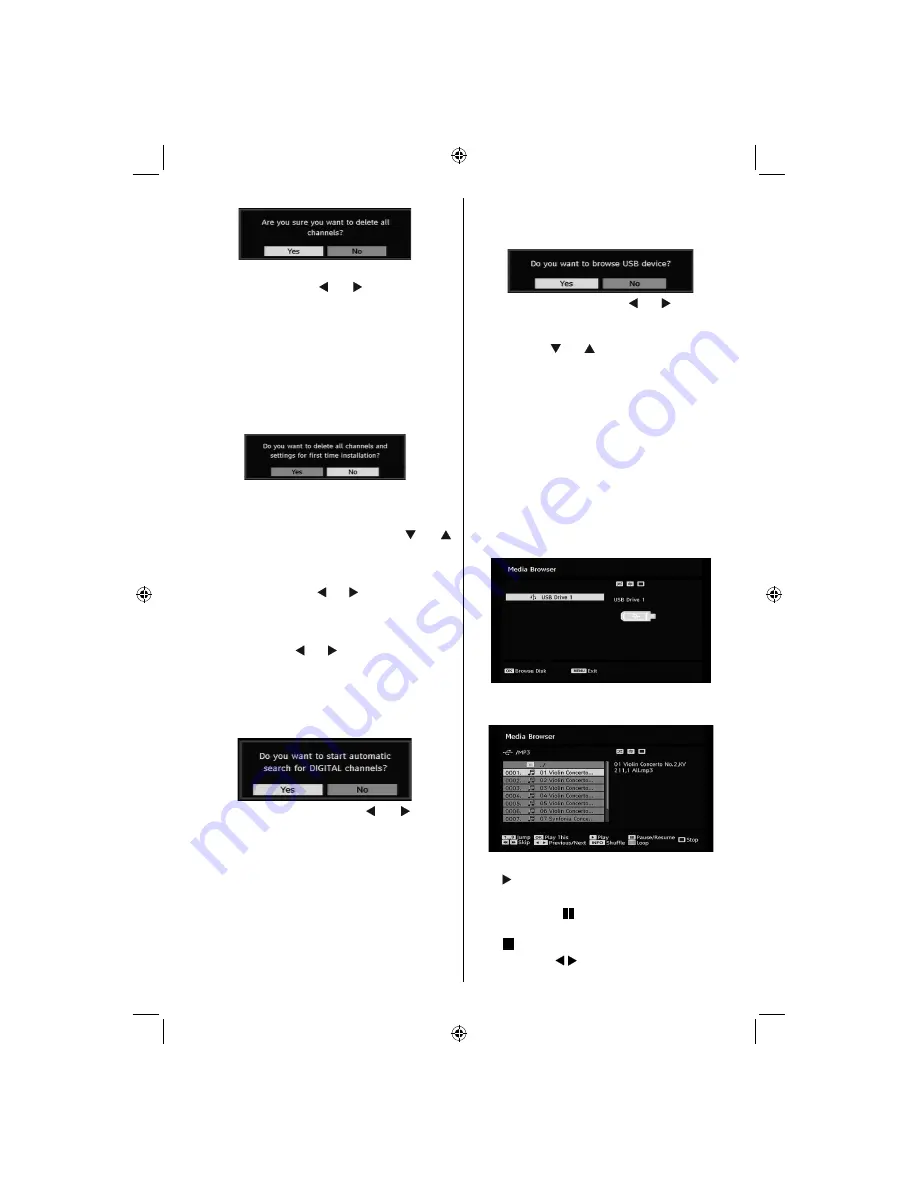
English
- 19 -
Press
OK
to cancel.
Select
Yes
by pressing “ ” or “ ” button and press
OK
to delete all of the channels.
First Time Installation
The user can use this item to load default settings,
which were loaded to the receiver at the factory.
To install factory settings, highlight “
First Time
Installation
” menu item and press
OK
button, then
you will be asked whether or not to delete the settings.
Selecting “
Yes
” by pressing
OK
button while the “
Yes
”
is highlighted, will delete the existing channel table.
After factory settings are loaded, “
First Time
Installation
” menu will be displayed.
The menu which is displayed for language selection
appears on the screen at
fi
rst. By using “ ” or “ ”
buttons, select the desired language option, and press
OK
button to activate.
After then, “First time installation” OSD will appear on
the screen. By pressing “ ” or “ ” buttons, select the
Country
you want to set and press
OK
button (* only
for EU countries).
Next, active antenna mode selection OSD will appear
on the screen. Use “ ” or “ ” to set and press
OK
to
continue. See the section, “Initial Settings” for more
information.
After active antenna mode option is selected, a
message asking for automatic search appears on
the screen:
Highlight “
Yes
” item by pressing “ ” or “ ” buttons
and press
OK
button to start installation. After search
is completed for digital channels, a message asking
whether to search for analogue channels appears
on the screen. This process is same as described in
Automatic Search section.
Media Browser (in DTV mode)
Whenever you plug a USB
fl
ash disk to your TV, the
following message will be displayed on the screen:
Select
YES
or
NO
by pressing “ ” or “ ” button and
“
OK
” button to continiue.
You can also select Media Browser item from the main
menu by using “ ” or “ ” buttons. Press
OK
to view
Media Browser
contents.
You can play audio and photo
fi
les from a USB
fl
ash
disk.
Note
: Some USB compliant devices may not be
supported.
Note:
Movie Sense and Pixellence features cannot
be set while in Media Browser mode.
Note:
If you plug USB stick in analogue mode, the TV
will automatically switch to digital TV mode.
Note:
If the USB stick is not recognized after Power
off/on or First Time Installation,
fi
rst plug the USB
device out and power off/on the TV set. Plug the USB
device again.
Press
OK
to browse, “
MENU
” to quit.
Playing Audio Files:
Play This (OK) :
Plays the selected
fi
le.
Play ( )
:
Play all media
fi
les in the folder starting
with the selected one.
Pause/Resume
(
button
): Pauses or resumes
playback.
Stop ( button)
:
Stop the playing
fi
le.
Previous/Next ( / ) :
Jumps to previous or next
fi
le to play.
01_MB37D_[GB]_(01-TV)_1900UK_IDTV_BRONZE15_MOBIL_TV_16856W_10070329_50177245.indd 19
01_MB37D_[GB]_(01-TV)_1900UK_IDTV_BRONZE15_MOBIL_TV_16856W_10070329_50177245.indd 19
22.10.2010 13:32:20
22.10.2010 13:32:20
Содержание SaorView WP1640DVD
Страница 44: ...50177245...
















































