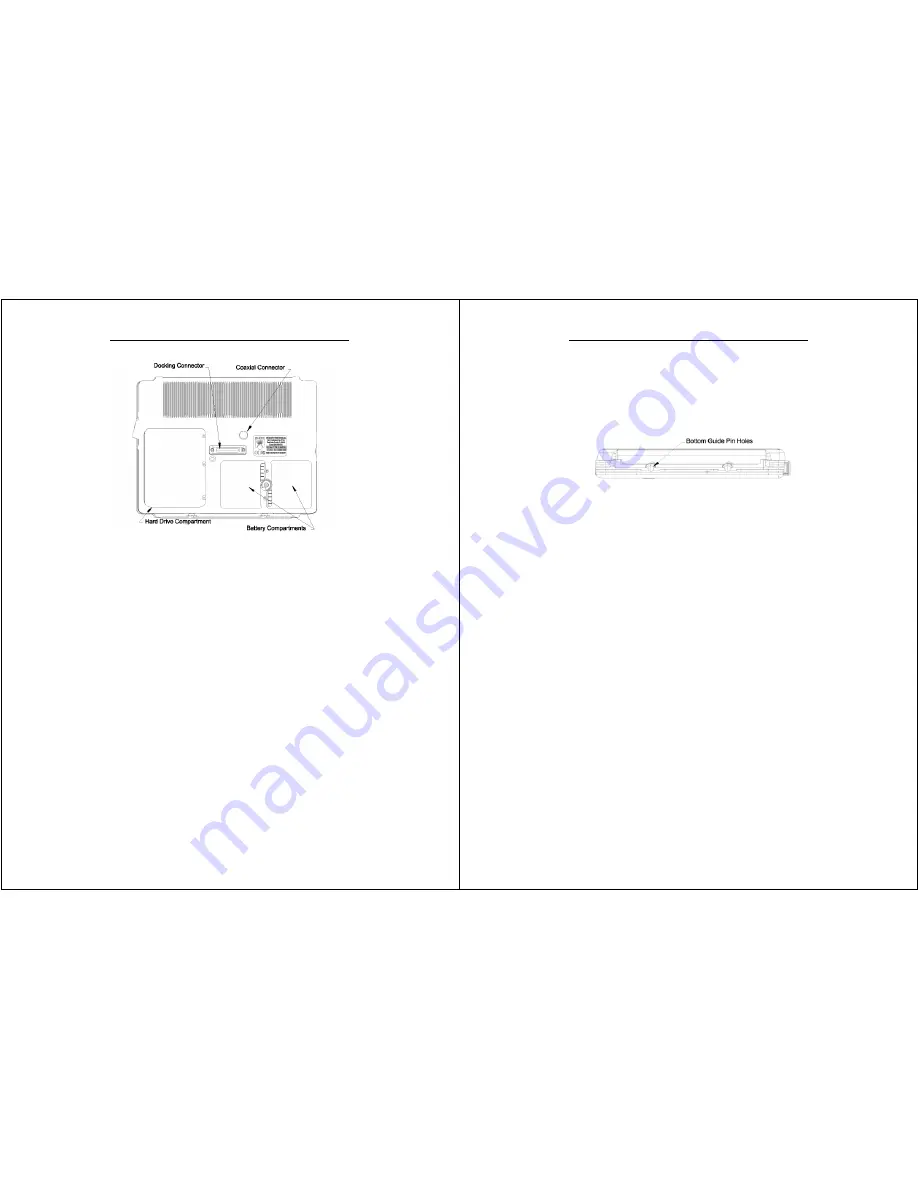
Chapter 1 - Introduction
WalkAbout Computers HAMMERHEAD RT User’s Guide – V030105
11
Back view
Coaxial connector:
Depending on the machine configuration, there may be a coaxial
antenna connection near the center of the housing. The coaxial
connector will allow you to connect an external antenna to an
internal radio or GPS solution.
Docking connector:
The docking connector provides for all external communications
with the unit. It connects to a port replicator or docking station.
Battery compartments:
There are two battery compartments designed for convenient,
hot swappable battery replacement while in the field. See the
Batteries and Charging Procedures section of Chapter 2:
Hardware Operation for instructions on changing batteries.
Chapter 1 - Introduction
WalkAbout Computers HAMMERHEAD RT User’s Guide – V030105
12
Hard drive compartment:
The hard drive compartment allows field upgrades or repairs
without opening the HAMMERHEAD RT. Some customers may
have IT Departments that will be trained to replace hard drives at
the customer location.
You should not open the hard drive
compartment without the proper training from WalkAbout
Computers. Any tampering of the hard drive will result in a
void warranty.
Bottom view
Bottom guide pinholes:
The bottom guide pinholes are used to align the computer when
placed in a vehicle, desktop, or wall-mount docking station.
Simply insert the computer onto the gauge ball guide pins and tilt
the computer back until the docking connectors engage. If
power is applied to the docking station, a positive docking
indication will result by the illumination of the charging status
icon on the HAMMERHEAD RT.
Tips for proper use and care of your computer
The HAMMERHEAD RT is a rugged field computer, but it is an electronic
device and reasonable precautions should be taken:
•
Don’t subject the computer to extreme heat by placing it on the
dashboard of a vehicle with the display facing the sun.
•
Don’t store the computer in temperatures below -40
°
C.
•
Don’t pile tools or heavy objects on top of the computer.
•
Avoid severe impacts, especially on the display glass.
•
Don’t try to take the computer apart. Special tools are required to
disassemble the computer. Disassembly of the unit by
unauthorized personnel may void the warranty.
•
Don’t use excessive force when inserting PC Cards into the
CardBus slots, as they keyed to go in only one way.







































