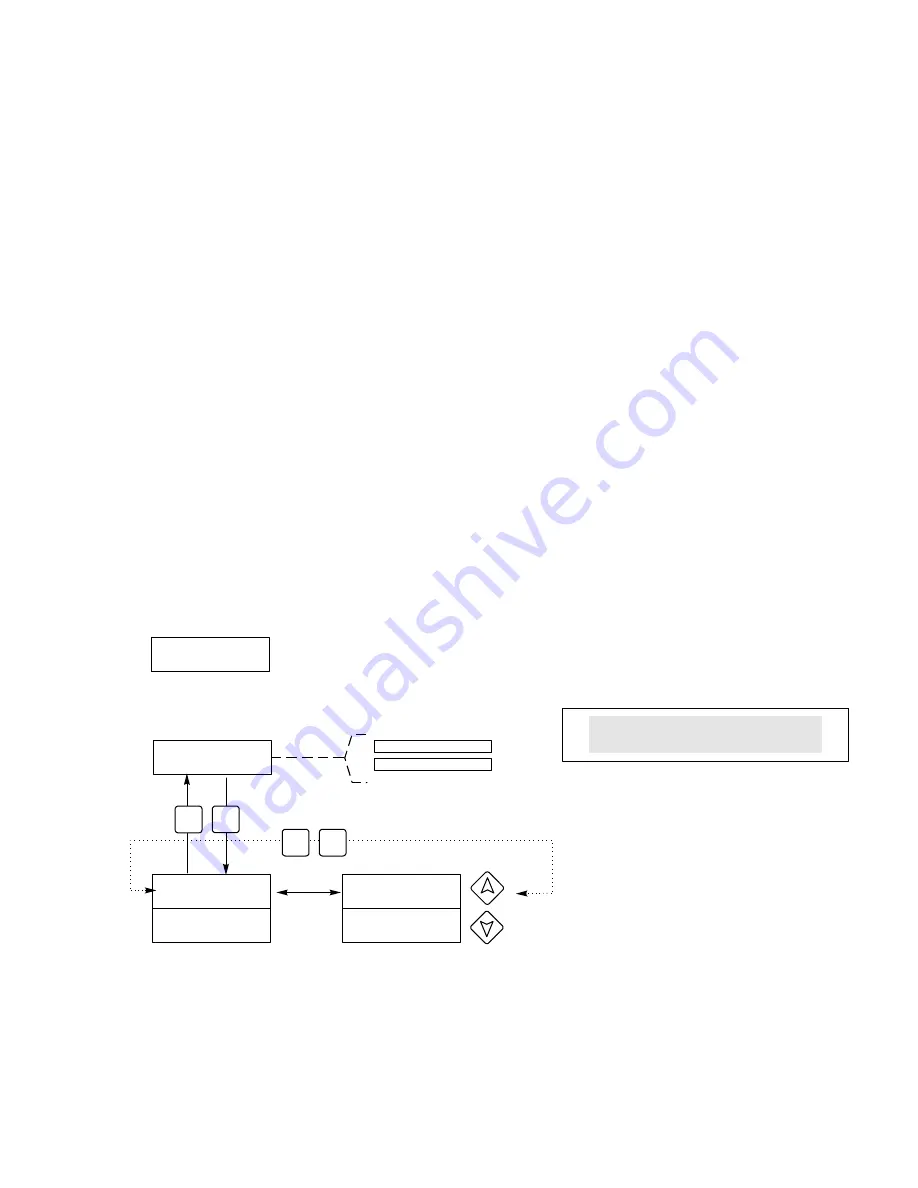
30
Possible status screens are: Access Code REQ, Access Code OK, and Access Code
DIS.
The first indicates that the access code is required to alter settings. The second
indicates that the access code is required and has been entered correctly, and the last
indicates that the access code has been disabled.
Enable Y/N
Use the arrow keys to select Y(Yes) or N(No) and press ENTER to enable or disable
the access code. If the code was enabled, you must enter the access code in order to
disable it.
New Value
Press
ENTER
to display the current access code value and use the arrow keys to
change it to any value between 0 and 9999. If the access code has been enabled, you
will be prompted to enter the current access code before being allowed to change it.
The factory default access code is 1995.
If you change the access code and can't remember it, follow this procedure:
1. Turn off the power to the controller.
2. Wait 10 seconds.
3. Press and hold the Up and Down arrow keys while turning on the power.
4. Read the access code on the display.
5. Release the arrow keys and the code will disappear.
Access Code Menu
Copper 1.98 g/L
Access Code DIS
Any Top Display
Access Code 0000
Access Code DIS
Disable N
Access Code DIS
Disable Y
Access Code DIS
New Value 0
Access Code DIS
New Value 1234
Access Code REQ
Access Code OK
Access Code Menu
Possible status screens
The Access Code prompt may appear at any screen in the entire menu
structure if the current access code has not been entered by the user.
Access code entries will be valid for 10 minutes from the most recent
key press.
Enter any four digit code
E N TER
EX IT
N E X T
P R EV.




















