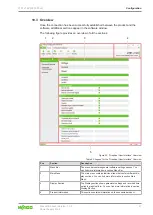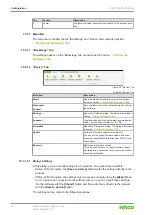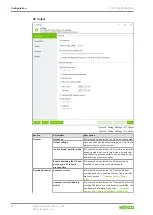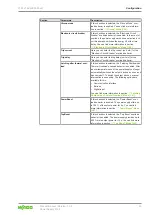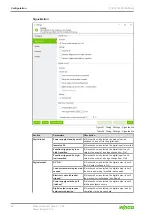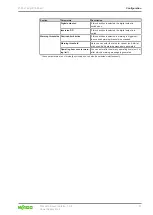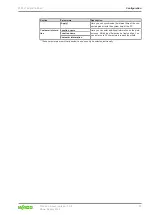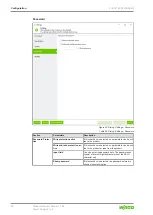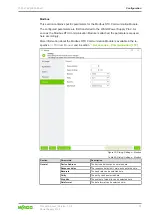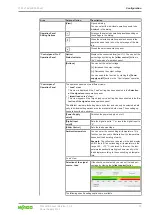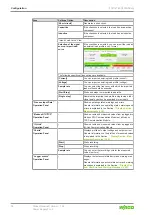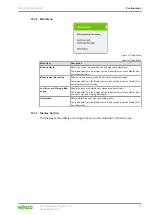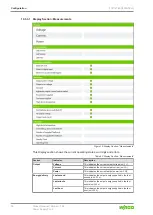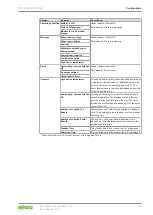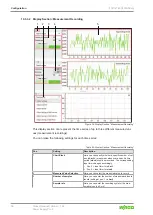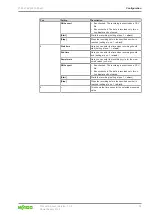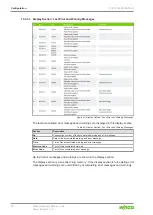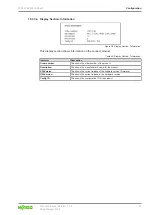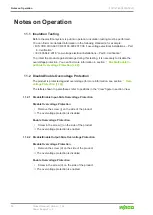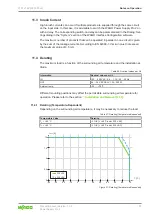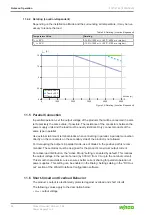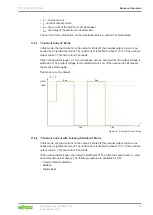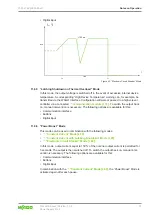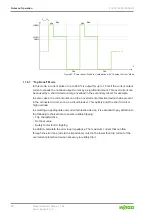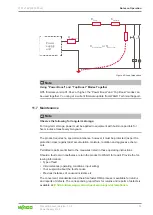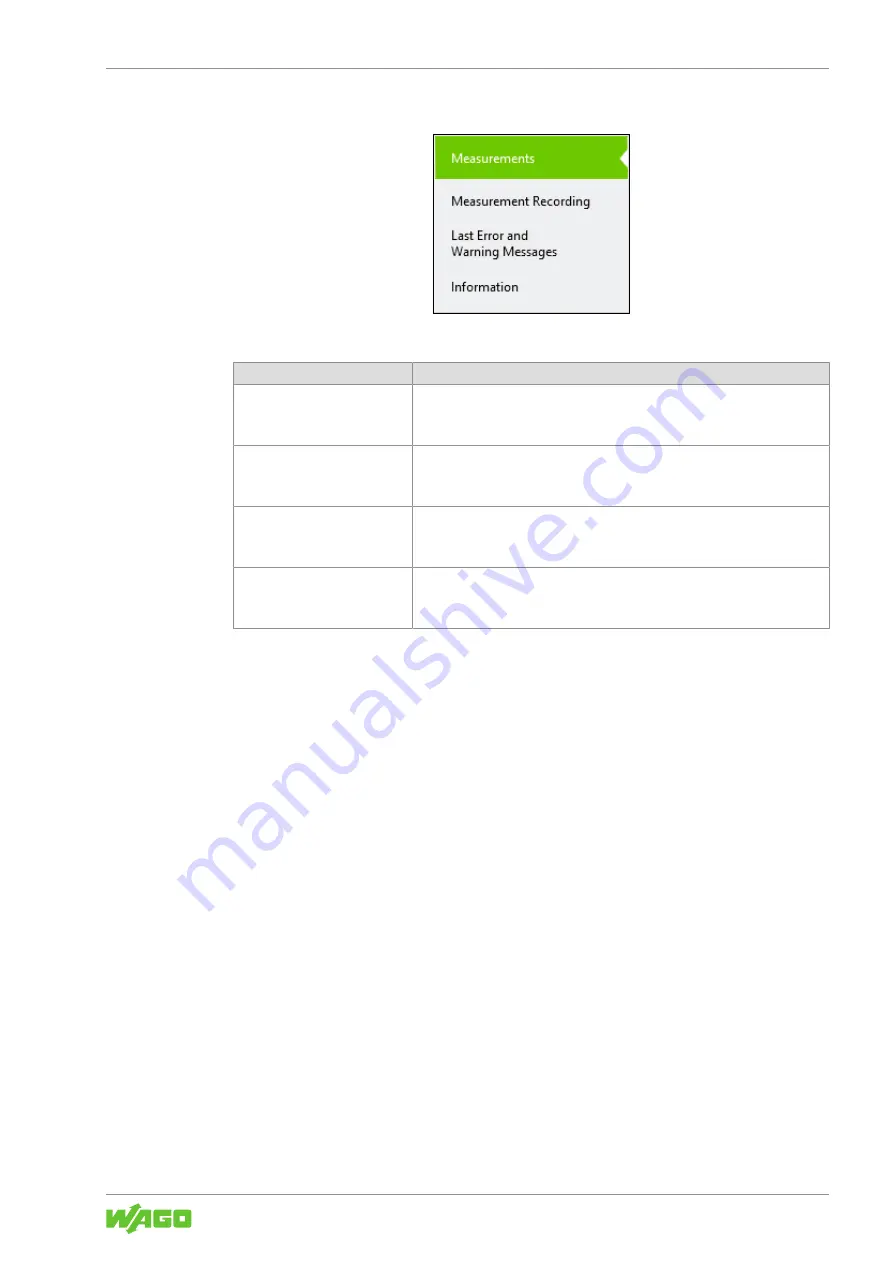
2787-2146 (/0000-00x0)
Configuration
Product manual | Version: 1.2.2
55
Power Supply Pro 2
10.3.2 Main Menu
Figure 32: Main Menu
Table 61: Main Menu
Menu Item
Description
Measurements
Shows the current measured values and diagnostic messages.
The representation in the display section is described in section Display Sec-
tion: Measurements.
Measurement Recording
Shows a time sequence graph for up to three measured values.
The representation in the Display section is described in section Display Sec-
tion: Measurement Recording.
Last Error and Warning Mes-
sages
Shows the last accumulated error messages and warnings.
The representation in the display section is described in section Display Sec-
tion: Last Error and Warning Messages.
Information
Shows information about the connected product.
The representation in the Display section is described in section Display Sec-
tion: Information.
10.3.3 Display Section
The Display section differs according to the menu item selected in the main menu.