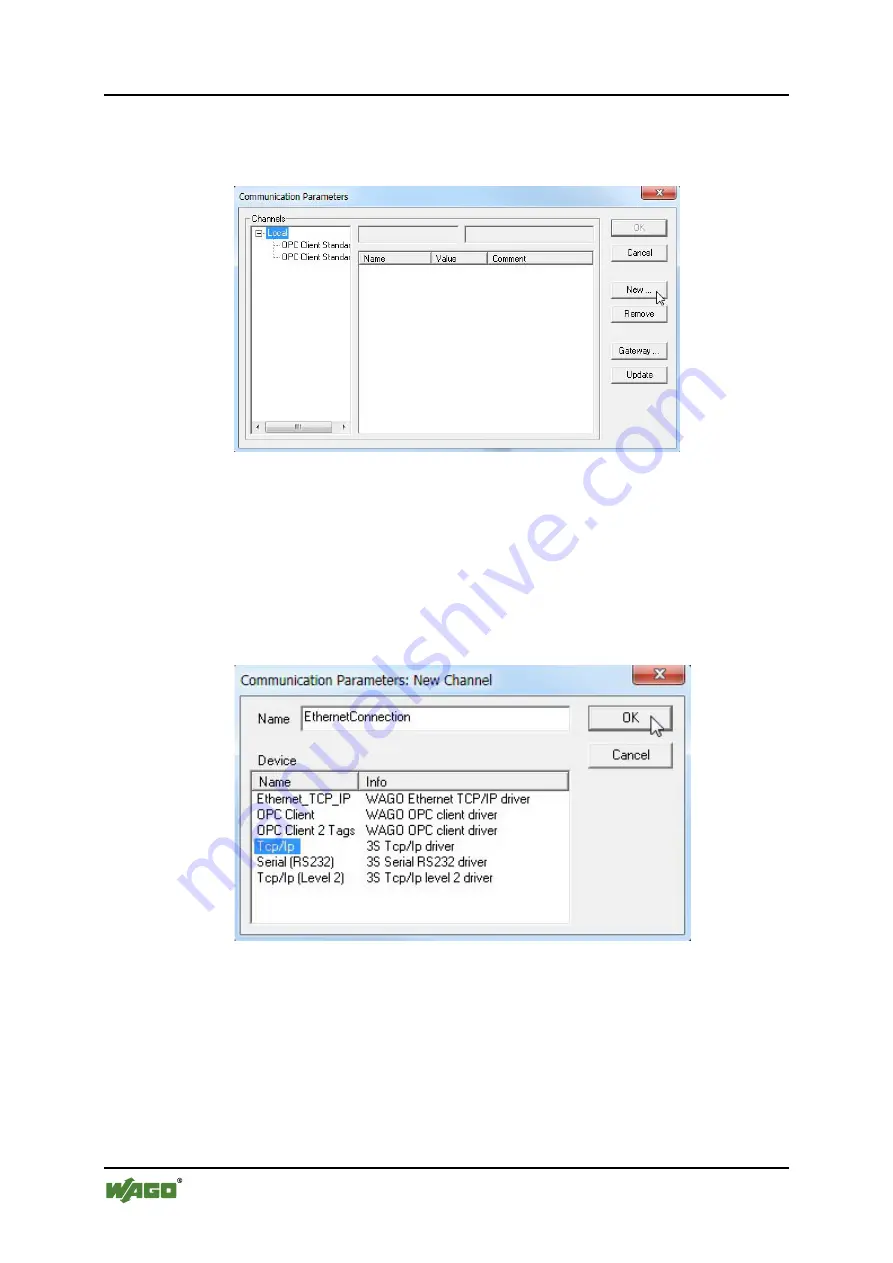
48
Quickstart Description
WAGO-I/O-SYSTEM 750
750-880, -881, -882 ETHERNET Programmable Fieldbus
Quickstart Reference
Version 1.0.0
2.
In the "Communication Parameters" dialog, click the
[NEW…]
button to
create a new communication channel.
The "Communication Parameters: New Channel" dialog appears.
Figure 41: Communication Parameters, Create communication channel
3.
For an ETHERNET connection, assign a name to the communication
channel you just created in the
Name
input box (here
"ETHERNETConnection" as an example).
4.
Then select the driver "Tcp/Ip 3S Tcp/Ip driver."
5.
Click
[OK]
to confirm your entries.
Figure 42: Communication Parameters, New channel
6.
Then double-click on the
localhost
address field in the
Value
column in the
"Communication Parameters" dialog for this communication channel.
7.
Enter the IP address of your PLC here (192.168.1.100).
You can leave all other parameters (Port, Motorola byteorder, and the
gateway settings) as they are.






























