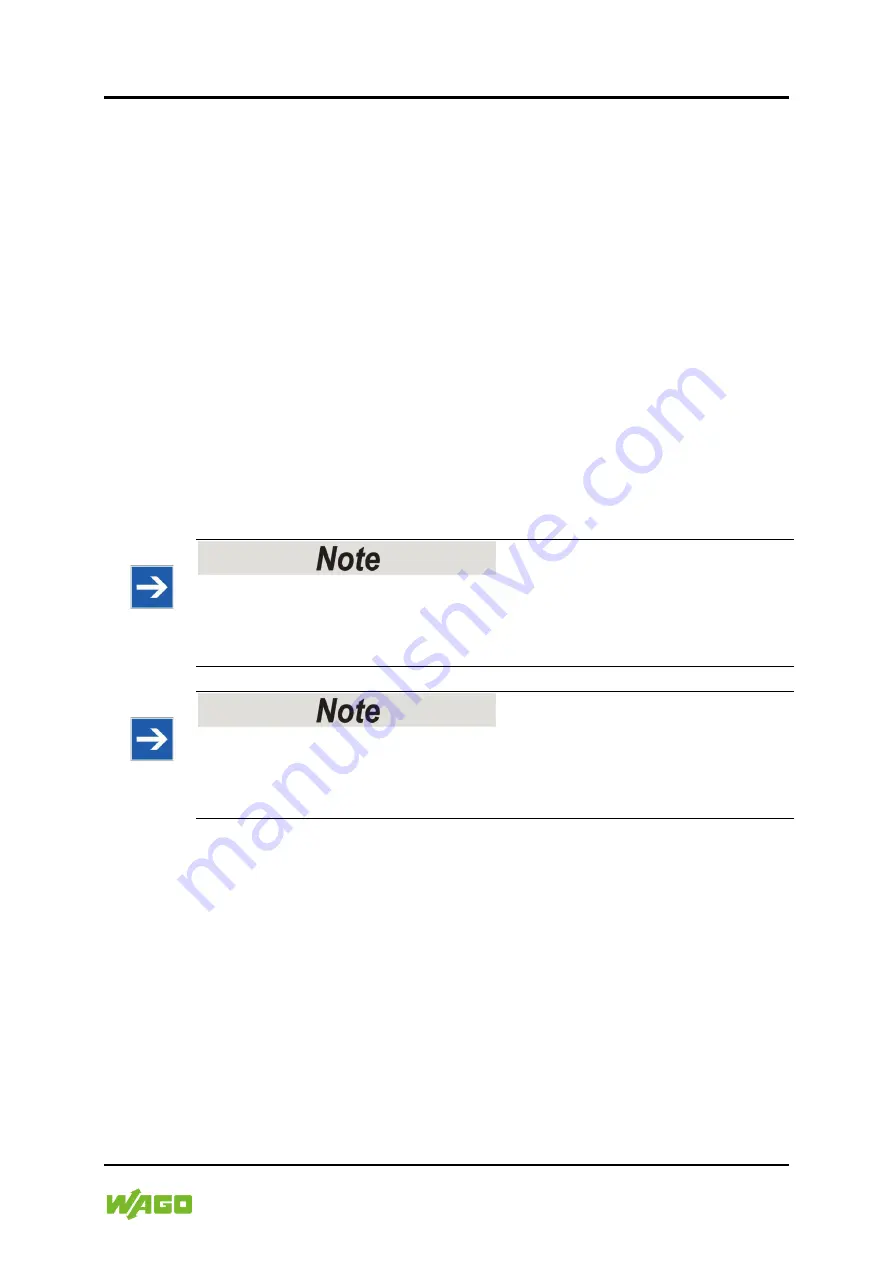
Installation 29
758-919 Wireless Access Point
Manual
Version 1.0.0
4
Installation
4.1
General Information
Make sure that you have all the necessary information about the capabilities and
restrictions of your local network environment before installation.
The characteristics of the internal antenna should be considered when choosing
the placement and orientation of the unit.
See also Chapter “Wireless Technology Basics”.
4.2
Limitations
Bluetooth PAN (Personal Area Network) may not work with some devices due to
different implementations of Bluetooth by different manufacturers.
WLAN 5 GHz cannot be used at the same time as WLAN 2.4 GHz or Bluetooth.
Do not install antenna directly in front of metallic surfaces!
The front of the WAP, and hence the internal antenna, must not be located
directly in front of metallic surfaces, as this can permanently degrade the radio
capabilities of the antenna.
Please note the installation conditions for hazardous location!
To comply with Hazardous Location directives, the device must be mounted in an
IP54 enclosure. The antenna of the Wireless Access Point must be inside the
housing.
















































