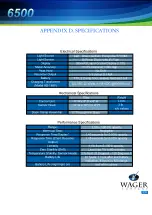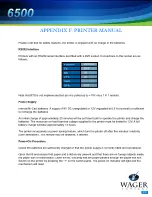1 5
Note : place a check mark in the test passed box if the vehicle has pass, leave it blank if the vehicle
failed.
Once you enter the vehicle information and checked/unchecked test passed, click ok. Lastly, click save if
everything is correct on the displayed test report.
You can print the report by clicking print. This will only print the displayed record. If you wish to print other
reports, click print to pc and then click print to pc viewer. Use the up/down arrows to scroll through the
records until you find the report you wish to print. Once you find the desired report, click print.
Note : there is an option for upload all tests. This will download all the test records that are store in the
control unit in one action. It will not, however, give you the option to enter vehicle information, and is
therefore not recommend for snap test usage.
Ambient Conditions Calculator
Included in the software is ambient conditions correction calculator. Once you are in this screen, enter all
the pertinent data and the calculator with display the dew point and corrected opacity values. The SAE
J1667 document contains guidelines for the acceptable ambient test conditions. The software, does allow
input outside those guidelines:
Ambient temperature: no range limit (F)
Relative humidity 0 to 100%
Barometric pressure no range limit (in-Hg)
The program will not accept any input of humidity outside the range shown.
To exit the program from any screen, click the red X on the top right of the window.
.