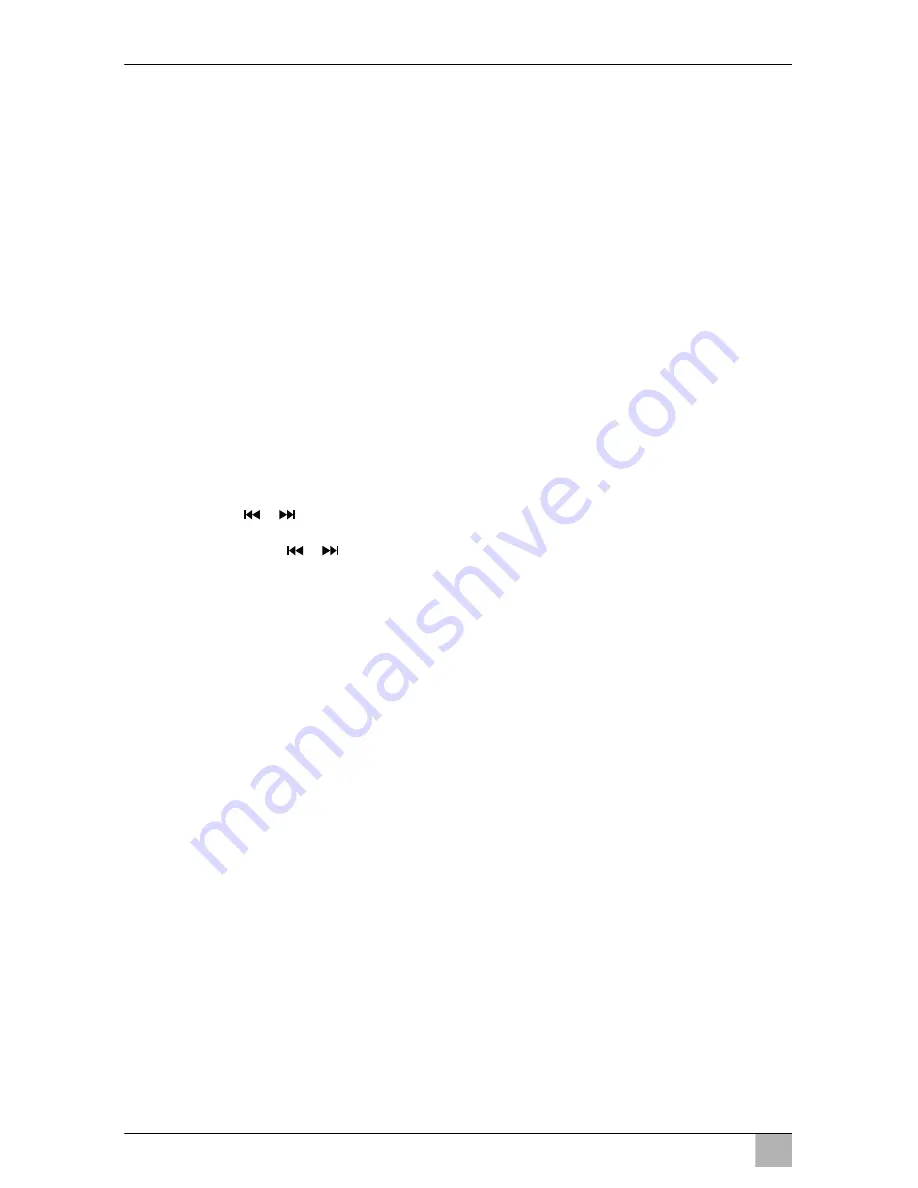
EN
Using the radio
MC402
42
10.2
Listening to radio
The radio has the FM1, FM2, FM3, AM1 and AM2 frequency bands. Six pre-
sets are available for each frequency band.
Selecting the radio as audio/video source
➤
Select the audio/video source, see chapter “Selecting the audio/video
source” on page 27.
Selecting the radio station
➤
Touch one of the
P1
to
P6
station presets on the display to select the
required station.
Searching for a radio station
You can set a radio station manually by using the cursor keys or via the num-
ber pad to set the required frequency.
➤
Press the
button to search for a station manually.
➤
Hold down the
button for 2 seconds to search for a station auto-
matically.
➤
Press
SELECT
to enter a radio frequency via the number pad.
Saving the radio station
➤
Press
MEMORY
to save the currently set station.
➤
Press the
SCAN
button to search for, and then save, the stations with the
strongest signals for the 6 presets of the activated frequency band.
✓
The station list is displayed.
➤
Press the preset for the station to be saved on.
Changing frequency
➤
Press the
BAND
button to change the frequency band.
/
/
Содержание PerfectView MC402
Страница 1: ...PerfectView MC402 EN Moniceiver Installation and Operating Manual...
Страница 3: ...MC402 3 OD RDM EJECT ZOOM DIM 1 2 3 4 5 1 1 2 3 4 5 6 7 8 10 9 2...
Страница 5: ...MC402 5 5 6 7...
Страница 6: ...MC402 6 8 1 9...
Страница 7: ...MC402 7 1 1 0 1 a...
Страница 8: ...MC402 8 A B b...
Страница 9: ...MC402 9 c 1 d...
















































