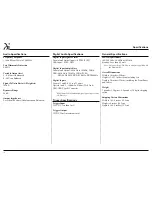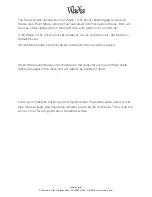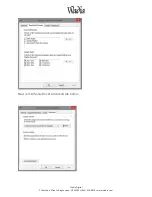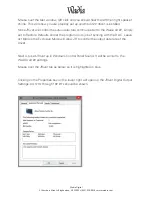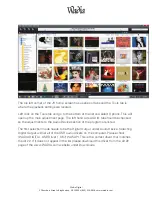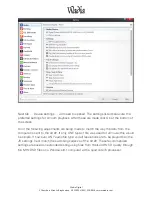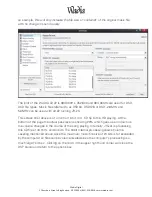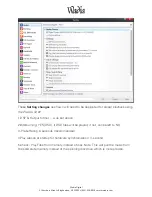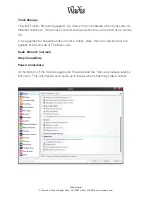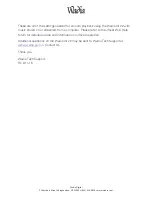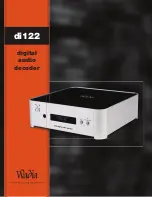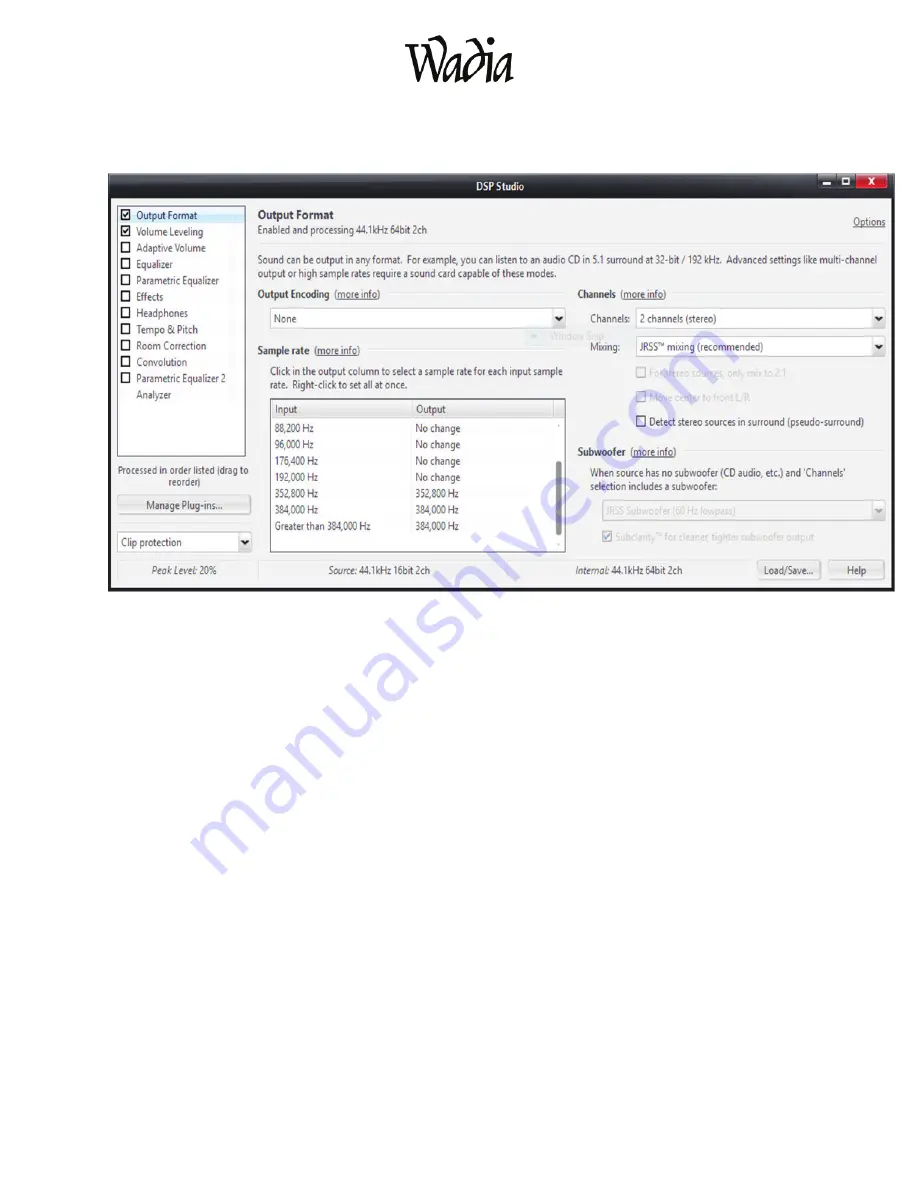
Wadia
Digital
2
Chambers
Street
•
Binghamton,
NY
13903
•
(855)
326
Ͳ
9816
•
www.wadia.com
an example, this will only increase the file size or ‘container’ of the original music file
with no change in sound quality.
The limit of the WADIA di122 is 384,000Hz. 352,800 and 384,000Hz are used for DSD,
DXD file types. Music files referred to as DSD64, DSD128 or DSD -2.8MHz and
5.6MHz can be used with di122 running JR-20.
This screen shot above is of a normal 16 bit, 44.1 CD rip to the HD playing. At the
bottom of the page the actual peak level is showing 20% which goes up and down as
the volume changes in the course of the song playing. Internally, JRiver is processing
this CD file at 44.1KHz and 64 bits. The 64bit Internal processing allows Volume
Leveling mentioned above since the maximum music file size of 24 bits is far exceeded
by the computer so files can be volume leveled since the computer’s processing is a
much larger ‘bit box’. Clicking on the red X in the upper right hand corner will close the
DSP studio and return to the options box.