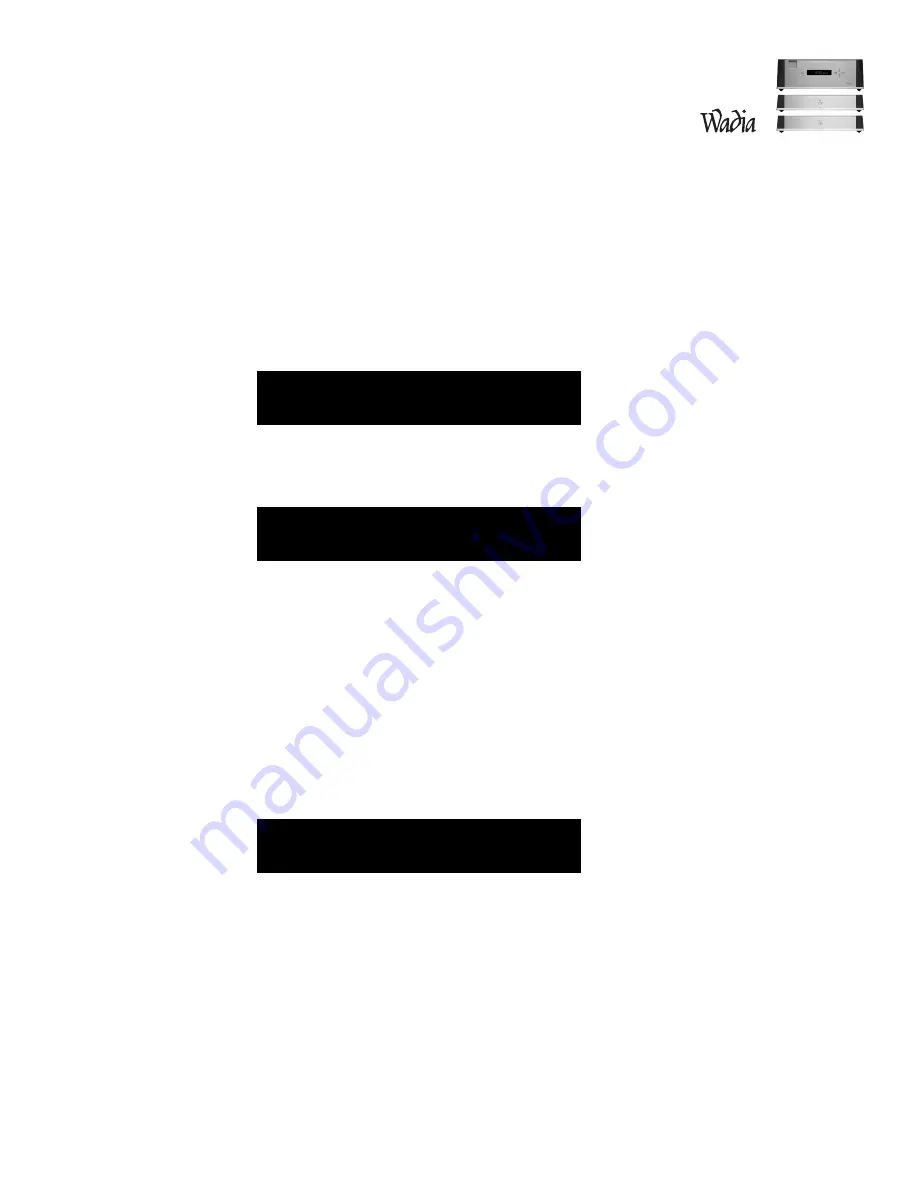
19
Direct Access to Operational Screens
Anytime the user presses a command, the display jumps to that screen.
Balance Screen
Indicates the current right/left channel balance. The balance is adjusted by pressing the right and left balance
keys on the remote control. Each time a key is pressed, the volume on that channel is increased by 0.2 on the
display
(0.1 dB)
on that channel, and decreased by 0.2 on the display for the other channel.
If the user presses the left balance button once, the display looks like this:
If the left balance key is pressed five times, the display looks like this:
The balance control setting does not affect the volume control setting or the volume value displayed.
Pressing either balance key on the remote causes the display to jump to the balance screen, and adjusts the
balance in response to user input. After 5 seconds of no activity on the balance keys, the display reverts to the
main screen.
Status Screen
Shows the current settings for sample rate and emphasis
(both auto-detected)
and phase, normal or inverted
(user selected)
. After any parameter on this screen
(sampling rate, emphasis, or phase)
is changed, this screen
is displayed for a short time
(approximately 2 seconds)
.
9 6 k h z
E m p h a s i s : o f f
P h a s e : N o r m a l
R i g h t
B a l a n c e
L e f t
+ 0 . 2
- 0 . 2
R i g h t
B a l a n c e
L e f t
+ 1 . 0
- 1 . 0
Содержание 931
Страница 1: ...931 921 Decoding Computer System Information Operation Manual...
Страница 2: ...931 921 Decoding Computer System...
Страница 24: ...23 Configuration Menu Screen Map...
Страница 33: ...w w w w a d i a c o m...
Страница 34: ......















































