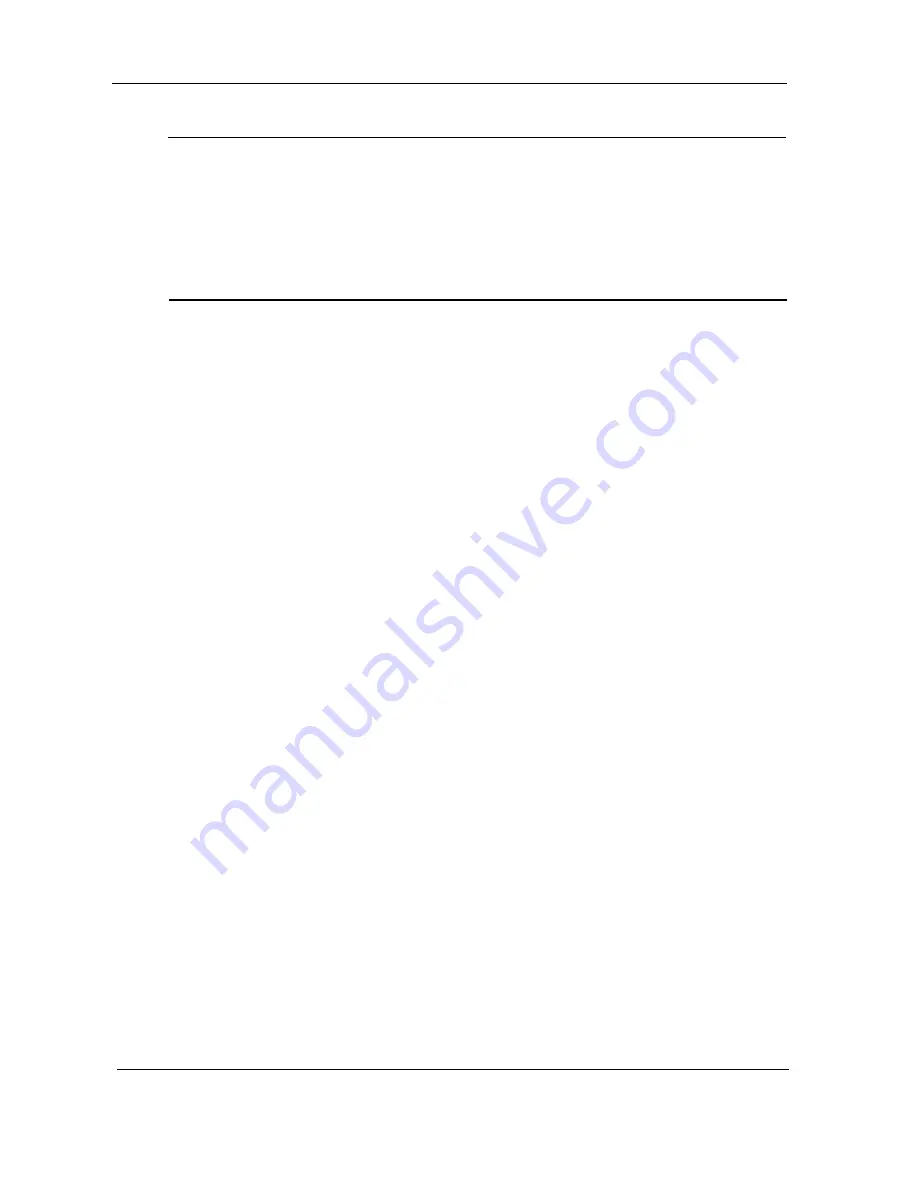
Wadia 9 DECODING COMPUTER
UNPACKING
Unpack your Wadia 9 Decoding Computer, Wadia 9 Power Supply, and Wadia 10 Glass
Optical Interface and keep all packing materials for future use. To avoid damaging the
connectors on the rear of the product, or those on digital output cables, never tip the product
back in a way that would put stress on these connectors. Carefully inspect the product for
damage and flaws. If any are found, immediately contact your Wadia dealer.
SET-UP AND INSTALLATION
1)
2)
3)
4)
5)
6)
7)
6)
9)
9)
Make sure that the Wadia 9 Decoding Computer is not plugged into the AC power supply
and is disconnected from all associated equipment.
Place the Wadia 9 Decoding Computer on a flat, stable surface and turn it onto either of
its sides (The finish of the metal work can be protected by first placing a soft cloth or
towel down onto which the Wadia 9 can be placed).
While the Wadia 9 is still on its side, screw in the four pointed feet into the bottoms of the
four corner posts.
Turn the Wadia 9 upright and place it in the desired location. Four bases are provided to
be placed underneath the four pointed feet, for the protection of the furniture upon which
the product is to be placed.
Repeat steps 2, 3, and 4 for the Wadia 9 Power Supply and the Wadia 10 Glass Optical
Interface.
Connect one end of the power supply cord to the receptical on the rear of the Wadia 9
Power Supply and the other to a wall outlet. Do the same for the Wadia 10 Glass Optical
Interface.
Connect the three umbilical cords (Left Analog Power, Right Analog Power, and Digital
Power) from the back of the Wadia 9 Power Supply to the matching connectors on the
back of the Wadia 9 Decoding Computer.
Connect the single ended or balanced analog outputs of the Wadia 9 Decoding
Computer to the input of a pre-amplifier or power amplifier. Please make certain that the
power to the preamplifier or amplifier is not on, or that the amplifier is not connected to
the loudspeakers before making this connection.
Connect a digital source to the Wadia 9.
The Wadia 9 Decoding Computer powers-up at the lowest volume setting. Pressing the
VOLUME h button on the remote control will bring the unit out of the lowest volume level
(no volume). Adjust the digital volume control to a safe level, i.e., a setting near the
bottom of the scale. This can be re-adjusted after the music starts to play.
16
Содержание 9 Decoding Computer
Страница 1: ...3 _ 2 S s I 8 i I j q L INFORMATION AND OPERATING MANUALvwia 9 DECODING COMPUTER DIGITAL CORPORATION ...
Страница 2: ......
Страница 3: ...9 DECODING COMPUTER INFORMATION OPERATING MANUAL ...
Страница 6: ......
Страница 22: ......
Страница 23: ......
Страница 24: ...l Al h aDlGlTAL ...







































