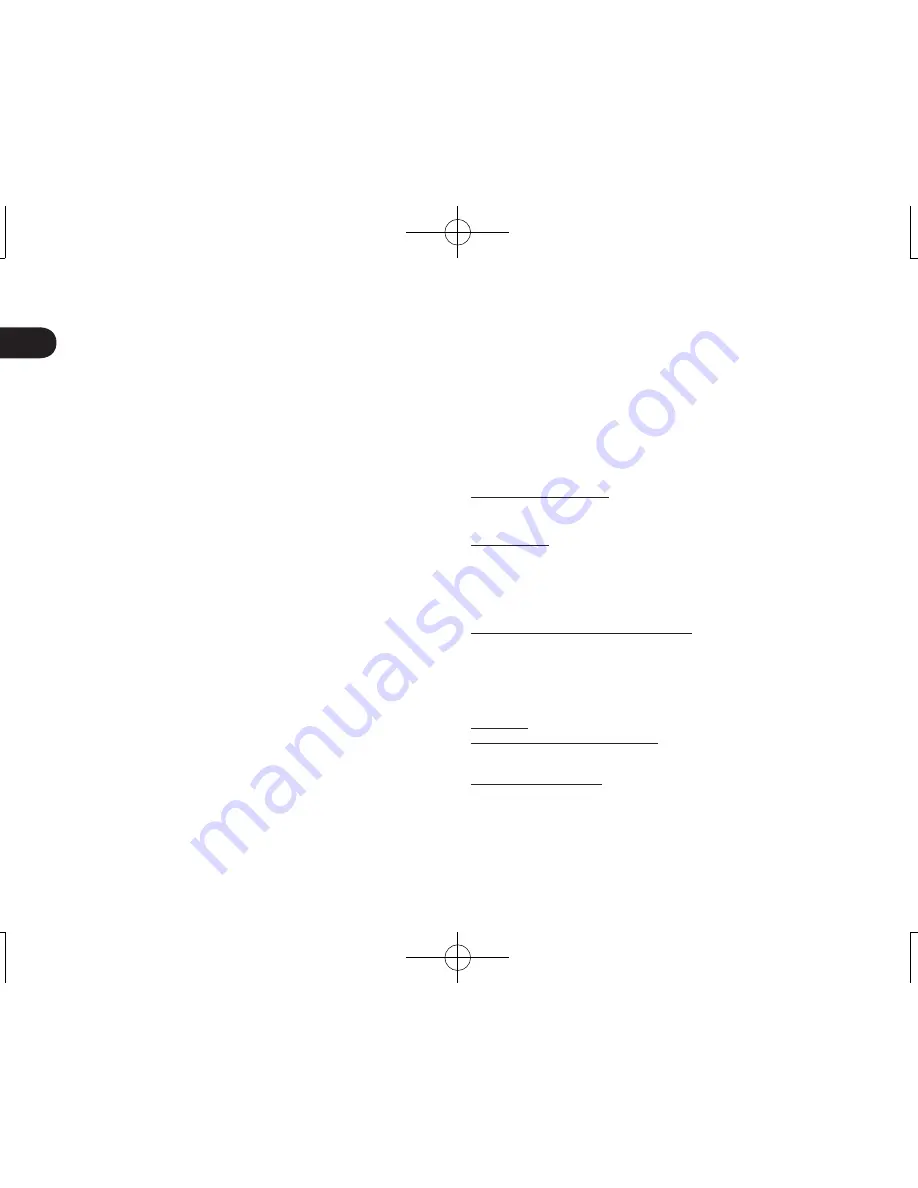
EN
6
Precautions
Be sure to follow all instructions, cautions, and warnings found within this
guide. Failure to do so could cause the loss of data or damage to your com-
puter. Failure to do so could also void your warranty, in which case Wacom
shall have no responsibility to repair or replace the product.
Warning
Do not use the product in a facility control system that requires extremely high reli-
ability; it may cause other electronic devices to malfunction, or other devices may
cause the product to malfunction. Where use is prohibited, power off the product
to prevent the possibility of it causing other electronic devices to malfunction.
Wacom does not accept any liability for direct or consequential damages.
High Voltage. Do not open or disassemble the product. There is a risk of
electrical shock when the casing is open. This will also void your warranty and
Wacom shall have no responsibility to repair or replace the product.
If the LCD screen has been damaged, DO NOT touch any liquid that may be
leaking from it; this liquid is an irritant. In case of contact with skin, eyes, or
mouth, rinse immediately with running water for at least 15 minutes or more.
If contact is made with the eyes or mouth, also consult a physician.
Prevent children from swallowing the pen tip. The pen tip may accidentally be
pulled out if children are biting on them.
Caution
Do not use or store the product where:
• Temperature changes are severe or exceed specifi cations (e.g., outdoors
or inside a vehicle).
• The product and pen are exposed to direct sunlight or heat from an appli-
ance, or are exposed to water or any other kind of liquid.
Do not use the product in a dusty environment; this may damage the unit.
Do not disassemble the pen. This may cause the device to malfunction. In
this case, Wacom shall have no responsibility to repair or replace the product.
Do not scratch the display screen. Avoid placing sharp objects on the display
screen surface.
Avoid intensive shock or vibration to the product or the pen. Hitting or drop-
ping the product may damage the display screen or other components.
Do not put heavy articles on the product or push against it with a strong
force; this may damage the display screen.
Do not place heavy articles on the product cabling, repeatedly bend the
cables sharply, or apply heavy stress to the cable connectors; this may
damage the unit or cabling.
If the pen tip becomes sharp or angular, it may damage the coating on the
display screen. Please replace the pen tip if necessary.
Do not expose the product to high voltage electrostatic discharges or to
a buildup of an electrostatic charge on the LCD screen. This may result in
a temporary blotching of the LCD monitor. If blotching occurs, leave the
product’s display on and the blotching should disappear within a few hours.
Note on using this product
Replacing the pen tip
For replacement of the pen tips please contact your Wacom Signature Solu-
tion Partner.
Note on use
When LCD panel is operated continuously for long period, a trace of electric
charge remains near the electrode inside the LCD, and residual or “ghost”
image of the previous image may be observed (Image persistence).
To avoid image persistence, Wacom recommends the use of a moving screen
saver when the screen is turned on but idle.
Caring for your LCD signature pad
Keep the pen and LCD screen surface clean. Dust and dirt particles can stick
to the pen and cause wear to the display screen surface. Regular cleaning will
help prolong the life of your LCD screen surface and pen. Keep the tablet and
pen in a clean, dry place and avoid extremes in temperature. Room temper-
ature is best. The product and pen are not made to come apart. Taking apart
the product will void your warranty.
Cleaning
To clean the product casing or the pen, use a soft, damp cloth; you can also
dampen the cloth using a very mild soap diluted with water. Do not use paint
thinner, benzine, alcohol, or other solvents to clean the unit casing or pen.
To clean the display screen, use an anti-static cloth or a slightly damp cloth.
When cleaning, apply only a light amount of pressure to the display screen
and do not make the surface wet. Do not use detergent to clean the display
screen; this may damage the coating on the screen. Please note that damage
of this kind is not covered by the manufacturer’s warranty.
Содержание STU-540
Страница 3: ......
Страница 4: ......
Страница 5: ......
Страница 6: ......
Страница 7: ......
Страница 16: ......
Страница 17: ......
Страница 18: ......
Страница 19: ......
Страница 20: ......
Страница 26: ......
Страница 27: ......
Страница 28: ......
Страница 29: ......
Страница 30: ......
Страница 36: ......
Страница 37: ......
Страница 38: ......
Страница 39: ......
Страница 40: ......
Страница 47: ......
Страница 48: ......
Страница 49: ......
Страница 50: ......
Страница 51: ......
Страница 57: ......
Страница 58: ......
Страница 59: ......
Страница 60: ......
Страница 61: ......
Страница 68: ......
Страница 69: ......
Страница 70: ......
Страница 71: ......
Страница 72: ......
Страница 78: ......
Страница 79: ......
Страница 80: ......
Страница 81: ......
Страница 82: ......
Страница 87: ......
Страница 88: ......
Страница 89: ......
Страница 90: ......
Страница 91: ......
Страница 97: ...JP ...
Страница 98: ......
Страница 99: ......
Страница 100: ......
Страница 101: ......
Страница 102: ......
Страница 103: ...JP 101 ...
Страница 104: ...JP 102 ...
Страница 105: ...JP 103 ...
Страница 107: ......
Страница 108: ......
Страница 109: ......
Страница 110: ......
Страница 111: ......
Страница 115: ...TC 重要資訊 此 快速入門指南 為STU 540與STU 541的產品簡介 內容涵蓋使用與連接本產品 預防性安全措施 規格以及其他重 要資訊 使用您的簽名板前 請先閱讀 快速入門指南 ...
Страница 116: ......
Страница 117: ......
Страница 118: ......
Страница 119: ......
Страница 120: ......
Страница 126: ......
Страница 127: ......
Страница 128: ......
Страница 129: ......
Страница 130: ......
Страница 138: ......
Страница 139: ......









































