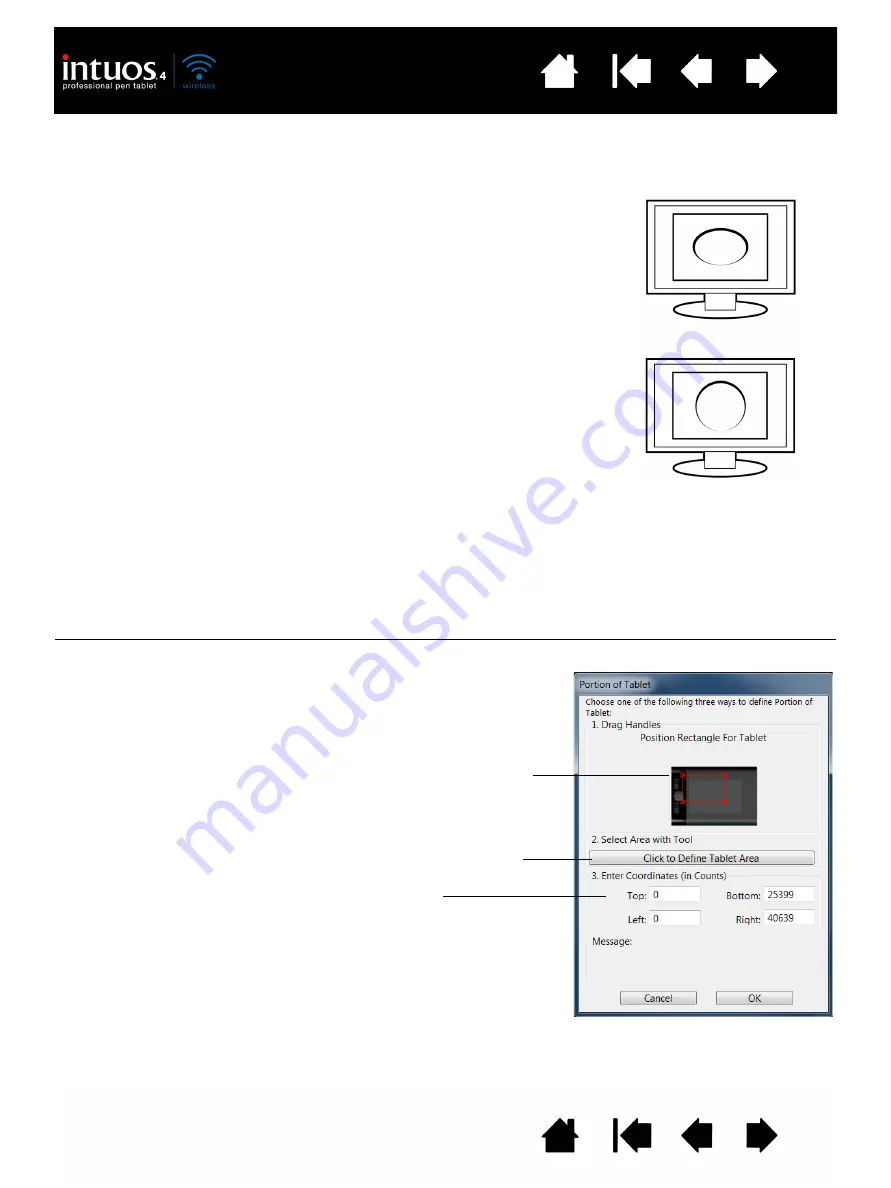
50
50
FORCE PROPORTIONS
In the M
APPING
tab, check or uncheck the F
ORCE
P
ROPORTIONS
box to determine the tablet to screen
mapping relationship.
Note: Although Intuos4 is optimized for use with 16 : 10 aspect ratio displays, the default settings
automatically adjust for use with other aspect ratio displays.
TABLET AREA
In the M
APPING
tab, use the T
ABLET
A
REA
options to define the tablet area that will be mapped to the
screen area:
F
ULL
The entire active area of the tablet is mapped. This is the default setting.
P
ORTION
...
Selecting P
ORTION
... brings up the P
ORTION
OF
T
ABLET
dialog box.
When F
ORCE
P
ROPORTIONS
is unchecked, the correct scale or proportions
are not maintained. The selected tablet area is mapped to the selected
display area. Drawing a circle on the tablet may create an ellipse on the
display screen. This is the default setting for all tools.
When F
ORCE
P
ROPORTIONS
is checked, the correct vertical and horizontal
proportions are maintained. Drawing a circle on the tablet results in a circle
on the display screen. Depending on your settings, some portions of the
tablet active area may no longer be usable when this option is selected.
Choose a method for defining a portion of
the tablet:
•
Drag corners of the foreground graphic
to select the tablet area that will be
mapped to your selected screen area.
•
Select the C
LICK
TO
D
EFINE
T
ABLET
A
REA
button and use your tool on the tablet
to select the tablet area. Be sure to
follow any M
ESSAGE
prompts.
•
Enter coordinate values.
















































