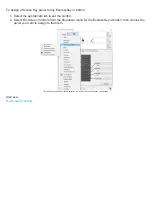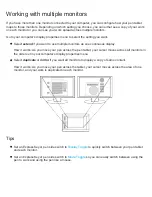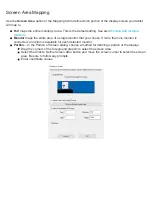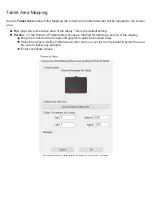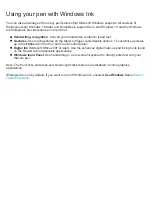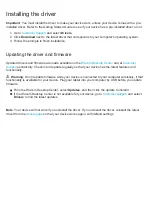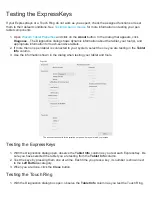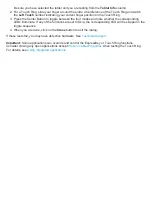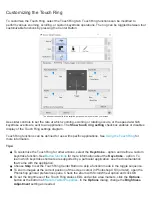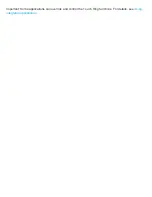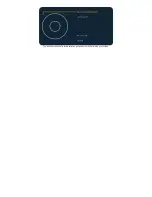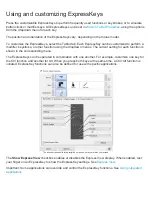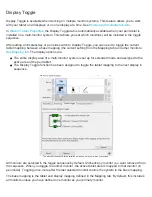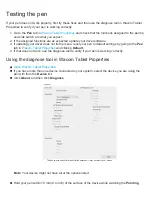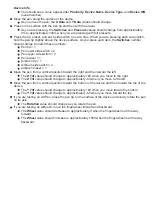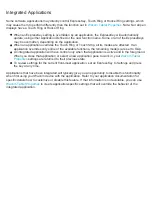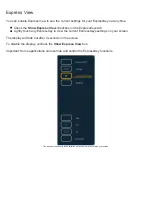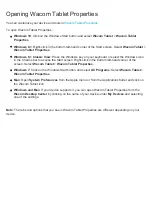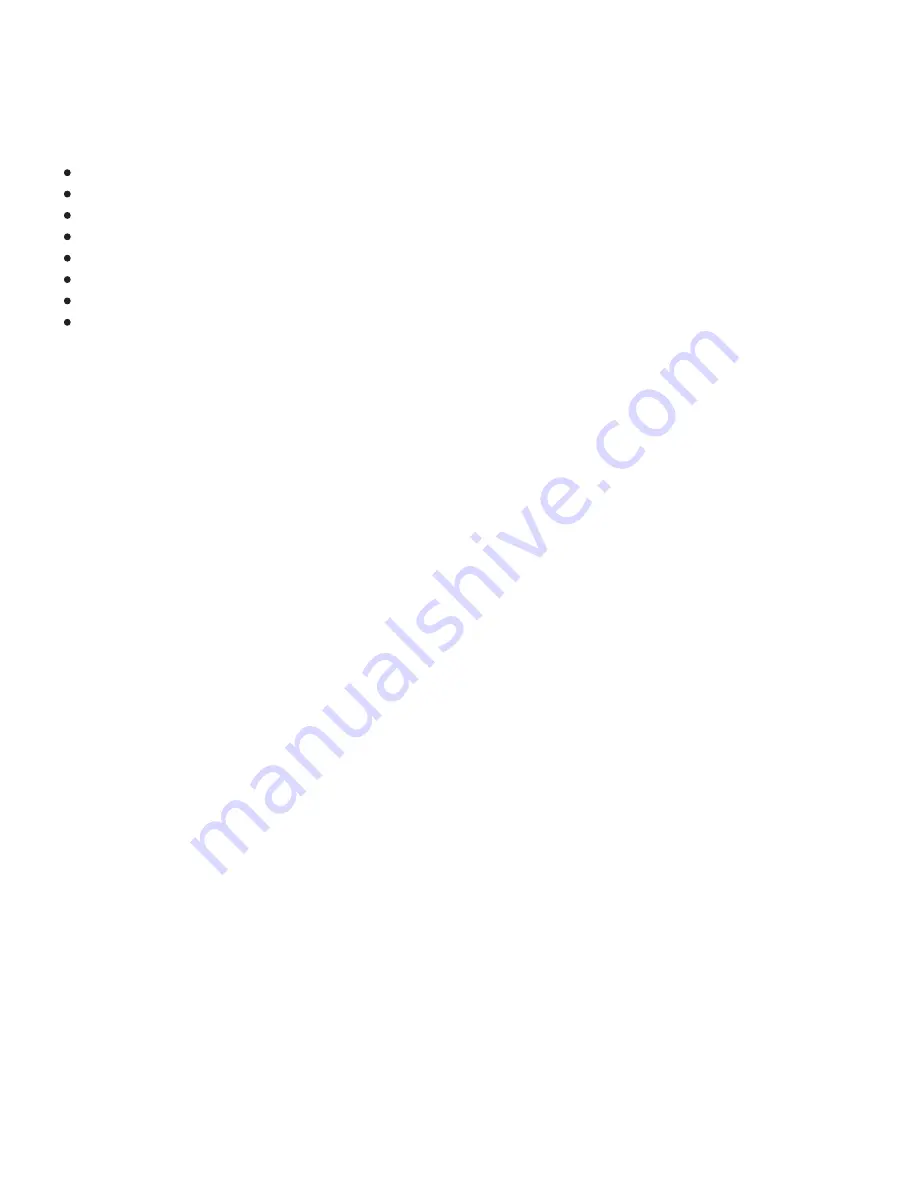
Important: When using application-specific settings with Display Toggle, be sure that each customized
application in the
Application
list (including
All Other
) has a tool button or ExpressKey assigned to
Display Toggle.
Any of the following actions will return the toggle sequence to the base mapping:
Launching a graphics application that supports pressure sensitivity.
Logging out of or rebooting the system.
Switching users (Fast User Switching).
Placing the system in sleep mode.
Changing the Mapping or Display Toggle settings.
Changing the resolution or number of displays on your system.
Using the Mode Toggle... function.
Selecting Pen Mode or Mouse Mode from On-Screen Controls.
Tip: To toggle between monitors without including the full display option, disable the first display on the
Display Toggle tab. Then go to the Mapping tab and set the current
Screen Area
to the first display.