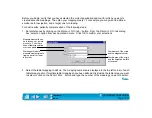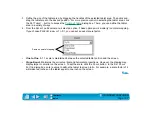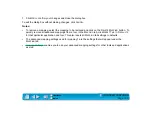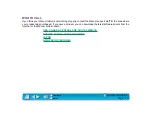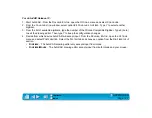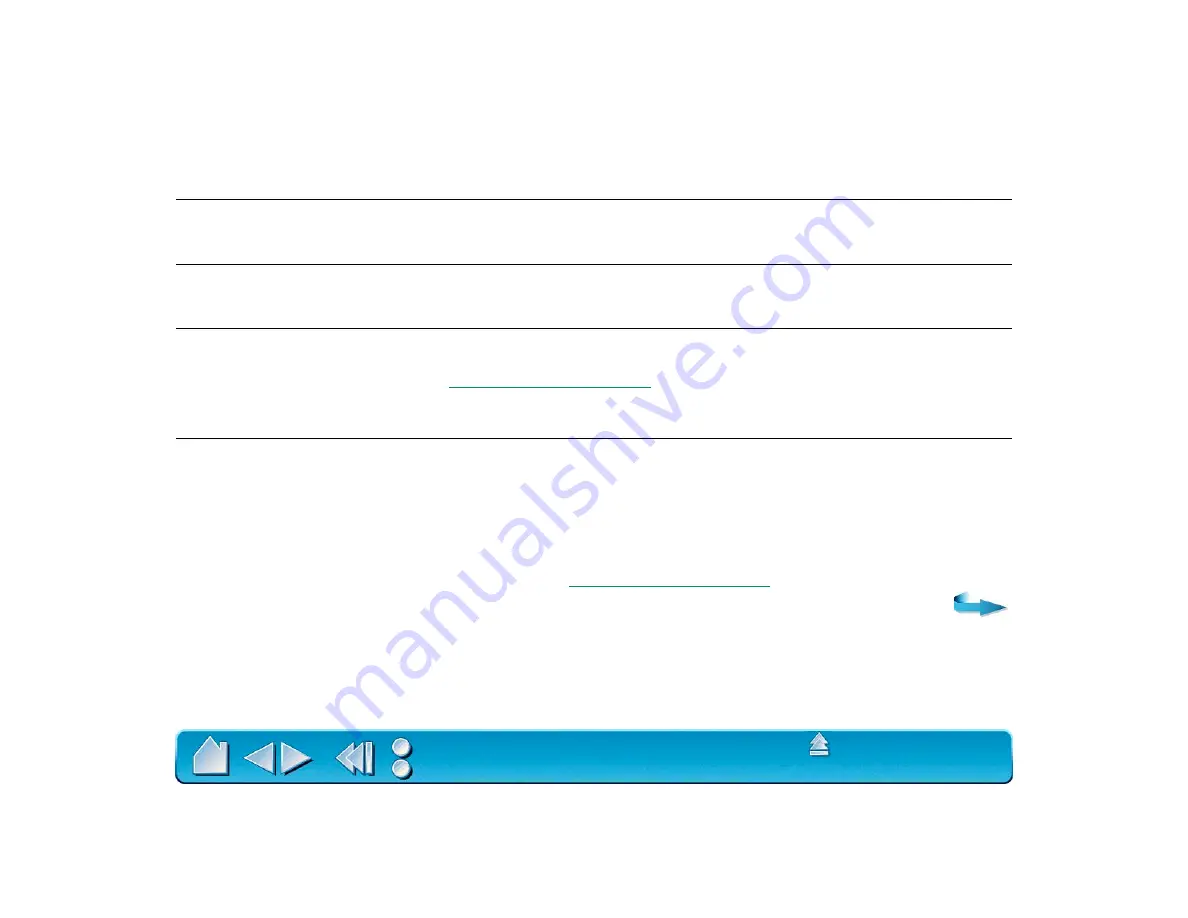
Page 116
The 4D Mouse or Lens Cursor
buttons work but the screen
cursor will not move.
Open the Wacom control panel and go to the T
OOL
B
UTTONS
tab for
your 4D Mouse or Lens Cursor. Make sure the U
SE
B
UTTONS
O
NLY
checkbox is deselected.
The Intuos Pen or Airbrush
selects everything, will not stop
drawing.
Open the Wacom control panel and go to the tool’s T
IP
F
EEL
tab.
Move the T
IP
P
RESSURE
F
EEL
slider toward F
IRM
, or select the M
ORE
O
PTIONS
button and increase the C
LICK
F
ORCE
setting.
The eraser selects everything
or will not stop erasing.
Open the Wacom control panel and go to the E
RASER
F
EEL
tab. Move
the E
RASER
P
RESSURE
F
EEL
slider toward F
IRM
, or select the M
ORE
O
PTIONS
button and increase the C
LICK
F
ORCE
setting.
The Intuos Pen or Airbrush tip
does not function.
Make sure the status LED changes from orange to green when the tip
is pressed. If it does not, you may have defective hardware (see
Check the control panel’s T
OOL
B
UTTONS
tab and verify that the tip is
assigned to a L
EFT
-C
LICK
function.
The side switch does not work.
Be sure you press the side switch when the pen tip is in proximity—do
this without pressing down on the pen tip.
From the Wacom control panel, verify that the side switch is set to the
proper function for the application and tool that you are using.
Make sure the tablet status LED changes from orange to green when
you press the side switch. If it does not, you may have defective
hardware (see