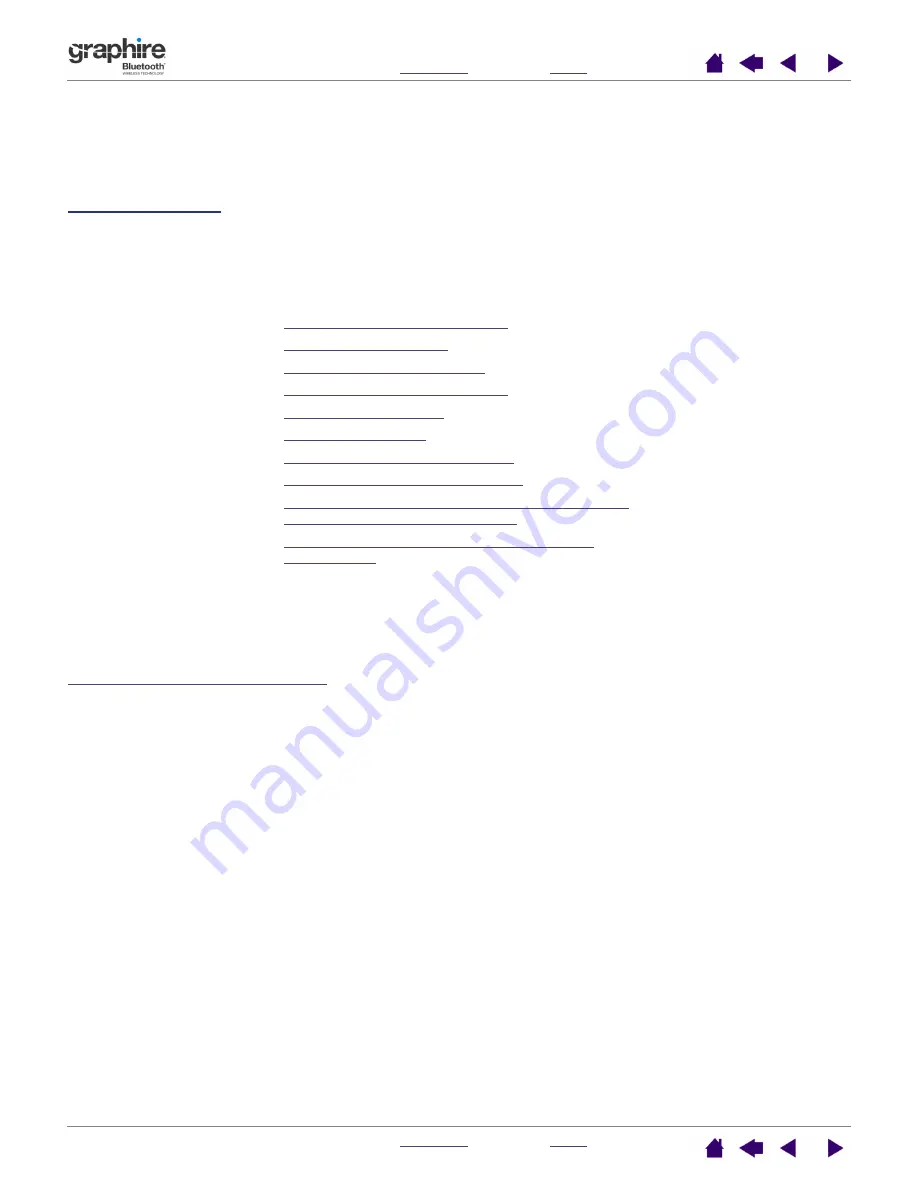
54
54
APPENDIX
This section contains information and tips on tablet installation, caring for your tablet and tools, a how-to on
uninstalling the tablet software, your license and warranty, and more.
Tablet installation
Caring for your tablet and tools
Battery life information
Replacing the tablet battery
Uninstalling the tablet software
Product specifications
Product information
Ordering parts and accessories
Radio and television interference
License and Warranties (Worldwide, Except for
Europe, Africa and Middle East)
License and Warranty (Europe, Africa and
Middle East)
Tablet installation
For detailed instructions, please review the Quick Start Guide that came with your tablet. See also






























