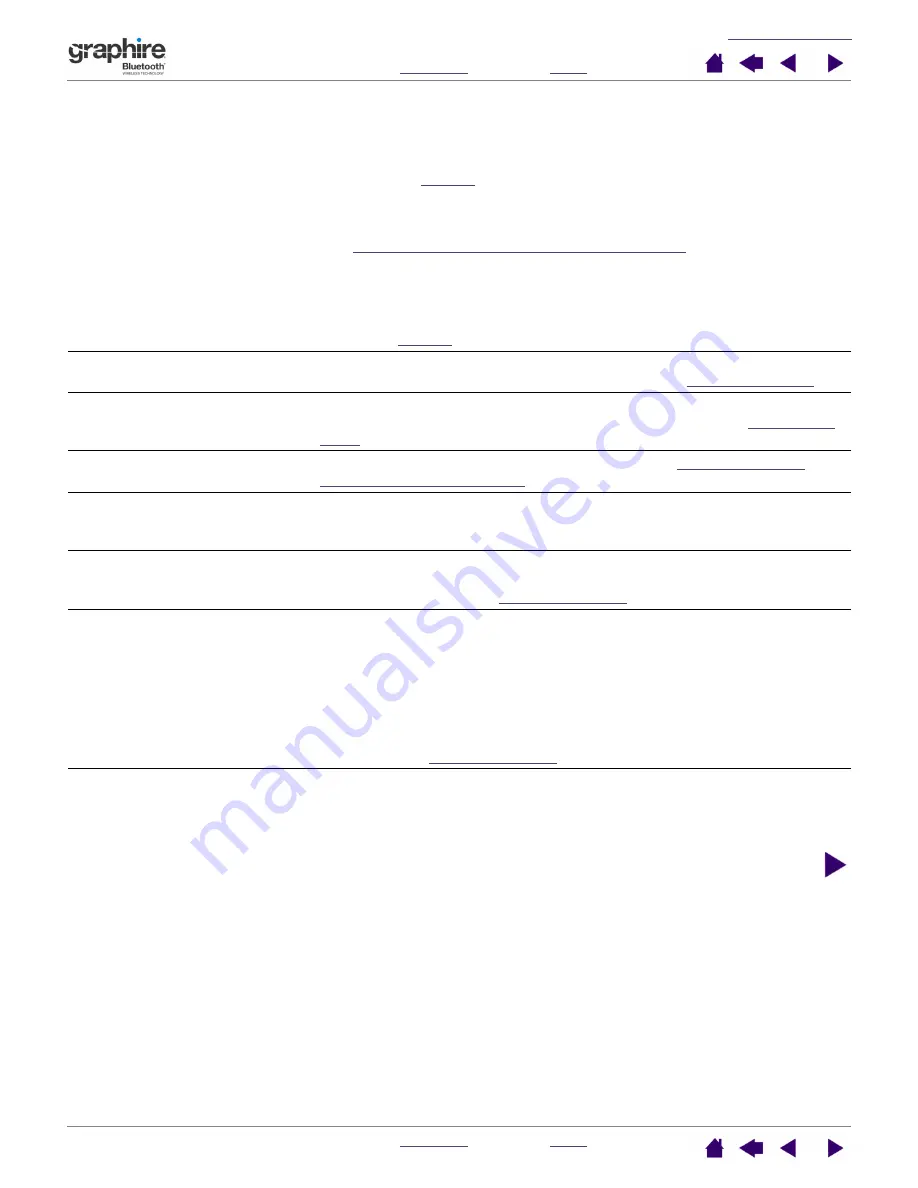
49
49
Double-clicking is difficult.
Be sure you are quickly tapping the tablet twice in the same place on the
tablet active area.
Using the side switch to double-click is recommended (review the
techniques in
Set one of the tablet ExpressKeys to D
OUBLE
C
LICK
and use it to issue
double-clicks.
See
adjusting tip feel, eraser feel, and double-click
•
Try increasing the D
OUBLE
-C
LICK
D
ISTANCE
.
•
Try using a lighter T
IP
F
EEL
.
Windows:
Try setting your system to launch programs with a single
click. See
The pen selects everything,
will not stop drawing.
Open the Pen Tablet control panel and go to the P
EN
tab. Move the T
IP
F
EEL
slider toward F
IRM
. If this does not help, see
The eraser selects everything
or will not stop erasing.
Open the Pen Tablet control panel and go to the P
EN
tab. Move the
E
RASER
F
EEL
slider toward F
IRM
. If this does not help, see
You notice a screen delay at
the beginning of pen strokes.
Try decreasing the D
OUBLE
-C
LICK
D
ISTANCE
(see
You have to press hard with
the pen when clicking or
drawing.
Open the Pen Tablet control panel and go to the Pen tab. Move the T
IP
F
EEL
slider toward S
OFT
.
The pen tip does not function.
Make sure the power indicator light changes from blue to green when
the pen tip is pressed to the tablet surface. If it does not, you may have
defective hardware (see
The side switch does not work.
Be sure you press the side switch when the pen tip is within 5 mm
(0.20 inch) of the tablet active area – do this without pressing down on
the pen tip.
From the Pen Tablet control panel, verify that the side switch is set to the
function you are expecting to occur.
Make sure the power indicator light changes from blue to green when
you press the side switch. If it does not, you may have defective
hardware (see
The screen cursor jumps back.
Do not place the pen or cordless mouse on the tablet when they are not
in use, or when you are using another pointing device. Leaving your
tool on the tablet may interfere with screen cursor positioning when
using other input devices.






























