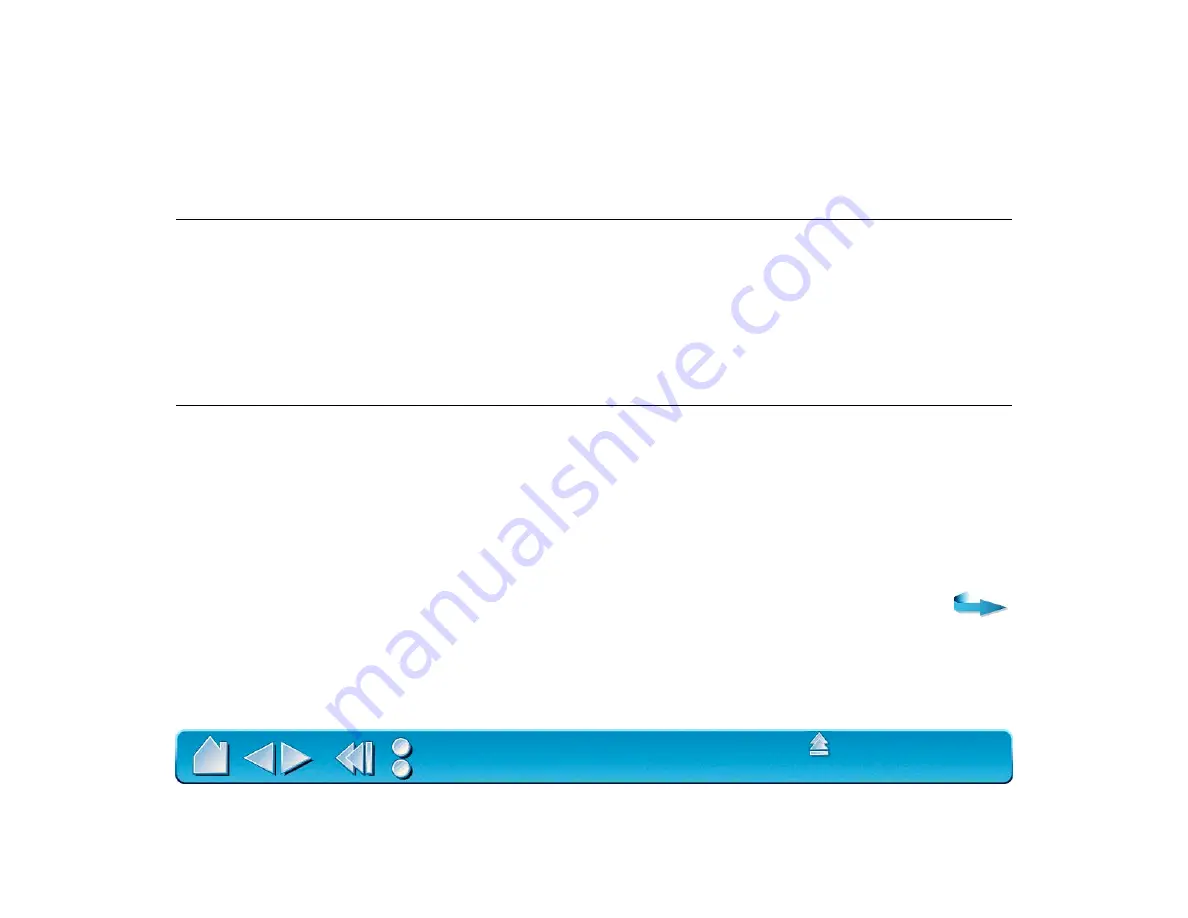
Page 131
The screen cursor jumps back.
When your Intuos tool is not in use, place it in the pen stand or some
location near the tablet, but not on the tablet. Leaving your tool on the
tablet may interfere with screen cursor positioning when using other
input devices.
When using the tablet the
screen cursor is very erratic or
jumps around.
Certain monitor settings can generate RF noise that interferes with
the tablet. If you notice screen cursor jitter, try the following:
•
Move the tablet about 12 inches away from the monitor.
•
Change the refresh rate or monitor resolution.
•
You can also set the tablet to operate at a different frequency by
selecting S
INGLE
M
ODE
. For serial tablets this option is located on
the C
ONNECTION
tab. For USB tablets it is located on the T
ABLET
M
ODE
tab.
Cannot move the cursor where
you want to on the screen, or
the line you are drawing does
not line up with the location of
the pointer in paint
applications.
Open the Wacom control panel and go to the M
APPING
tab. Verify that
P
EN
M
ODE
is selected. If this does not help, the Wacom preferences
file may be corrupted. Click on the R
ESET
T
AB
TO
D
EFAULTS
button to
reestablish tablet to screen mapping.
If this does not work, from the S
YSTEM
F
OLDER
open the
P
REFERENCES
and T
ABLET
folders. From the T
ABLET
folder, drag the
T
ABLET
P
REFERENCES
file into the trash. Then restart your computer.
When the tablet driver loads, it will create a new preferences file with
the factory default settings.






























