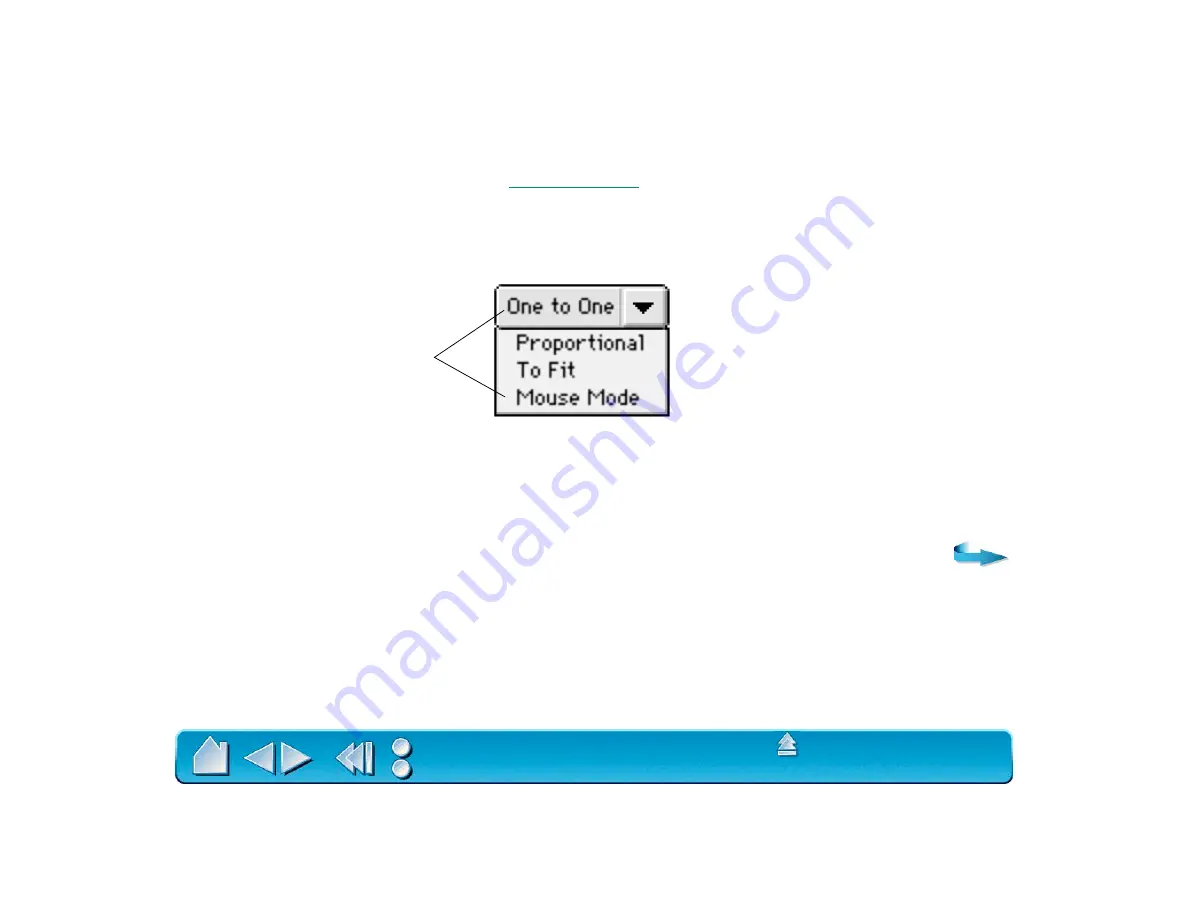
Page 109
3. Define the size of the tablet area by dragging the handles of the selected tablet area. Then click and
drag the tablet area to the desired position. For more precise control in selecting the tablet area, click
the S
ET
T
ABLET
... button to access the
dialog box. There, you can define the tablet
area in a variety of ways.
4. From the A
SPECT
pull-down menu, select an option. These options work similarly to normal mapping.
If you choose P
ROPORTIONAL
or T
O
F
IT
, you can set an exact scale factor.
•
One to One. A 1:1 scale is maintained between the selected tablet portion and the screen.
•
Proportional. Maintains the correct vertical and horizontal proportions. However, the drawing may
display larger or smaller on the screen. To set the scale, click the S
CALE
button. In the S
ET
S
CALE
F
ACTOR
dialog box, enter a value to define the tablet to screen ratio. For example, a scale factor of
2 will make two inches on the tablet equal to one inch on the screen.
Same as normal mapping.






























