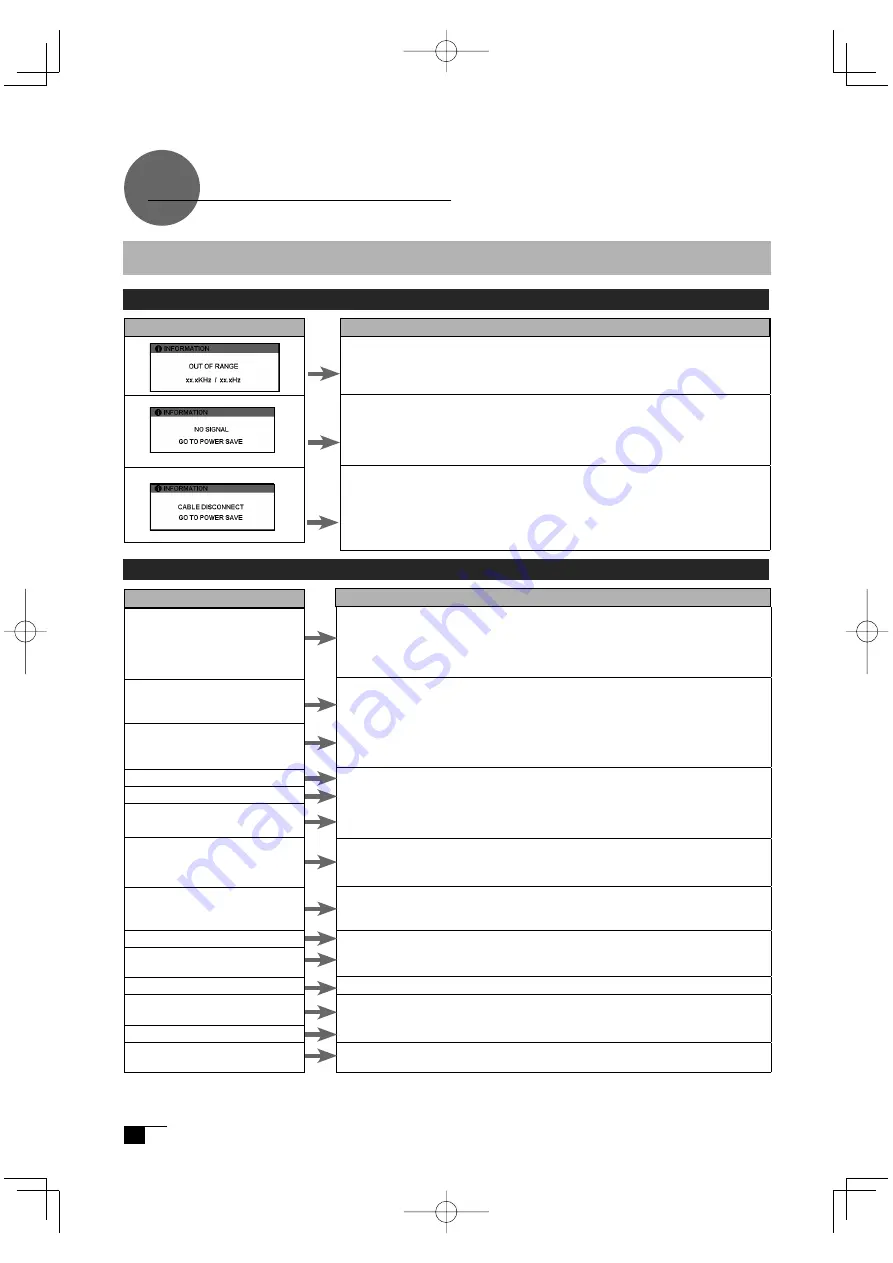
24
Message
Display Troubleshooting
What to Do
Prior to connecting the product, if you have a monitor that you have been
using, connect it and then adjust the horizontal frequency to 30–80 kHz
and the vertical frequency to 50 –75 Hz. Connect the product.
- Verify that the video signal cable* is connected.
- Verify that the video signal cable connector pins are not bent or broken.
• When the computer goes in to power saving mode, move the mouse or
press any keyboard key.
• Verify that the computer graphics board is correctly installed.
• Verify that the video signal cable is connected.
• Verify that the video signal cable connector pins are not bent or broken.
• If you are using a cable other than the video signal cable that was
included with the product, this message may appear prior to the computer
going into power-saving mode. The product is not out of order. Use the
cable that was included to connect the product.
If One of These Messages Should Appear...
Troubleshooting
* Video signal cable indicates both USB cables (see page 7).
If One of These Conditions Should Appear...
Condition
The power lamp lights up or-
ange or orange and blue.
The power lamp doesn’t light
up and the screen doesn’t dis-
play.
The screen doesn’t display
even when the power switch
is turned on.
The picture is distorted
The picture appears wavey
The picture fl ickers
The picture is not clear
The picture appears doubled
or in triplicate
The picture is out of position
The picture size is incorrect
The picture is dark.
Waves and vertical stripes
appear in the picture.
The picture colour is uneven.
The colour white does not
display as white.
What to Do
• Verify that the video signal cable is connected.
• Verify that the video signal cable connector pins are not bent or broken.
• When the computer goes in to power saving mode, move the mouse or
press any keyboard key.
• Verify that the computer graphics board is correctly installed.
• Verify that the power cable is connected and turn the power switch on.
•Adjust the pitch and phase.
•Verify that your computer display adapter is compatible with the product.
•Verify that the graphics mode and frequency for the input signal are
compatible with the product.
•Adjust the computer’s refresh rate (vertical frequency) for optimal display.
•Adjust the contrast and brightness.
•Adjust the pitch and phase.
•Set your computer’s resolution to SXGA (1280 x 1024).
•Do not add an extension to the video signal cable and refrain from using
the input selector.
•Connect the video signal cable fi rmly to the connector.
•Adjust the pitch and phase.
•Adjust the horizontal and vertical positioning. Depending on the input
signal and video card, the picture may not entirely fi ll the screen.
•Adjust the brightness.
•Adjust the pitch and phase.
•Adjust the colour temperature.
DTF720AB(E).indb 24
09.1.15 0:35:25 PM



















