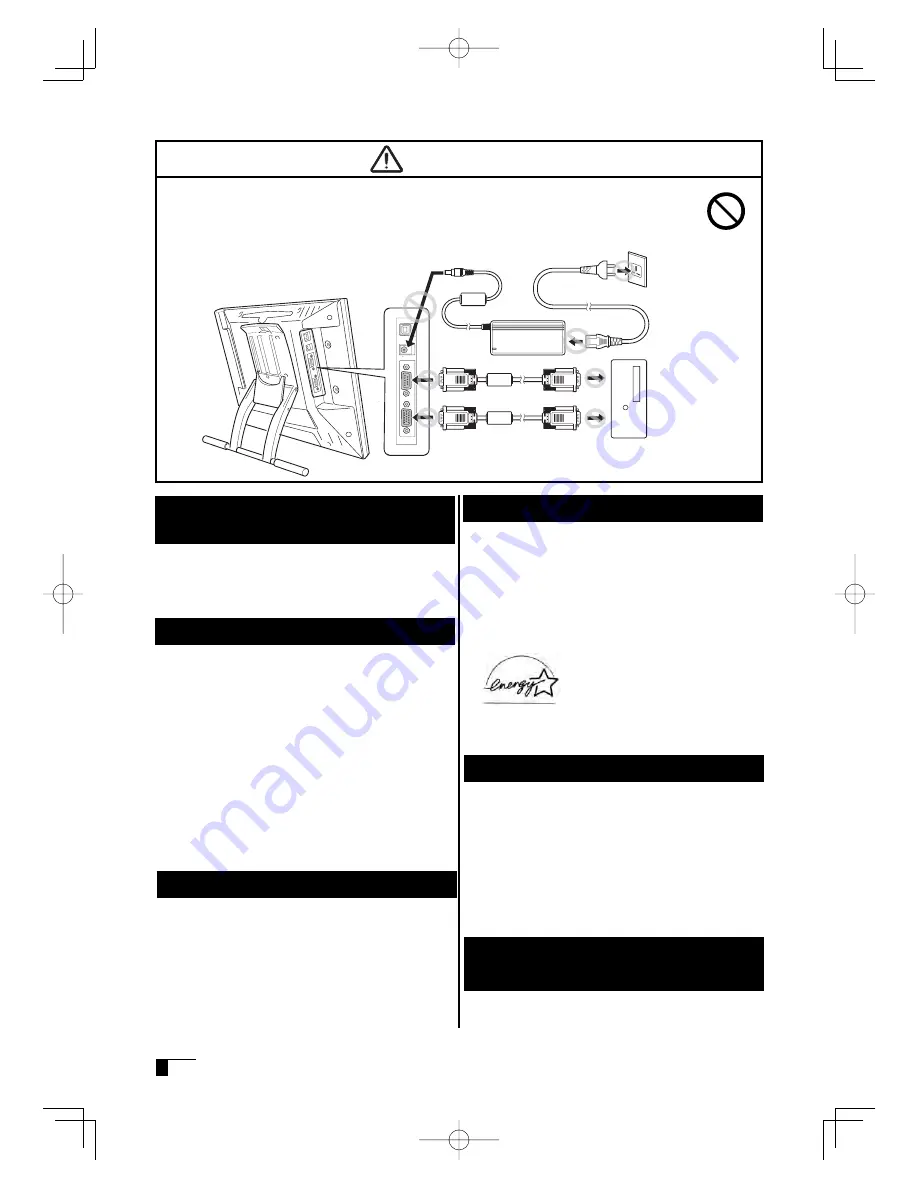
4
Caution
1 Wacom Company, Ltd. holds the copyright to the
auxiliary tablet.
2 The unauthorized duplication or reproduction in
whole or in part of the tablet driver or this user guide
is expressly prohibited.
3 W a c o m r e s e r v e s t h e r i g h t t o c h a n g e t h e
configurations or specifications of the tablet driver
or the product, as well as the contents of this user
guide, without prior notice
.
As a participant in the Energy Star program,
Wacom has determined that this product meets
the standards of the Energy Star program.
Please take the following precautions
to protect the health of your eyes.
●
When using the product, make sure that the
room is suffi ciently illuminated and be careful not
to get your face too close to the screen.
●
Take regular breaks when using the product over an
extended period of time.
Warranty Exclusions
Regarding Trademarks
●
Wacom is a trademark or registered trademark of
Wacom Company, Limited.
●
Windows is a trademark of Microsoft Corporation,
registered in the United States and other countries.
●
Macintosh is a trademark of Apple Computer, Inc.,
registered in the United States.
●
Other product names and related items are the
trademarks or registered trademarks of each
concerned company.
Precautions
Depending on what is being displayed, bright or dark
green, red and blue dots may show up on a very
small portion of the LCD display screen. These do not
indicate product failure or a lack of quality.
●
Wacom will not bear any responsibility for damage
caused by fire, earthquake, accidents caused by
third persons, intentional or accidental abuse by the
customer or any other damage caused by abnormal
use of the product.
●
Wa c o m w i l l n o t b e a r a n y r e s p o n s i b i l i t y f o r
contingent damages (such as loss of business
profi ts, suspension of operations, alterations to and
disappearance of data, etc.) caused by use of, or
inability to use, this product.
●
Wacom will not bear any responsibility for damage
resulting from the use of this product in a fashion
other than as explained in this user guide.
●
Wacom will not bear any responsibility for damage
resulting from malfunctions caused by using this
product in conjunction with adaptation equipment or
other company’s software.
Regarding this User's Guide
This user's guide contains instructions regarding the
set up, installation, functions and methods of use of
this product. The product consists of the LCD monitor
and the tablet, which will act as two distinct pieces of
equipment to be used in conjunction with your computer.
First, you will set up the display device and then you will
install the tablet driver in your computer. You will then be
able to use this product as a built-in display tablet.
Analog RGB compatible video output is necessary
for the screen display of this product. For information
regarding how to use video cards, refer to the instruction
manual accompanying the video card
.
Please be aware of the following
regarding the LCD display.
■
Do not connect or disconnect any cable while the product or your
computer is on.
Do not connect or disconnect any cable (including the USB cable) or the power adapter
while your computer or this product is turned on. This may cause damage to the product or
to your computer.
01_PL720_UZ-0332(C)_En.indd 4
07.11.27 6:56:08 PM




















