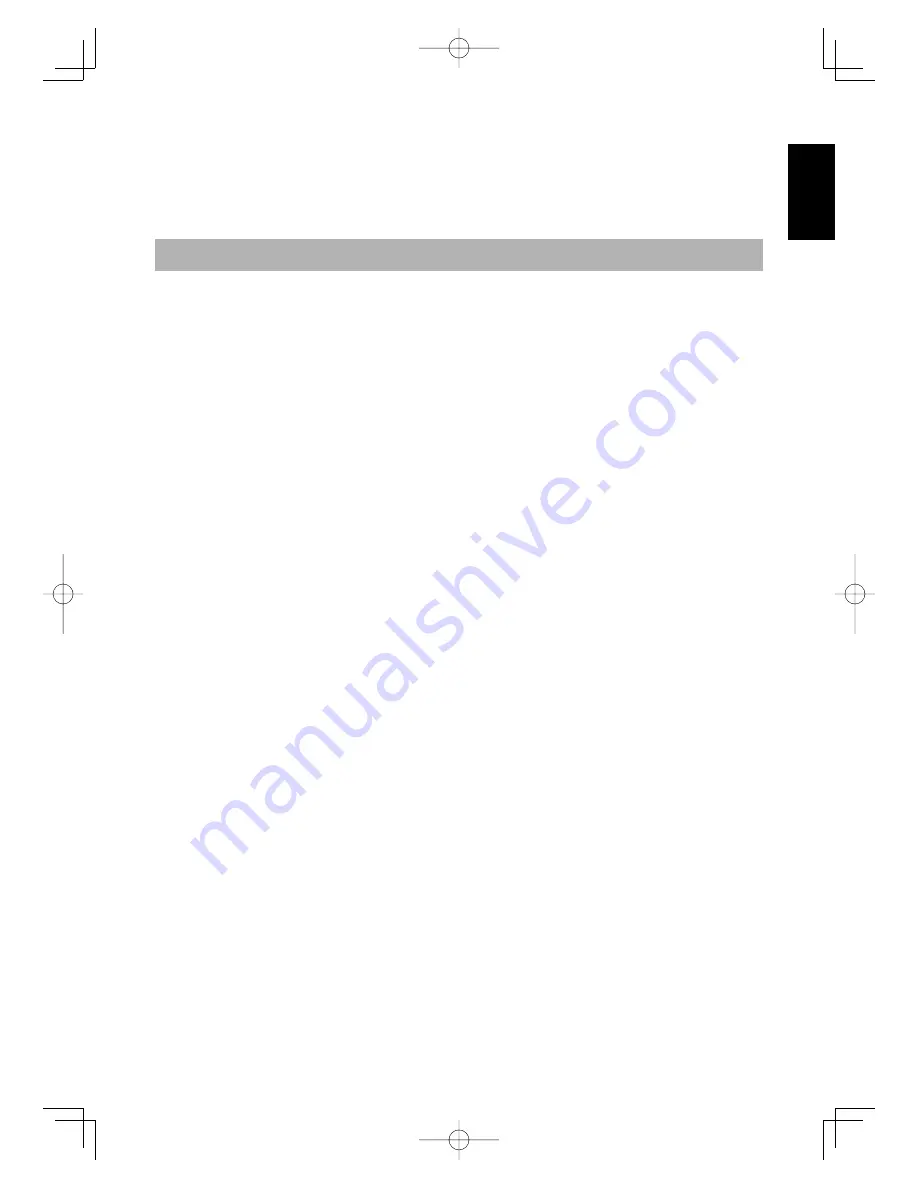
Table of Contents
Safety Precautions ..................................................2
Component Functions ..............................................5
Adjusting the stand ............................................................................... 6
Installing PL-720 on a Mount Arm .......................................................... 6
Accessory Check .....................................................7
Connecting PL-720 .................................................8
Installing PL-720 Driver ...........................................10
Windows Setup .................................................................................... 10
Mac OS X Setup ................................................................................... 11
Uninstalling the Tablet Driver ................................................................. 11
The PL-720 Display .................................................12
The Auto-Adjust Function ....................................................................... 12
The PL-720 Power Saving Function ......................................................... 12
Blurring and Protrusion of the Picture from the LCD Panel... ...................... 13
On-Screen Display (OSD) Menu Buttons ................................................. 14
Using the OSD Menu ............................................................................ 14
Basic operation ......................................................17
How to use the Tablet Buttons ................................................................. 17
Using the Control Panel ...........................................18
Displaying the Control Panel .................................................................. 18
Control Panel Basics .............................................................................. 18
Synchronizing the Positions of the Pen Tip and Pointer ............................. 21
Using Multiple Interactive Pen Displays ...................22
Supplementary Information ....................................23
Removing Stains ................................................................................... 23
Replacing the Pen Nib ........................................................................... 23
Troubleshooting ......................................................24
Display Troubleshooting ........................................................................ 24
Pen Troubleshooting (For Both Windows and Macintosh) ......................... 25
General Troubleshooting ....................................................................... 25
Troubleshooting for Windows ................................................................ 25
Troubleshooting for Macintosh ............................................................... 26
Specifi cation ...........................................................26
Obtaining Technical Support .................................27
PL-720 User's Guide
ENGLISH
01_PL720_UZ-0332(C)_En.indd 1
07.11.27 6:56:05 PM



































