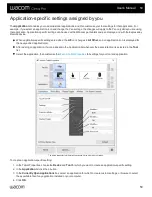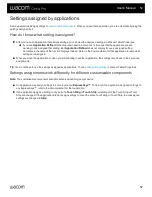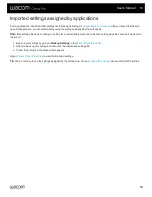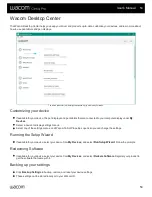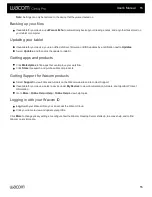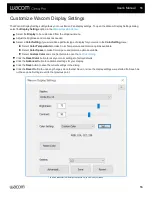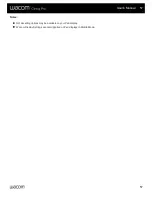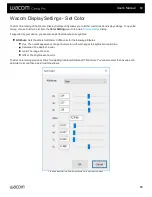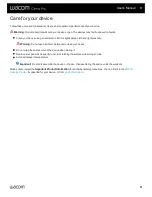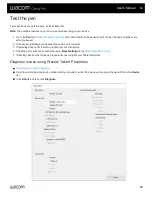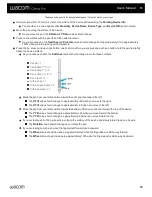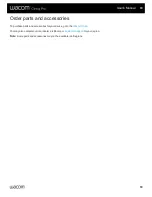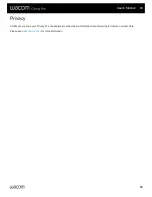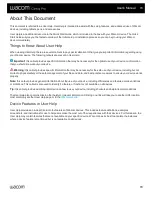If your pen does not work properly, try these fixes first.
Note:
The available features on your pen may vary depending on your device.
1. Go to the
Pen
and check that the settings assigned to the pen tip and pen buttons are
what you expect.
2. If the assigned settings are as expected, restart your computer.
3. If restarting does not fix the issue, update your driver software.
4. If updating your driver does not fix the issue,
Reset settings
.
5. If resetting does not fix the issue, diagnose issues using Wacom Tablet Properties.
Diagnose issues using Wacom Tablet Properties
.
If you have more than one device connected to your system, select the device you are using the pen with from the
Device
list.
Click
About
, and then click
Diagnose
.
User's Manual
64
64